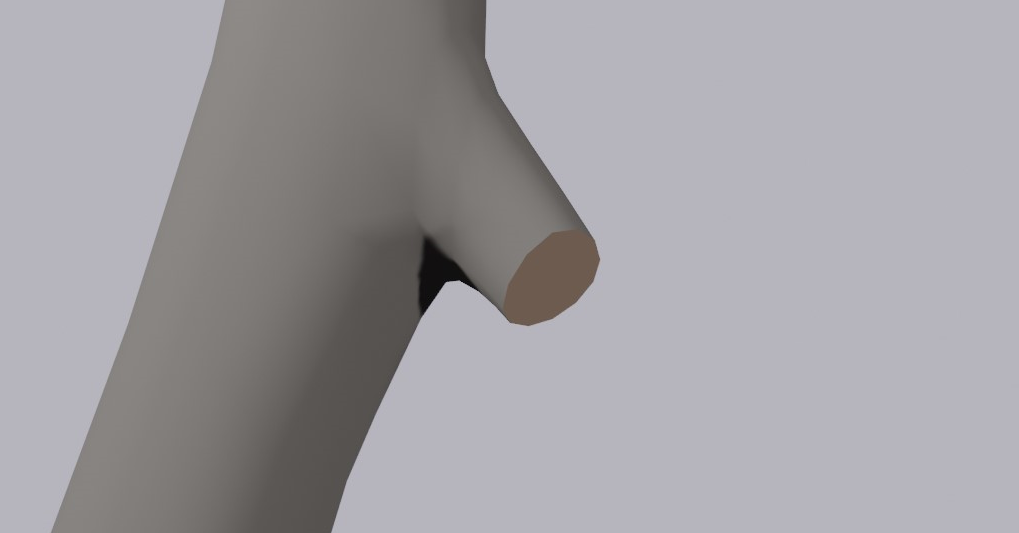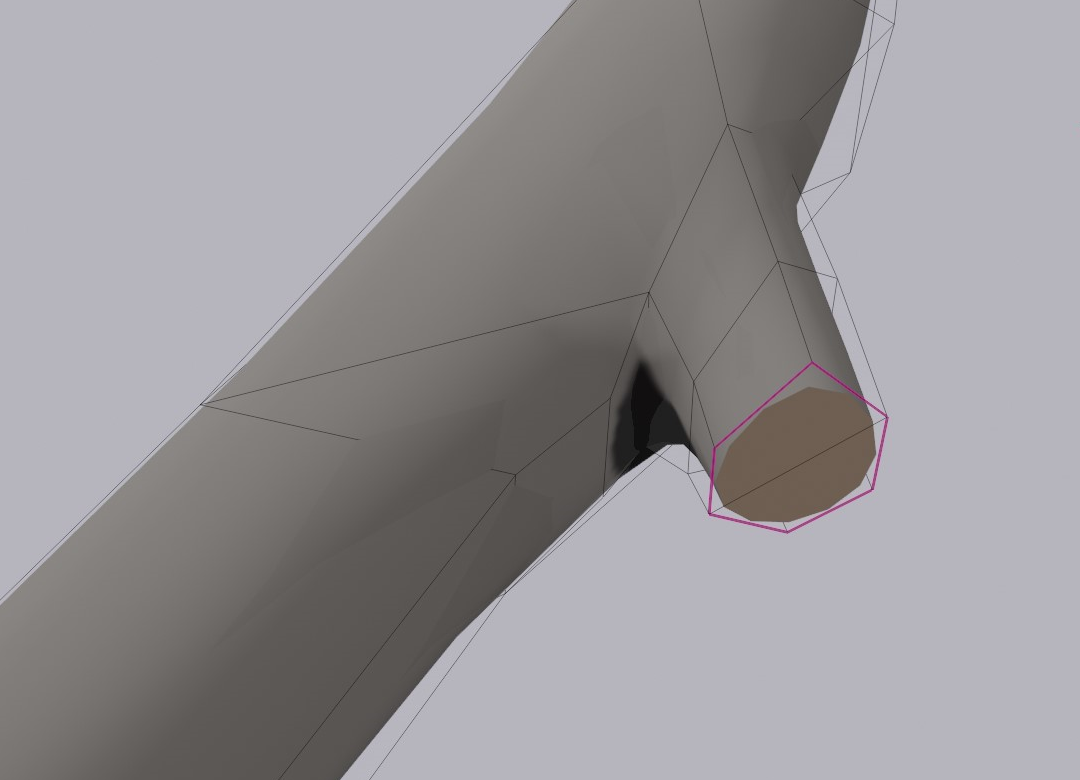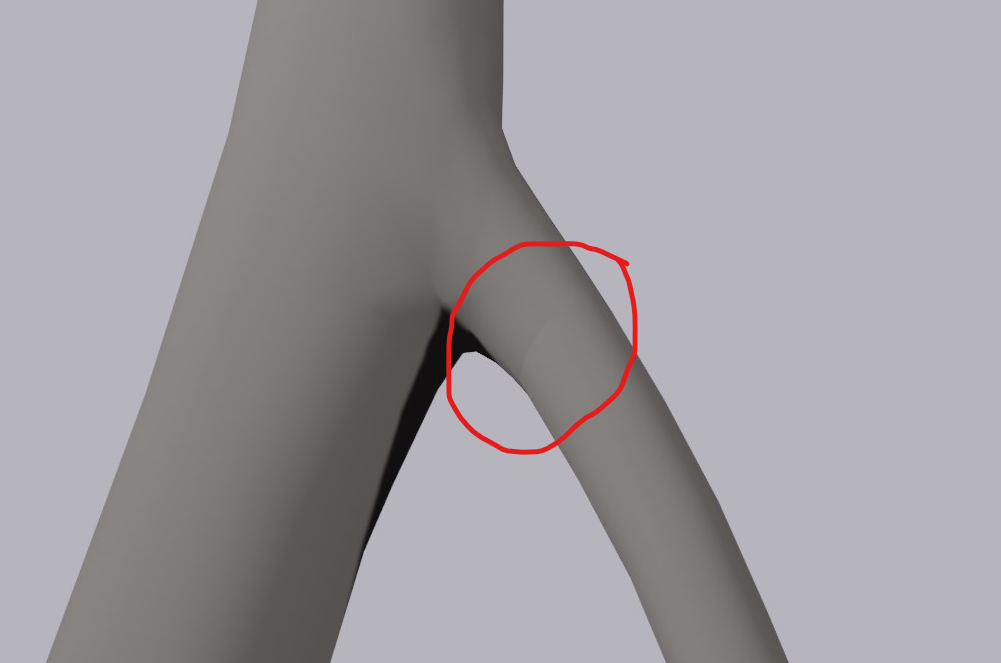I am modeling a tree branch that has a smaller branch forking away from it. Ideally, the smaller and larger branches are separate objects so that the smaller branch can be "cut away" from the larger branch. I did this by modeling both branches as one mesh and then separating the smaller branch via a loop cut, which is where the smaller branch separates.
Here is the topology of the branches (large, then small):
However, when I make both objects and create a face in the loop cut for each one (so there won't just be a hole on the inside of the branch), the cut between objects is visible. I am assuming this is an issue with the normals.
From my experimenting:
- Recalculating the normals automatically does not fix the issue.
- The problem is almost nonexistent when I delete the face in the loop cut (the brown face) on both objects. However, then there will be a hole in the object, which I do not want.
- The objects have subsurf modifiers. Disabling them or increasing the number of subdivisions does not rectify the issue.
I would like the surface to look completely smooth. Is there an easy way to fix this? Has anyone encountered this before? I don't think this is an issue as much as a side effect of having opposite normals, but it would be great to have a workaround.