I need help figuring out a specific behaviour of the Camera Mapping process in Blender 2.93.1 .
When projecting an image on a closed volume, such as a sphere, the image appears on both sides of the sphere.
I need to have the image projected onto the first surface the camera encounters while projecting, and then not appearing anywhere else.
I could bake the UV cam map modifiers and tweak the face islands ; I could also duplicate the sphere, set an alpha channel, delete the faces where the second projection appears, and have them on top of the over to work around the issue.
But if there's a way to have it projected on the front of the sphere and stop right there without further work, it would be great and help me a lot.

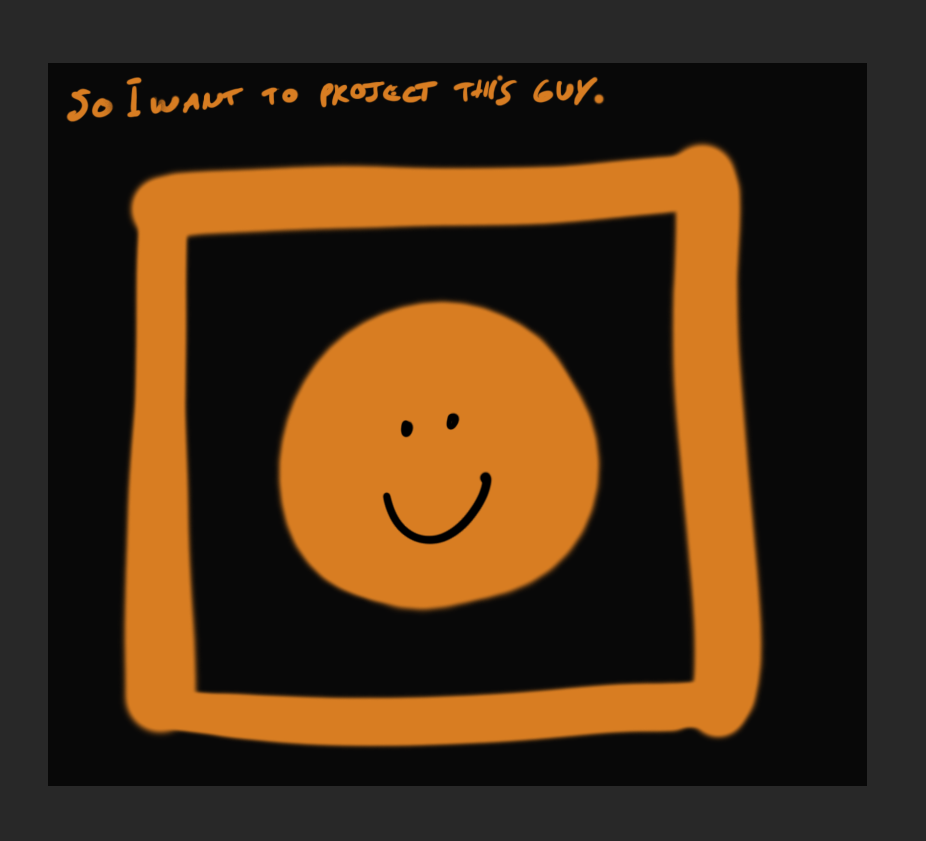
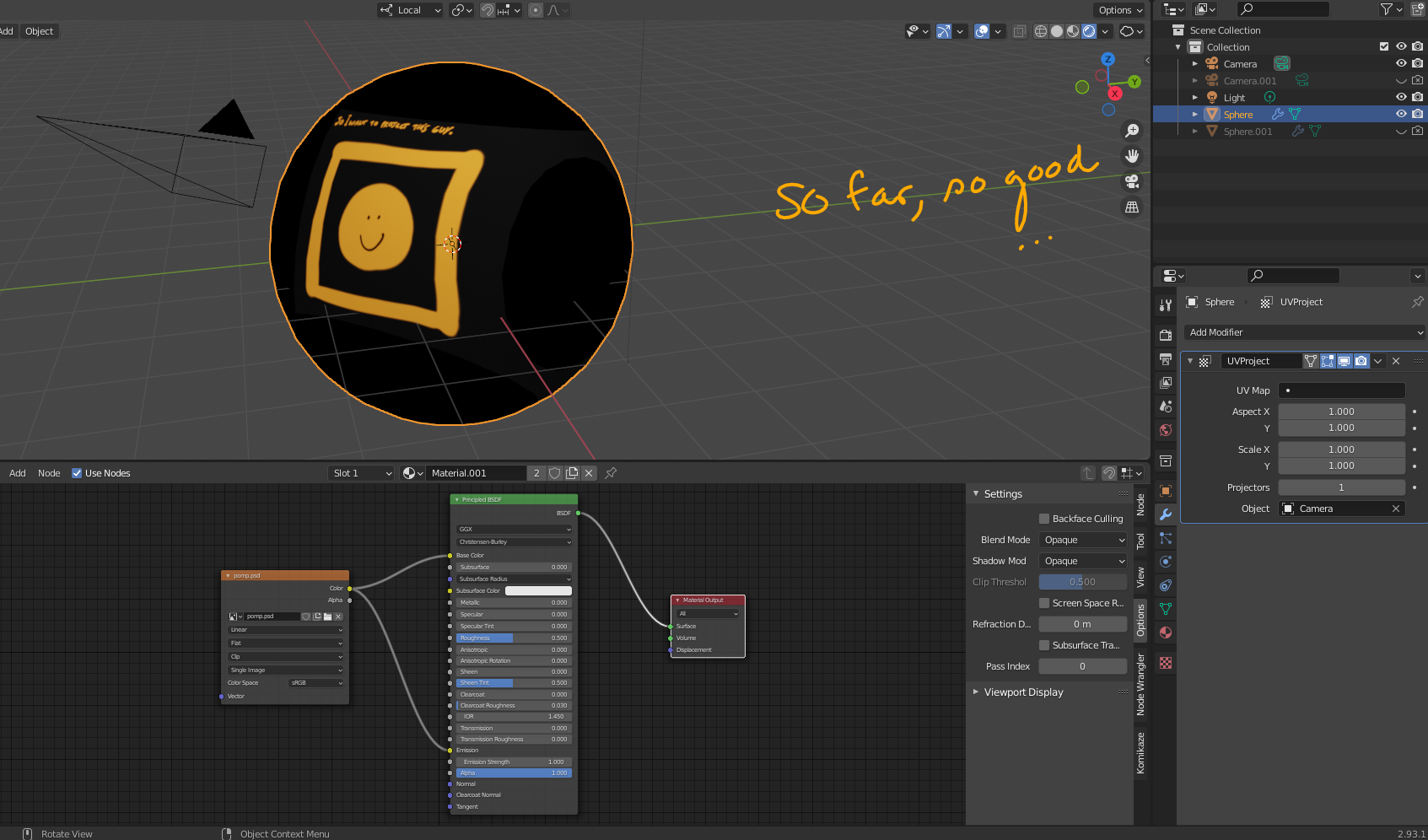
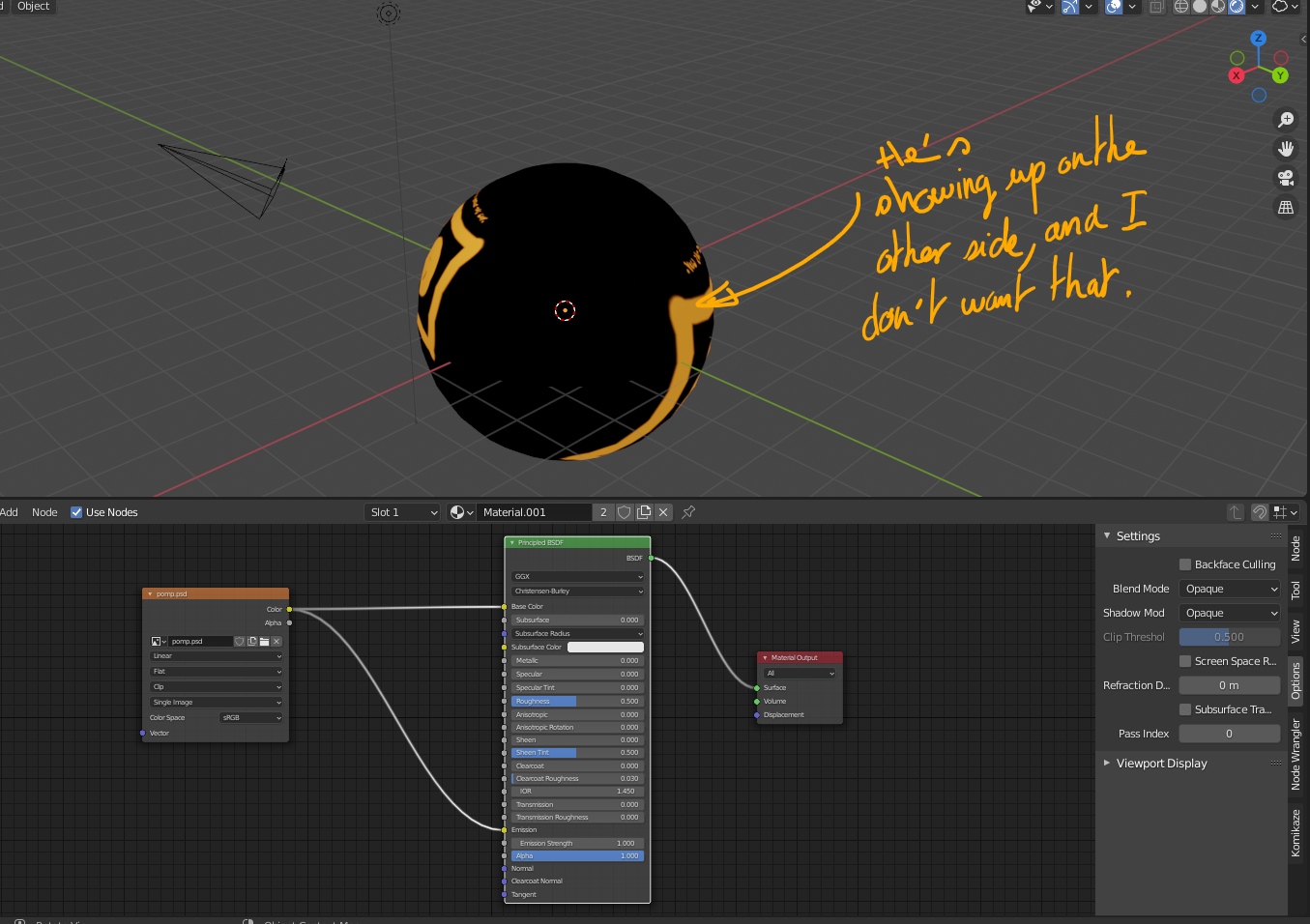
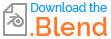
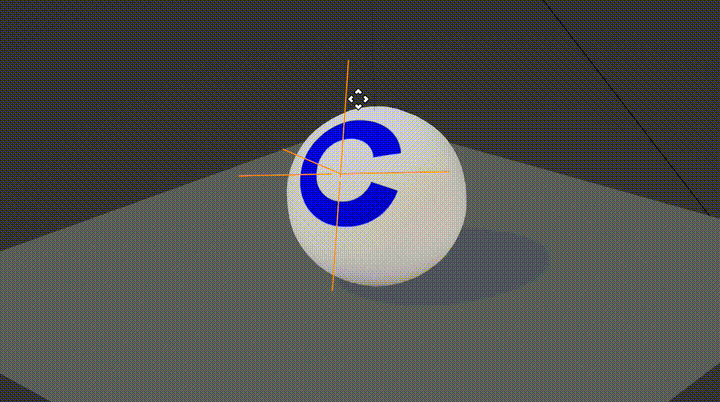
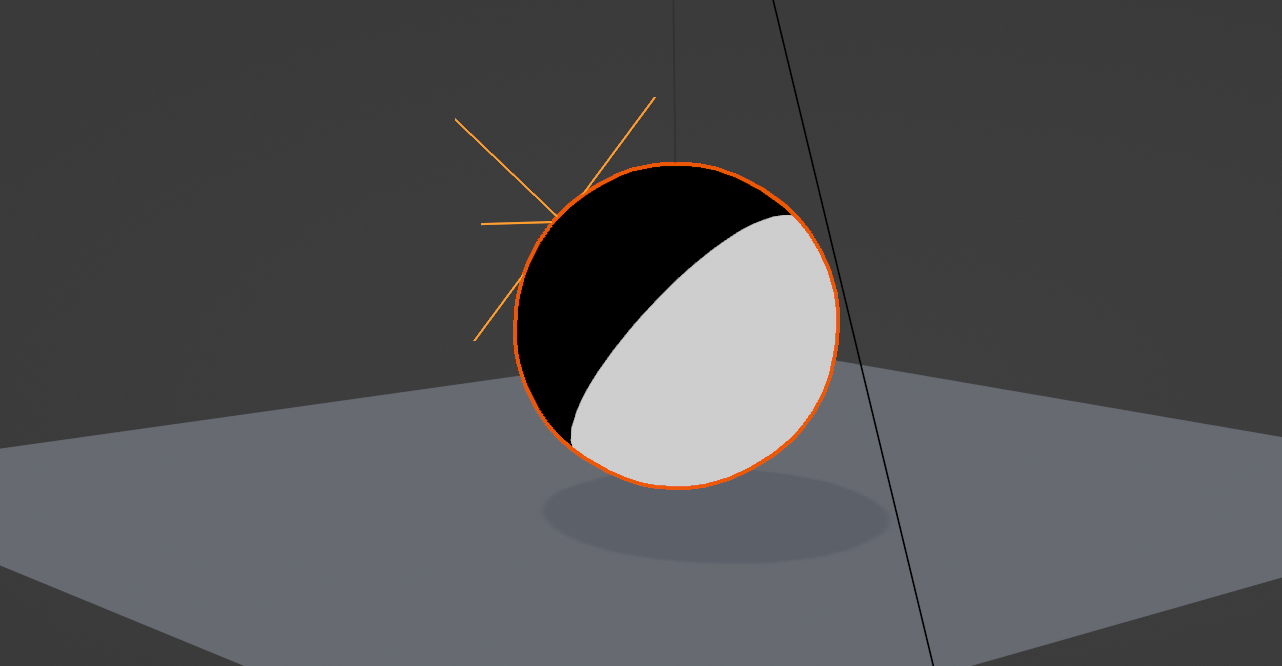
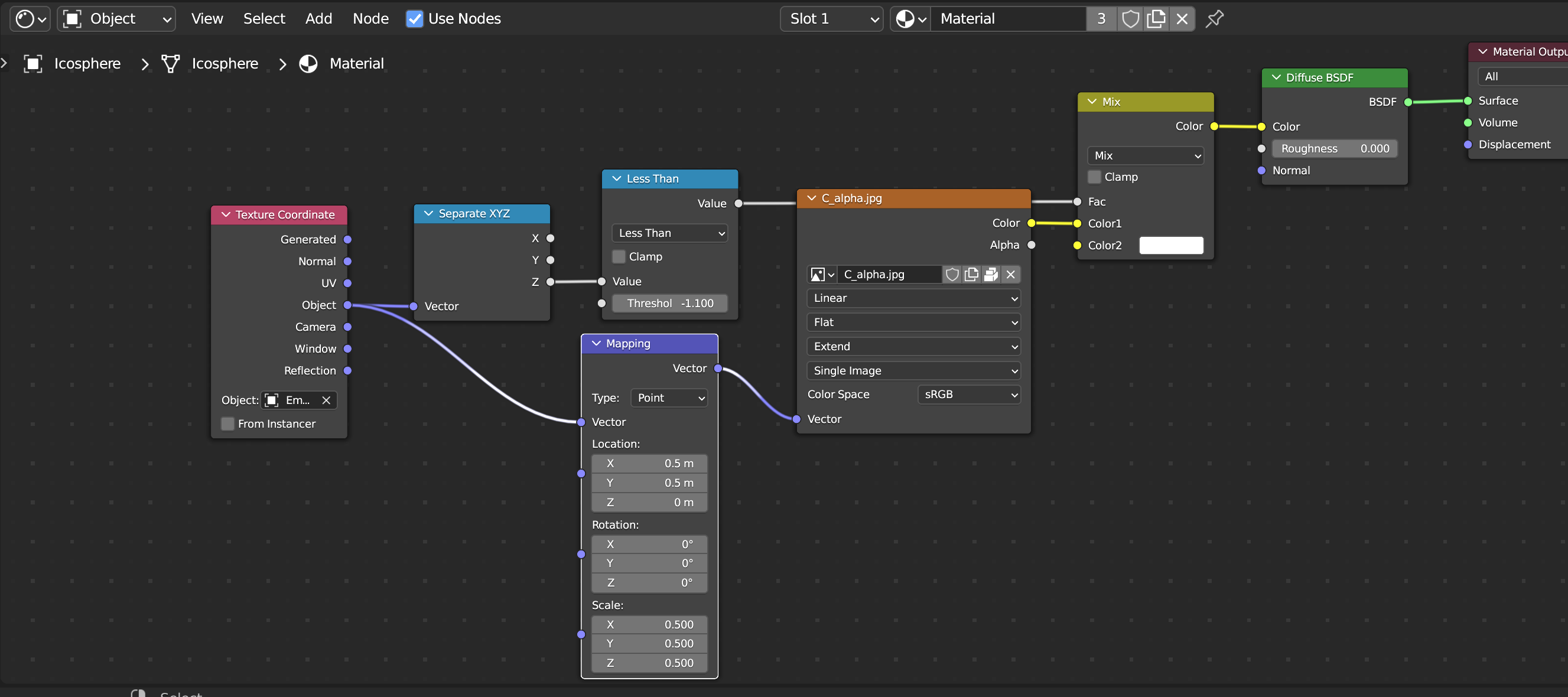
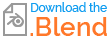
Unwrap>Project from View, then you need to select only the faces you want the texture on before unwrapping. $\endgroup$