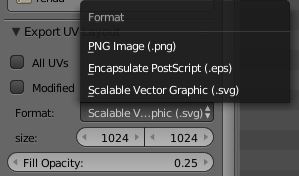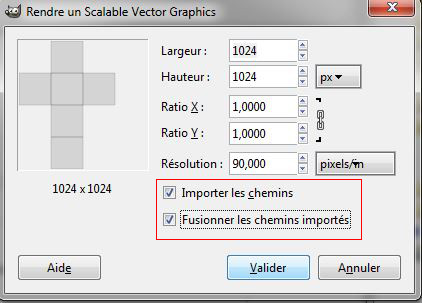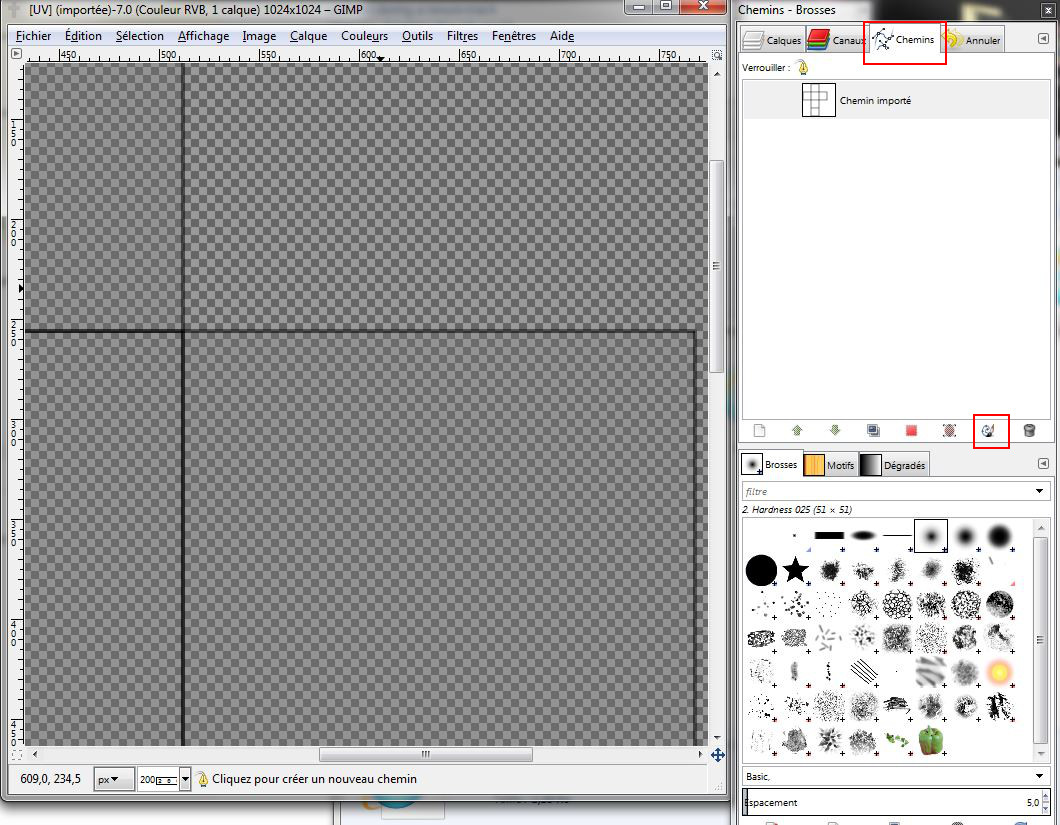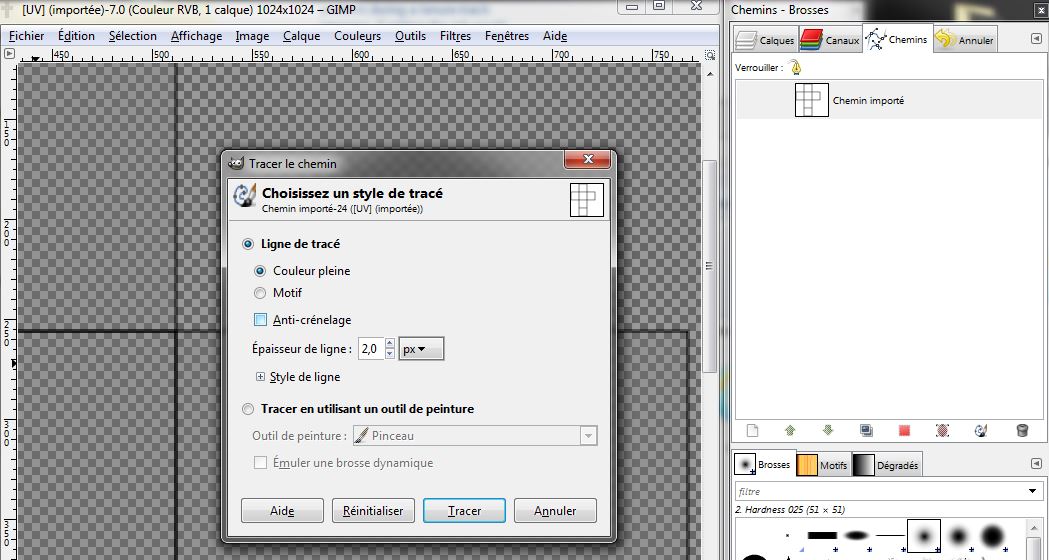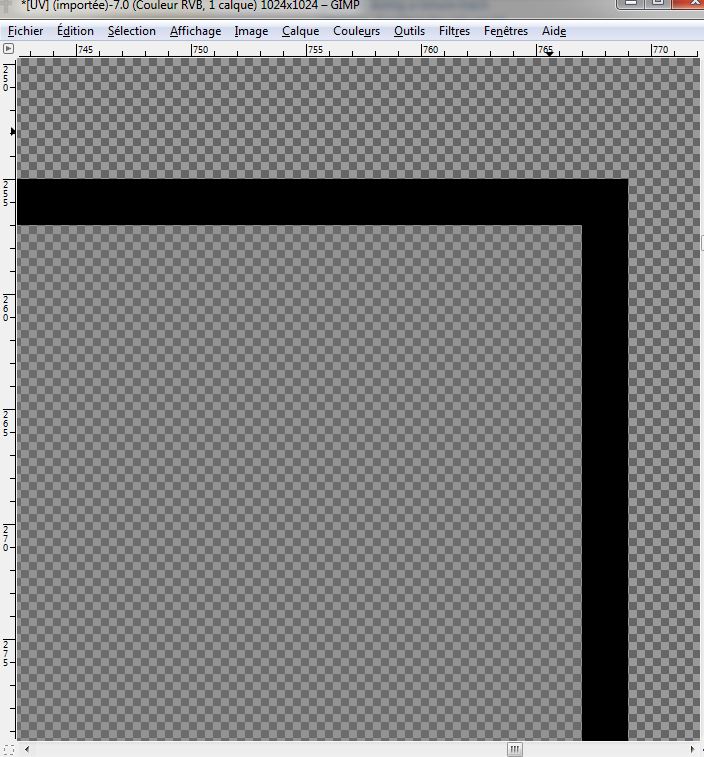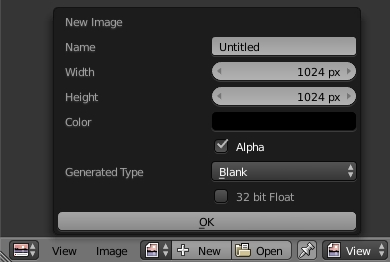I seem to have a problem that I cant find the solution for any where...
The problem I'm having is that when I export my UV Map and import into my editing program whether that be paint or paint.net I zoom in to the UV Island boundaries and I can see some blurriness and transparency; somewhat like it has some antialiasing. It would make my life easier if I could simply use the magic wand tool to select the right area for each face/island.
I've played with some of the settings in blenders UV tab in the UV editor and I cant seem to find anything that is fixing the problem with the exported texture. I apologize if I don't seem to make any sense, its hard to explain the problem im having and there are no solutions online from what I could find.
Image of what it looks like in blender:

Image of what it looks like once exported into paint.net:
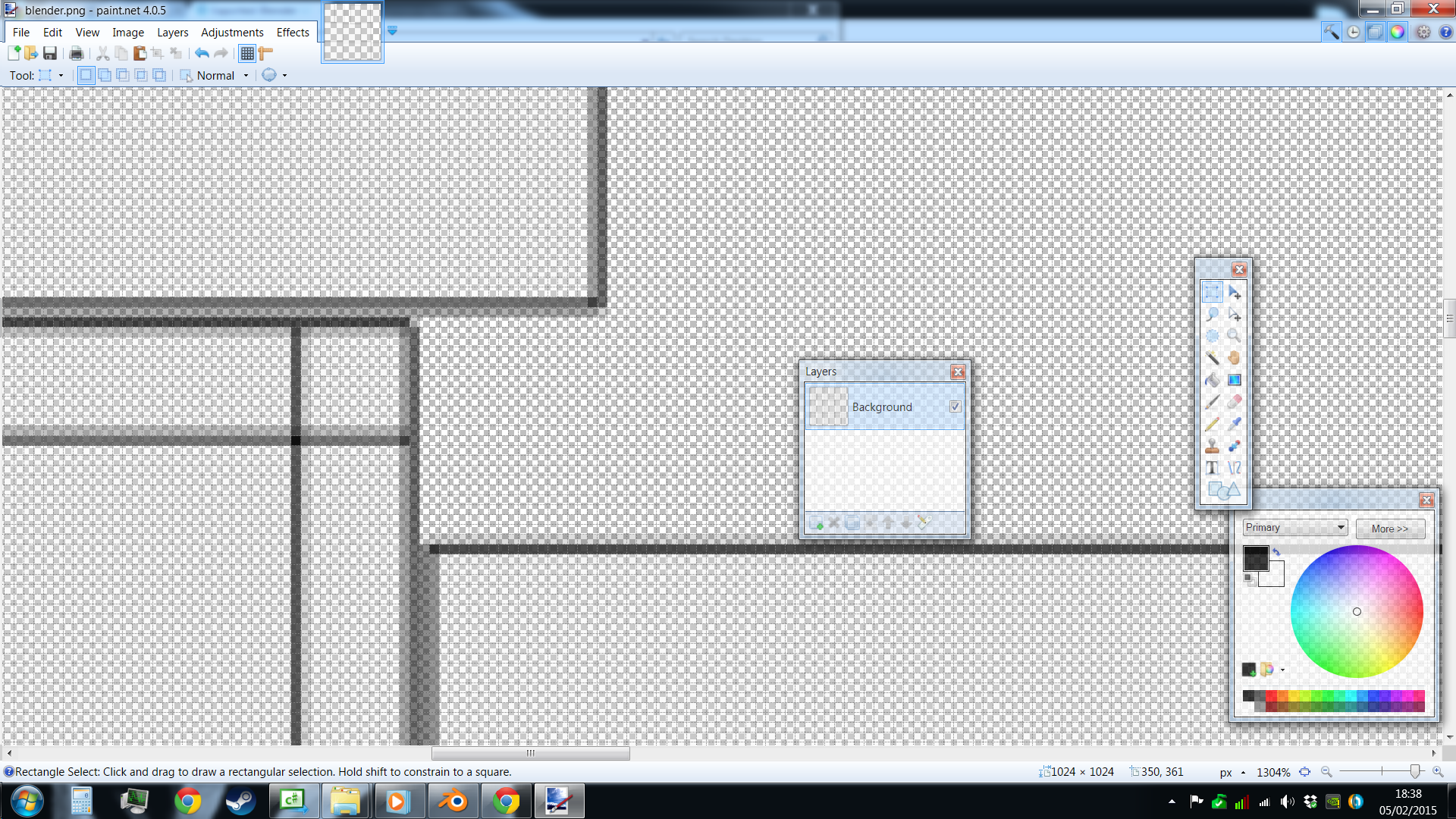
Thankyou in advance!