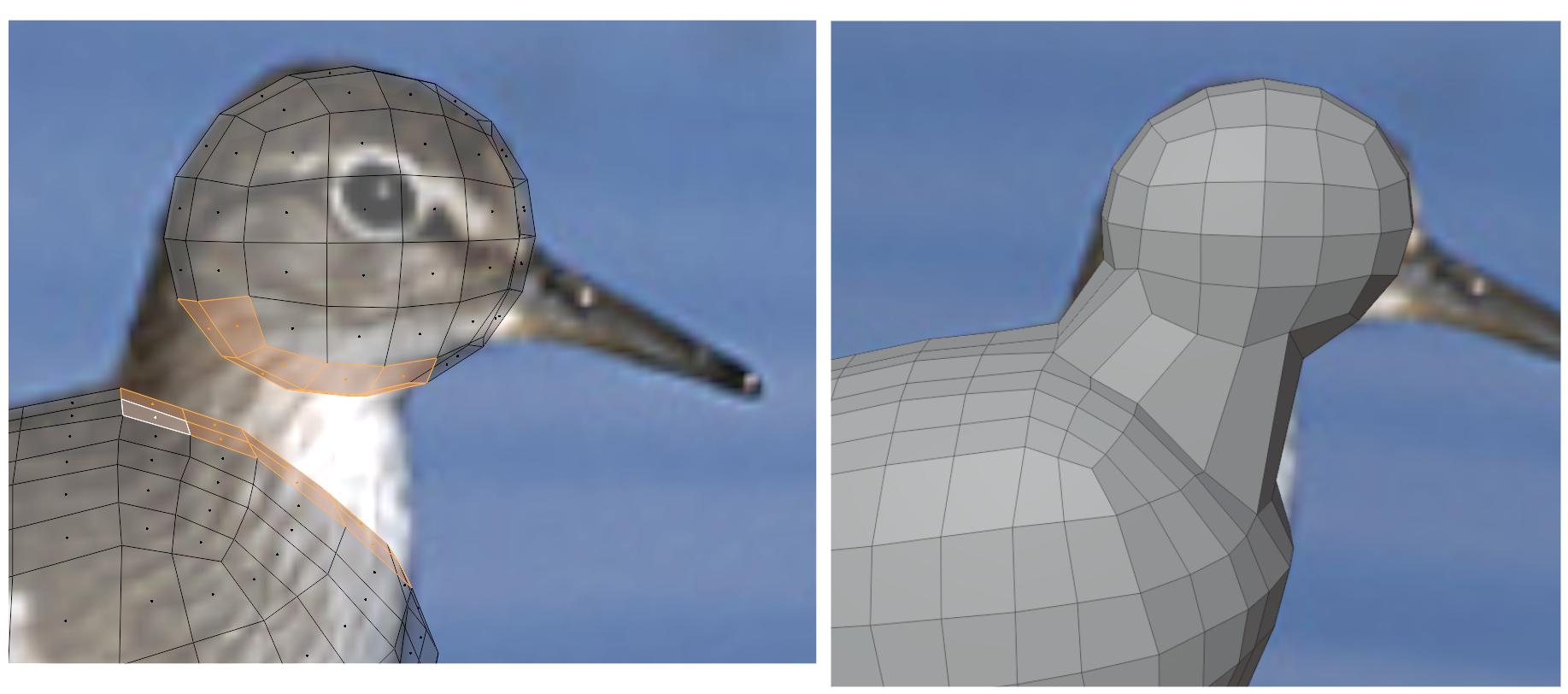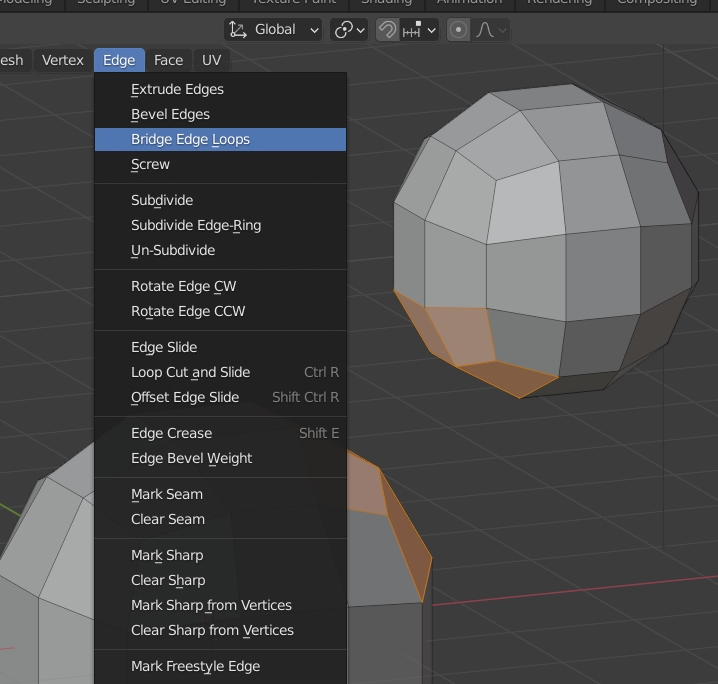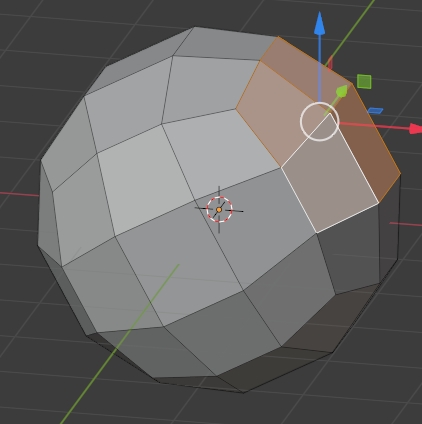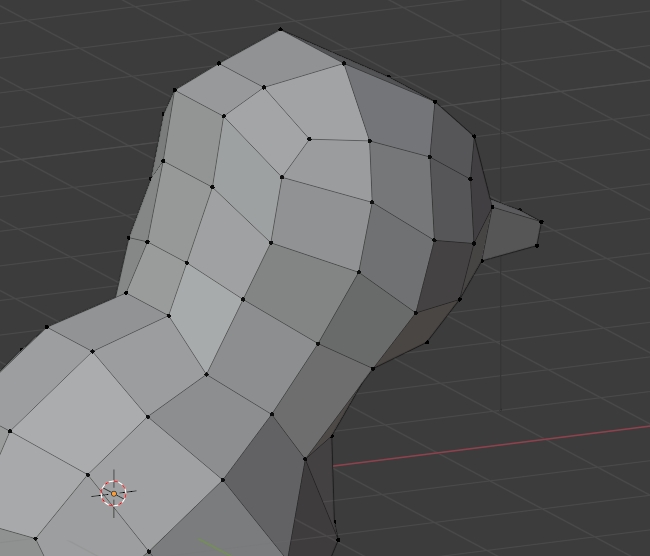I have been working on a bird. I created the body and head with two quad spheres. Now, I need to connect them to create the neck.
I deleted the faces highlighted in orange in the first image below. I then selected four vertices at a time and used "f" to fill with faces. See the second image.
I am certain that this isn't the correct way to connect the two spheres to make the neck. The faces I am creating with the fills are not flat. The vertices aren't lines up in a single plane. (If I try to subdivide these faces, I get some weird results.)
How can I connect the body and the head of the bird?
Am I better off just extruding the neck from the body, and then extruding/creating the head from the neck geometry?