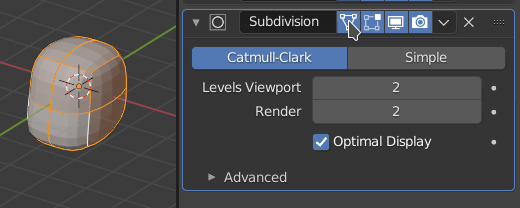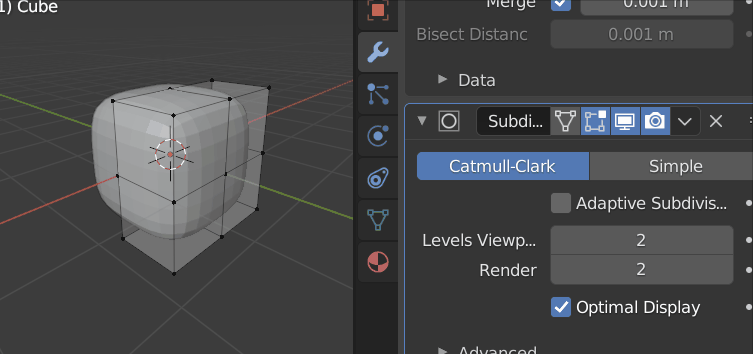When I enter edit mode, I see a editable transparent white box around my mesh/object. How do I remove this box and be able to edit it directly? I'll attach screenshots of the problem.
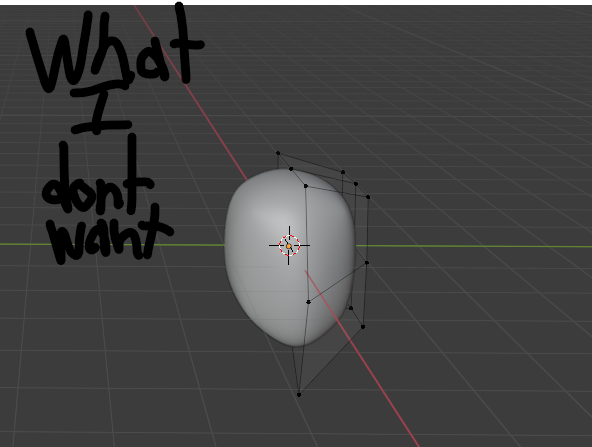
-
$\begingroup$ This is what I want as the solution.  $\endgroup$– Cringe WorthCommented Aug 7, 2021 at 20:40
3 Answers
Some modifers give you the option of presenting the unmodified mesh to edit, or, let you 'Adjust the edit cage to the modifier result' using the leftmost of the little icons along the top of the top of the panel:
-
$\begingroup$ The problem has been solved. $\endgroup$ Commented Aug 7, 2021 at 21:36
-
$\begingroup$ @CringeWorth This site is not a regular forum, the answer section is reserved exclusively for answering the OP question. Please don't reply "Thanks" as an answer or comment, instead upvote the post that helped you. If you feel it completely solved your issue consider marking it as accepted. $\endgroup$ Commented Aug 8, 2021 at 0:49
Looks like you're using a Mirror modifier and a Subdivision Surface.
You can use this menu to apply either modifier and make their changes permanent to the mesh. Be aware you can only apply a modifier from Object Mode.
In my experience whenever I am using a subsurface modifier this happens. It is important to add geometry. More specifically though, the reason the box appears this way is because you have not applied the modifiers... Therefore, it is showing you two things
- What you mesh looks like whilst you have the modifier set but not applied.
- The original mesh points which can be seen because you haven't yet applied the modifier.
All you need to do is tab into object mode, select the modifier and apply them. You can do this by clicking Ctrl + A. Once the modifier is applied you will be able to edit directly on the mesh.