I am new to Blender and I am trying to map an image as a texture on top face of a mesh. I choose the view I am interested in (Top view) and use Project from view(bound). But I can also see the image on other sides of the shape, which is not desirable.
I cannot manually select the faces because the object is created by point cloud and consists of too many edges and faces.
Does anybody have any idea?

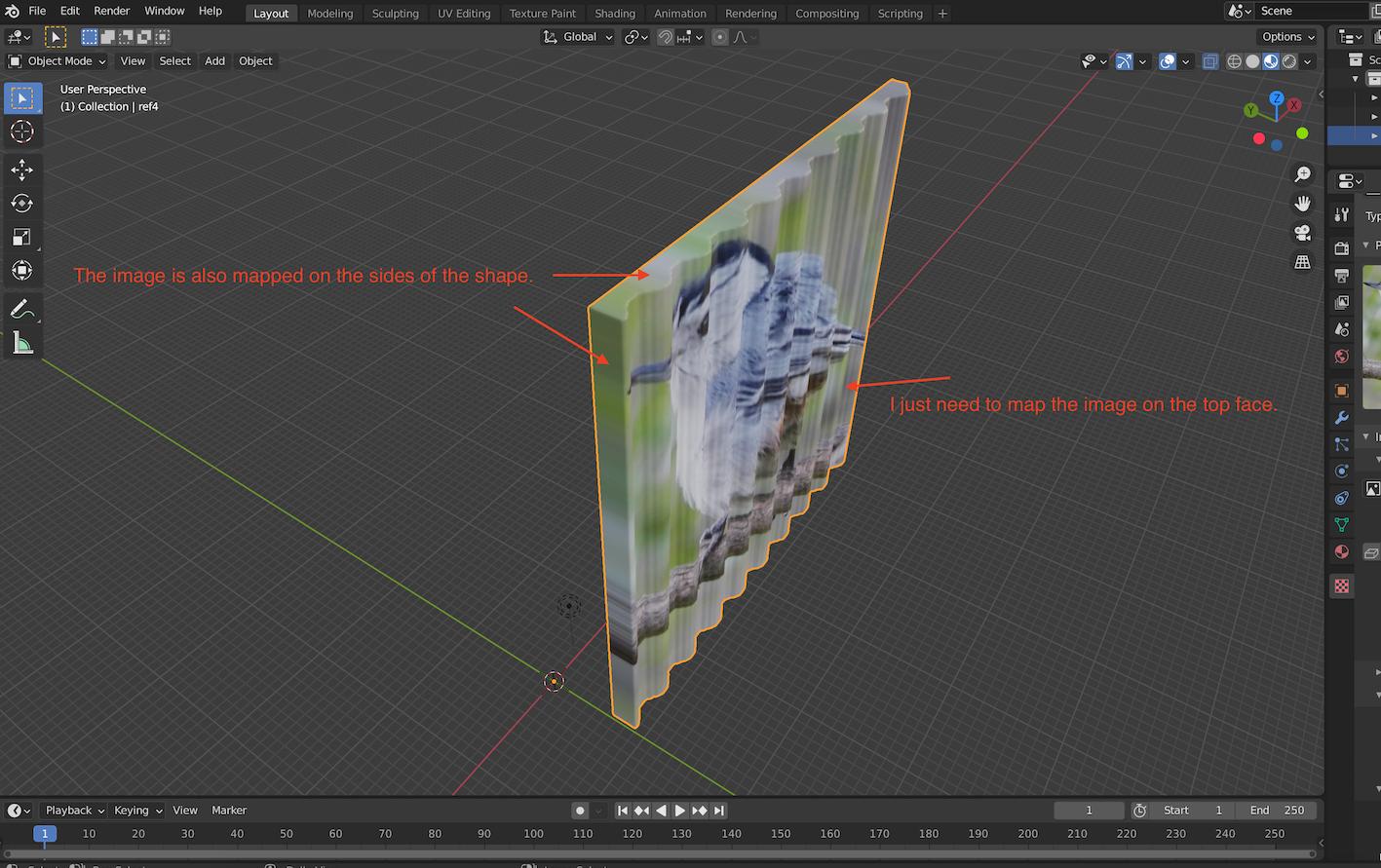
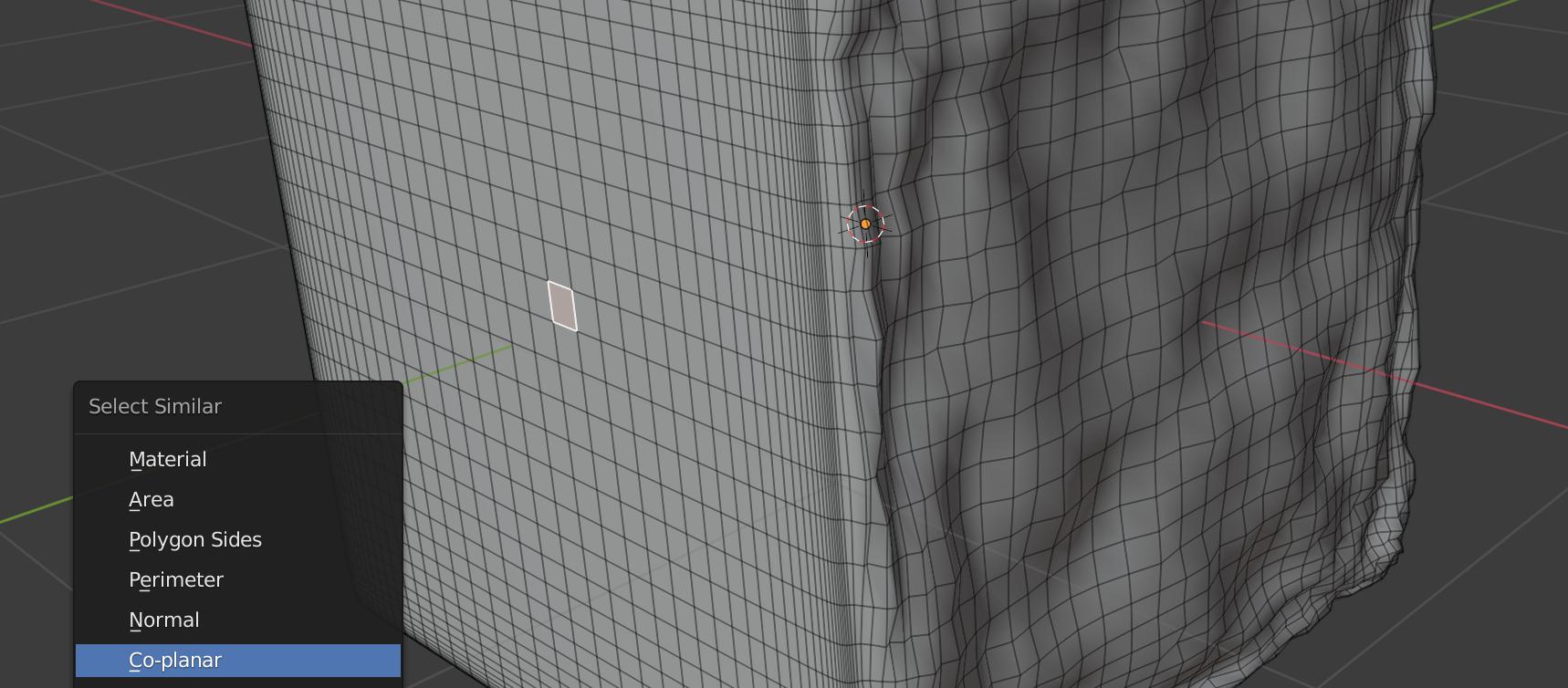
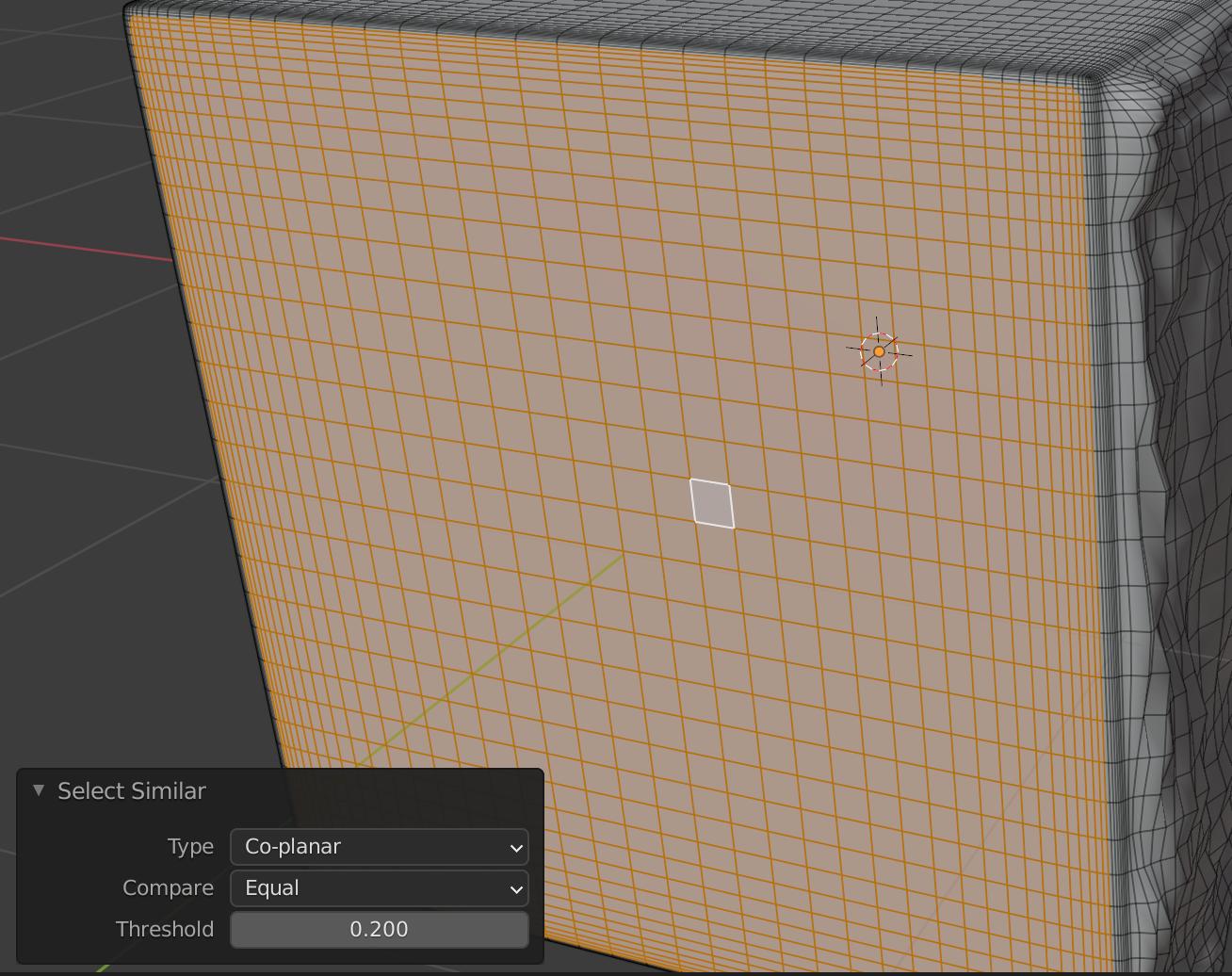
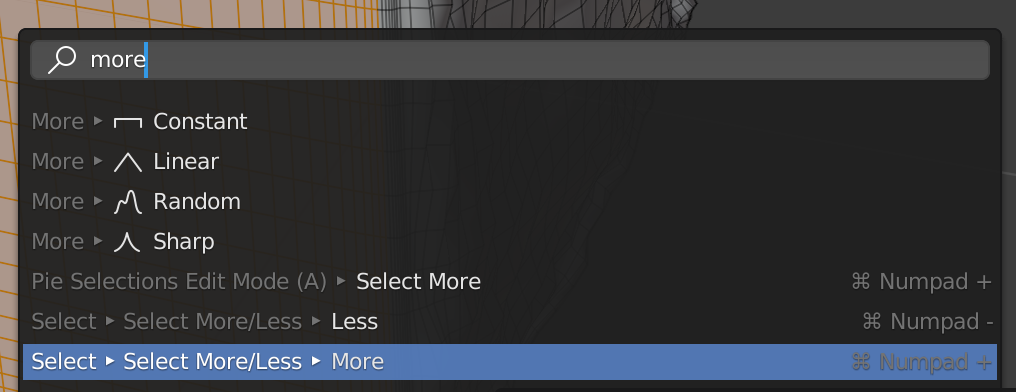
select similar > normal- this will select all the faces pointing in the same direction(s) as the ones you selected. Then you can give them a separate material. $\endgroup$