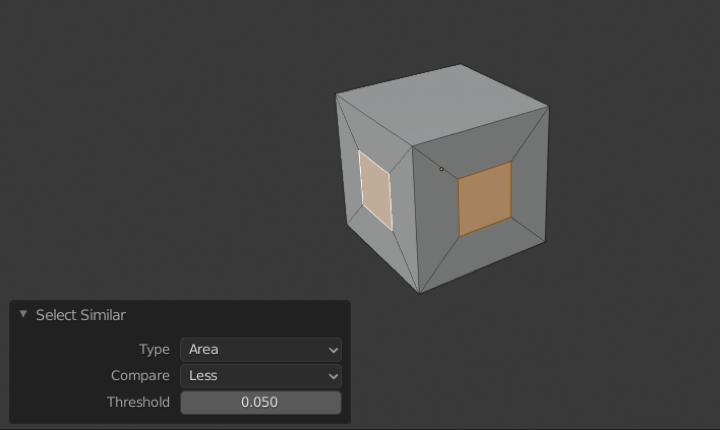I have imported a 3D model from another program that I use to CAD. The CAD program I use creates these circular artifacts within the model and there is no way to remove them in that software.
I'm hoping to make some renders of this object in Blender but I do not want these little circles showing up.
Is there a way to remove a lot of objects at once based on their mass or surface area? Because they are the smallest objects in the scene, ideally I'd like to find a way to just type in a number that whatever is less than or equal to that (mass or surface area), they would get deleted.
Each object in the scene is its own part I have tried to see if there is an order in the Outliner but it is all random so there is no way to select them manually since there are over 3,000 of them.