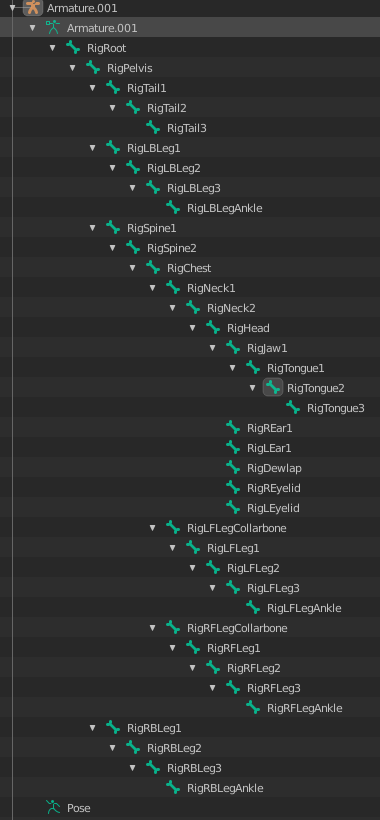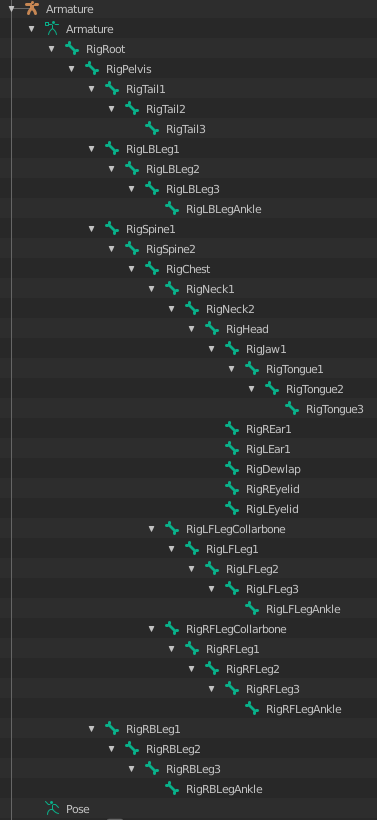I am trying to copy the pose of an armature to another armature. I was, unfortunately, unable to find a solution that would work for me. Both of the armatures have the same amount of bones that are named identically. I tried using the Pose -> Copy pose operator, however when I try to paste the pose into the second armature, nothing happens. Before copying the pose, I first select all of the bones. Are there some specific naming conventions that I have to follow, or could the issue be entirely different? I am importing both of the armatures from an .fbx file. Below is a hiearchy of both the armatures.
-
$\begingroup$ The operations you described work well for me. Would you mind sharing your blend file ? You can remove everything except the two armature and the pose you want to Copy/Paste. $\endgroup$– thibsertCommented Aug 3, 2020 at 12:21
-
$\begingroup$ Thank you for the quick answer, here is the blend file. pasteall.org/blend/78f0a6a6a769469890dc719025b552ea $\endgroup$– Honza KlicperaCommented Aug 3, 2020 at 18:09
2 Answers
On your second armature "Armature.001", the mode "Rest Position" is enabled. That prevents you from modifying the pose.
Select "Armature.001", go to "Object Data" properties, then select "Pose position" instead of "Rest position". The Copy/Paste operation should now work as intended.
-
$\begingroup$ Thank you for the tip, I haven't noticed that! However, I am still doing something wrong, or perhaps I have misunderstood the mechanics of armature poses entirely. I have switched the Armature.001 to "Pose position", but I am still unable to reach the desired effect. My understanding was that after pasting the pose, the two armatures should look identical (the bones should all have the same settings as in the second armature). Is this understanding wrong? Currently, when I copy/paste, I do get the little pop-up menu, but nothing happens (at least that I am aware of). $\endgroup$ Commented Aug 3, 2020 at 20:50
-
$\begingroup$ No, they shouldn't look identical - unless Armature.001 is a perfect copy of Armature ; but, what would be the point ? But "RigSpine1" and "RigSpine2" should have the same relative transform in both armatures. $\endgroup$– thibsertCommented Aug 3, 2020 at 21:19
-
$\begingroup$ Also, I noticed you're in Pose Mode with both armatures selected. As far as I know, it's not a good idea for this kind of operation. You should select an armature in object mode, switch to pose mode, ctrl+c ; switch to object mode, select the other armature, switch to pose mode, ctrl+v. Multi-edit in Blender is a work in progress, so a lot of things don't work "naturally" for now... $\endgroup$– thibsertCommented Aug 3, 2020 at 21:25
-
$\begingroup$ Ahh, that is probably where I went wrong, I completely misunderstood how the posing coordinate system works. I have now noticed in the documentation, that poses are determined by an offset from their rest position, so it makes sense now why "nothing happened" in my eyes (please correct me if I said it wrong). The root problem for me is that I have a skinned model saved as fbx file and a bunch of animations also as fbx files. The animations are however not skinned, so I have to transfer the animation action to the skinned model. The animations however have different "default" poses. $\endgroup$ Commented Aug 4, 2020 at 7:31
-
$\begingroup$ And because the default poses are not identical, when I apply the animation to the skinned armature, the animation looks "messed up". I was trying to copy the bone settings, so that both the armatures look identical, but I now see that I misunderstood how poses function. Is there any easy way to achieve my goal? Is it possible to easily skin the animation, or is it possible to copy the "default/rest" pose position to the skinned model, so that the applied animation works properly? $\endgroup$ Commented Aug 4, 2020 at 7:36
I have finally found the solution to my problem, which was unrelated to the question I asked due to the initial lack of understanding on my side. I was trying to copy the "absolute transforms" of the bones, which can be achieved by adding "Copy transforms" bone constraints to each bone. Thankfully a script exists, which automates the process and produces the results I was after.