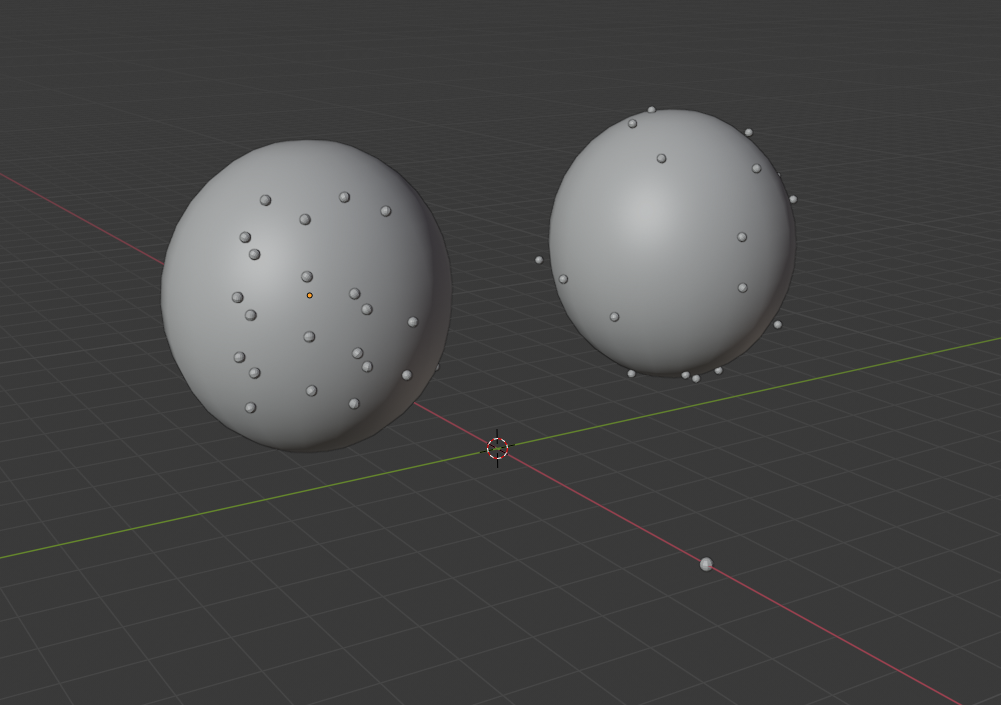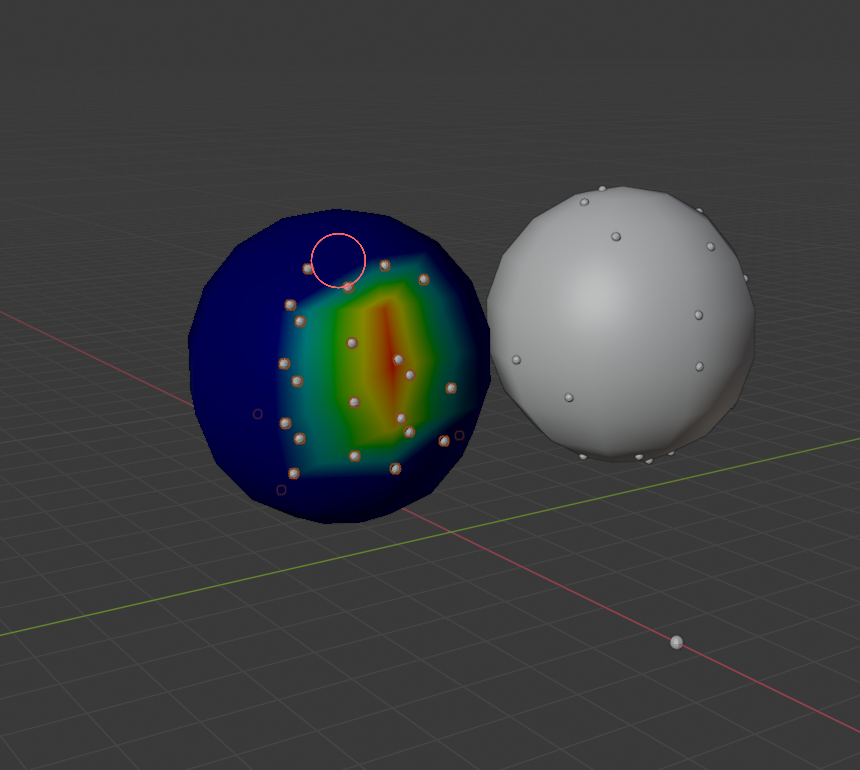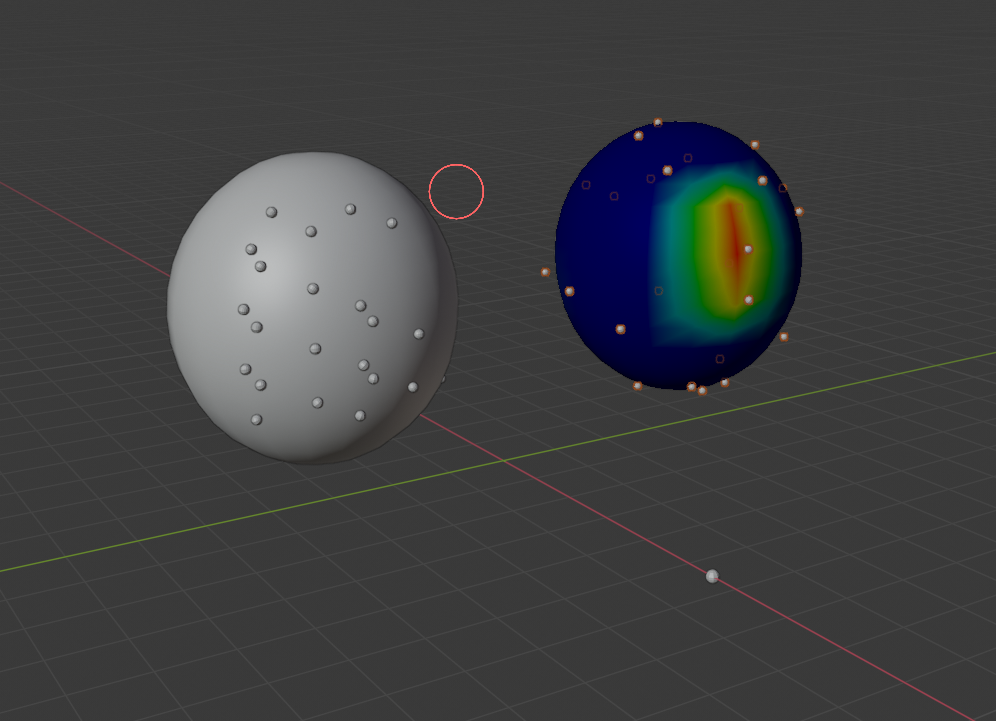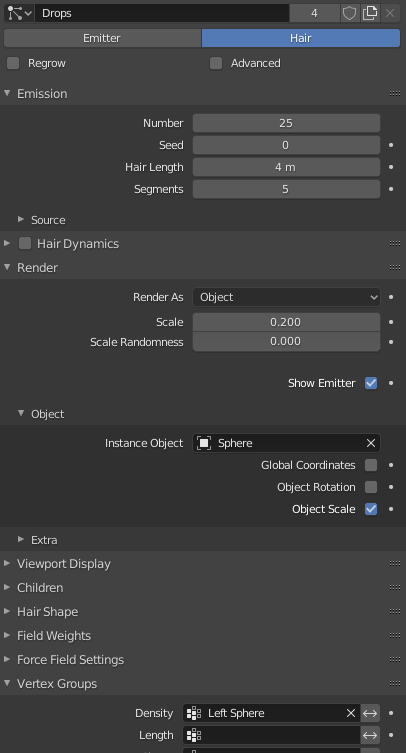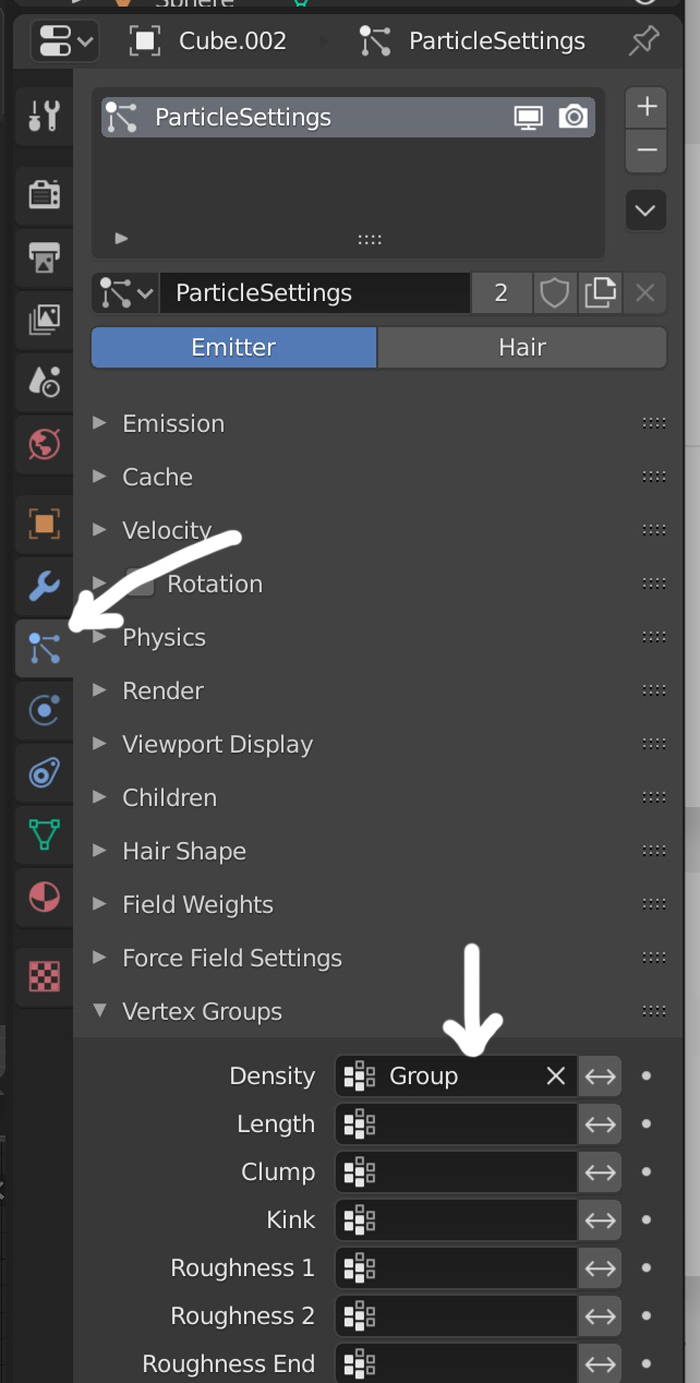Is it possible to Weight Paint unique Weight patterns on Linked Duplicates, that share the same mesh? I can't work out how to do it.
In the example images I have set up I have two spheres one is a linked duplicate created with Alt+D. They both share the same particle system using the smaller third sphere as the Instance Object. I want the same Particle System to be used on both spheres but with separate areas painted in weight paint. How do I achieve this?
When I open the right sphere in Weight Paint mode and start painting, it just inherits the same pattern from the left sphere.
I'm guessing it's something to do with Vertex Groups but is it possible for the same Particle System applied to Linked Duplicates to use multiple Vertex Groups where each one is uniquely painted in Weight Paint?
In the images you can see that the right sphere just inherits the pattern from the left.
I hope that is clear, if not please comment and I can try and edit for clarity.
Sincere thanks for your help.