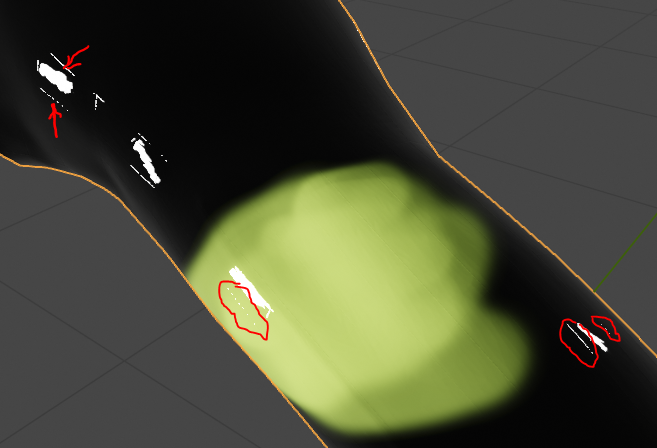How can I eliminate the UV lines that show up as light reflection artifacts in my renders? What am I doing wrong?
I have uploaded a zip file containing a minimal project (about 12 MB) that gives my output at https://www.randommonkeyworks.com/files/testRender.zip.