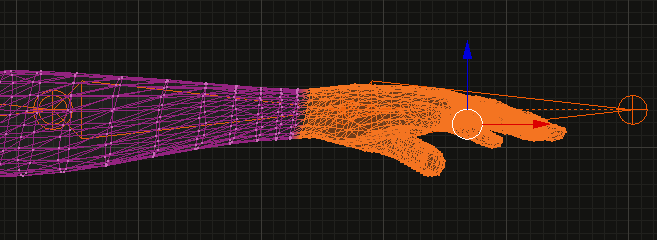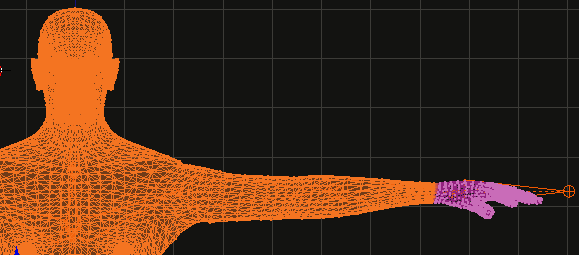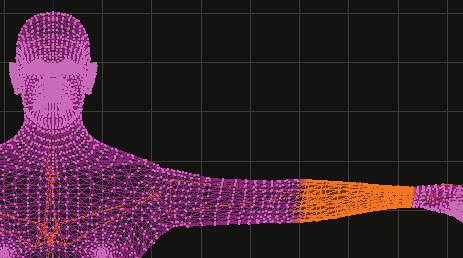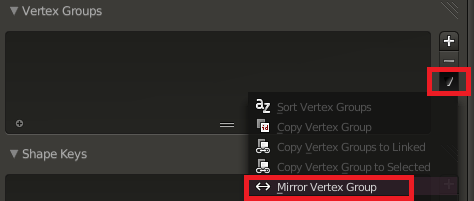I have imported a mesh from Makehuman, and I started creating and assigning vertex groups using the "c" key and choosing the vertices. The problem is that many vertices are missed from the selection and not assigned to a vertex group. I don't know how to assign every single vertex to form n vertex_groups in a fast way without missing any vertices? Because missing vertices cause me a problem and also it took me hours doing this.
What I want to acheive is to have different vertex groups. So I don't know how to do this in an accurate way, as I use the ctrl+b and ctrl+c to select vertices and create the 26 different vertex groups but first I don't know how to do this so that the right side is equal to the left side, for example right hand vertices equals the left hand ones so that they are symmetrical. The second problem is, when I export the vertices, I find that the some vertices are not assigned to any vertex group and others are assigned to more than one. I also want to link the mesh with the armature and give weight to the different vertex groups. So if anyone could please advise.