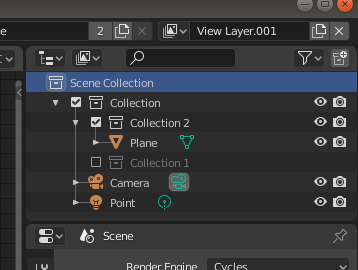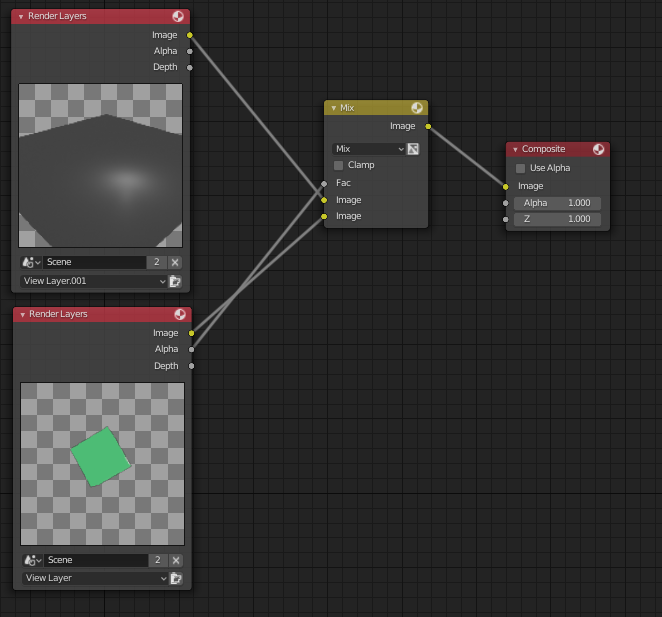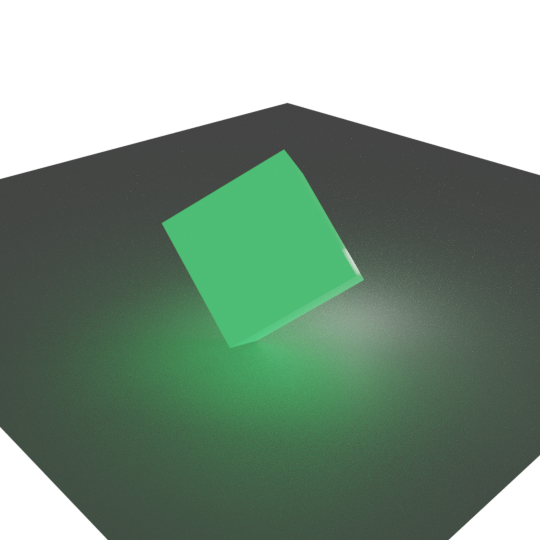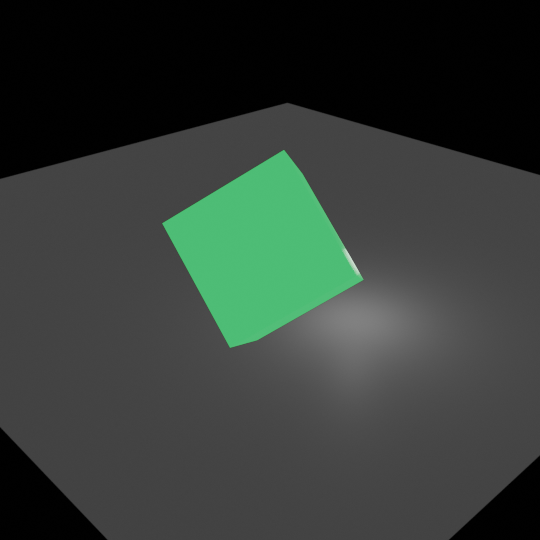I think you could just make two layers instead of rendering all the things at once.
First, you could group your objects into collections. For example, with three collections as I have made. This is optional, although I think it is good to have things organized. In Collection 1 I have the cube with a green emission material, in Collection 2 I have a plane, and in the root Collection I have the camera, a point light (white), and the two previous collections.
Second, you need to create another layer; you can do it using the "Add view layer" on the top right (next to the layer name).
Then you can uncheck one of the collections so isn't rendered in the current layer (with the box at the left of the collection name), then change to the other layer and uncheck the other collection.
It should look like:
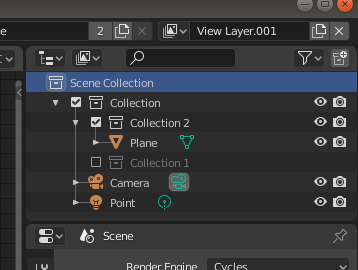
Then in the compositing, you can add both together, like in:
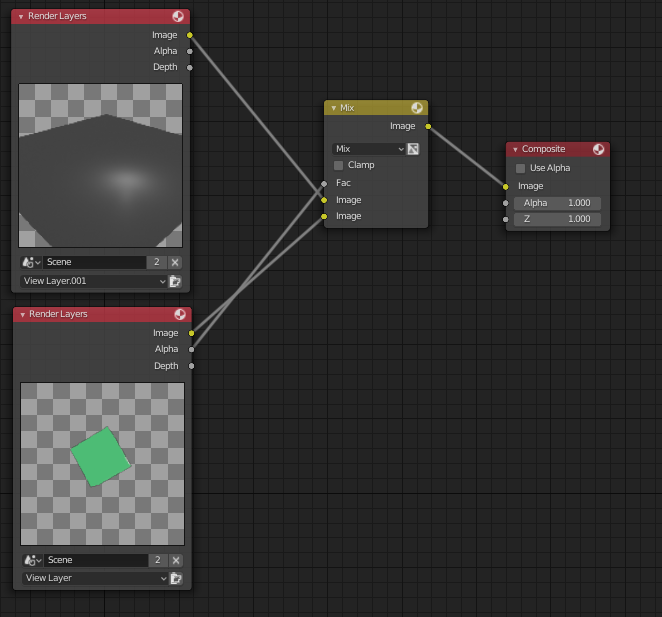
This is the result, all at once:
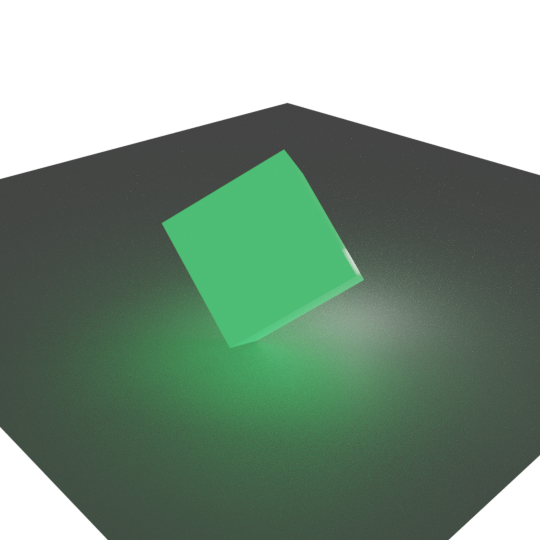
With two layers:
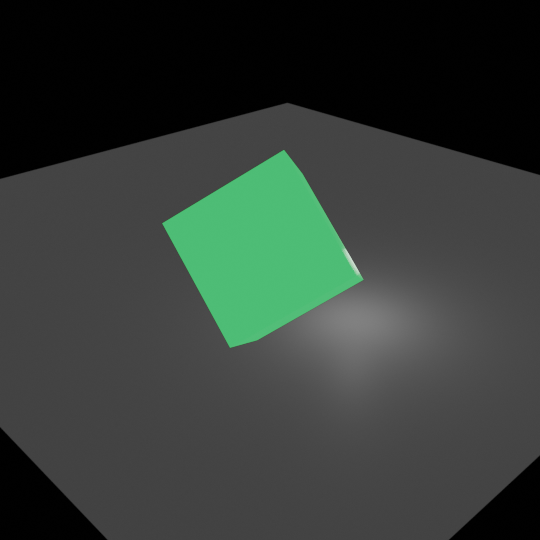
Note: Maybe you will need to activate the transparent option in the Film panel of the Render properties. Also, note that I have added a point light in the common collection so both objects are affected by its light.