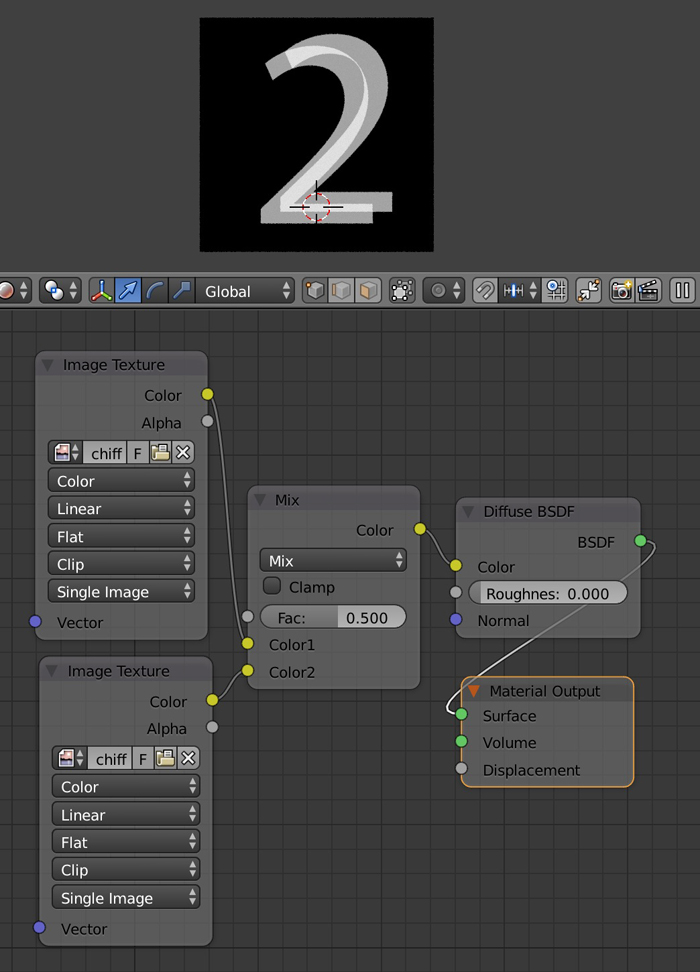In Gimp I've got two layers with identically images with text in middle grey in the foreground on a black background. The lower layers's mode is set to 'normal' while the higher one's is set to 'addition'.
Moving one layer against the other leads to the effect, that those image parts alter to light grey where the middle greys overlap.
How can I achieve this behaviour in Blender?