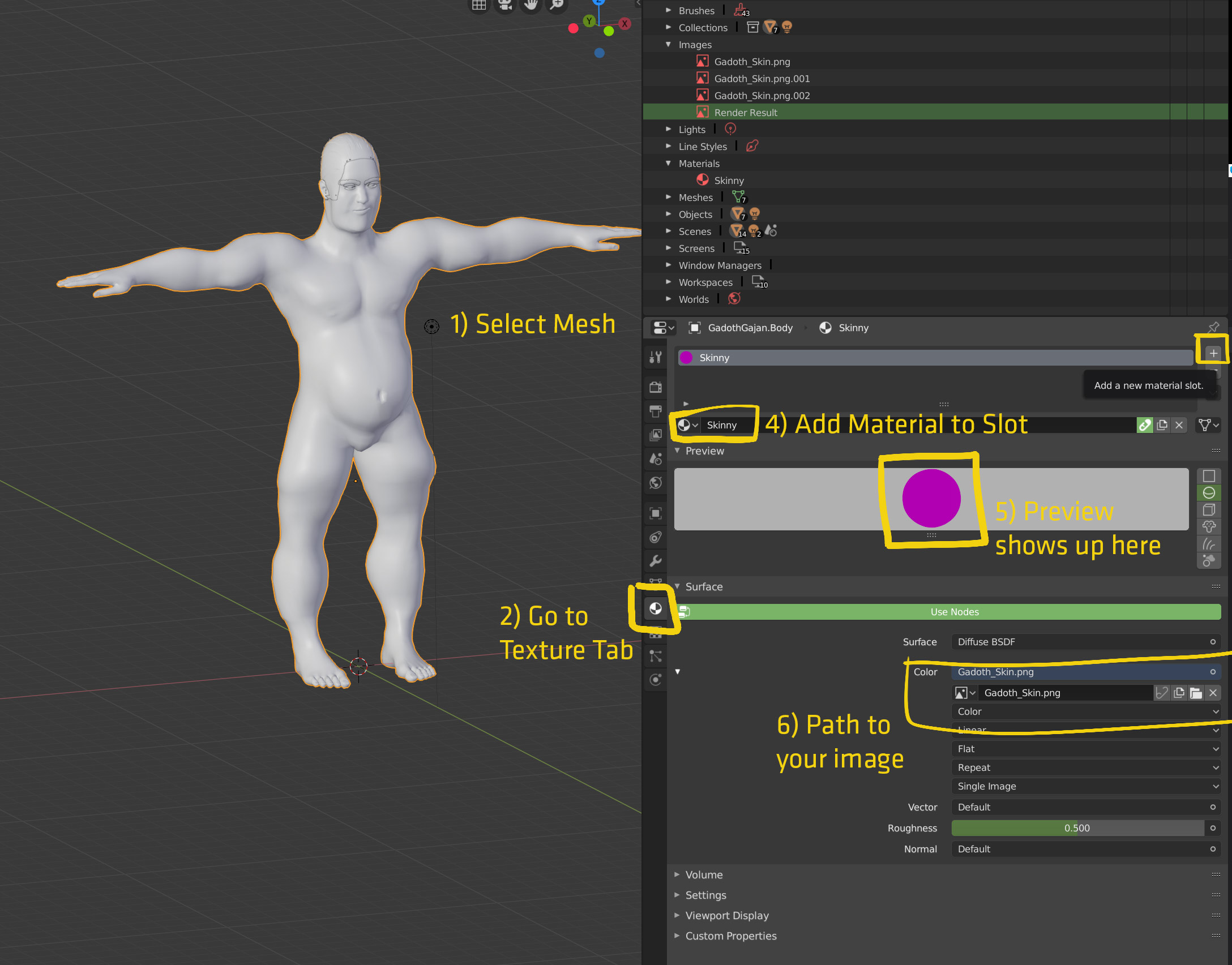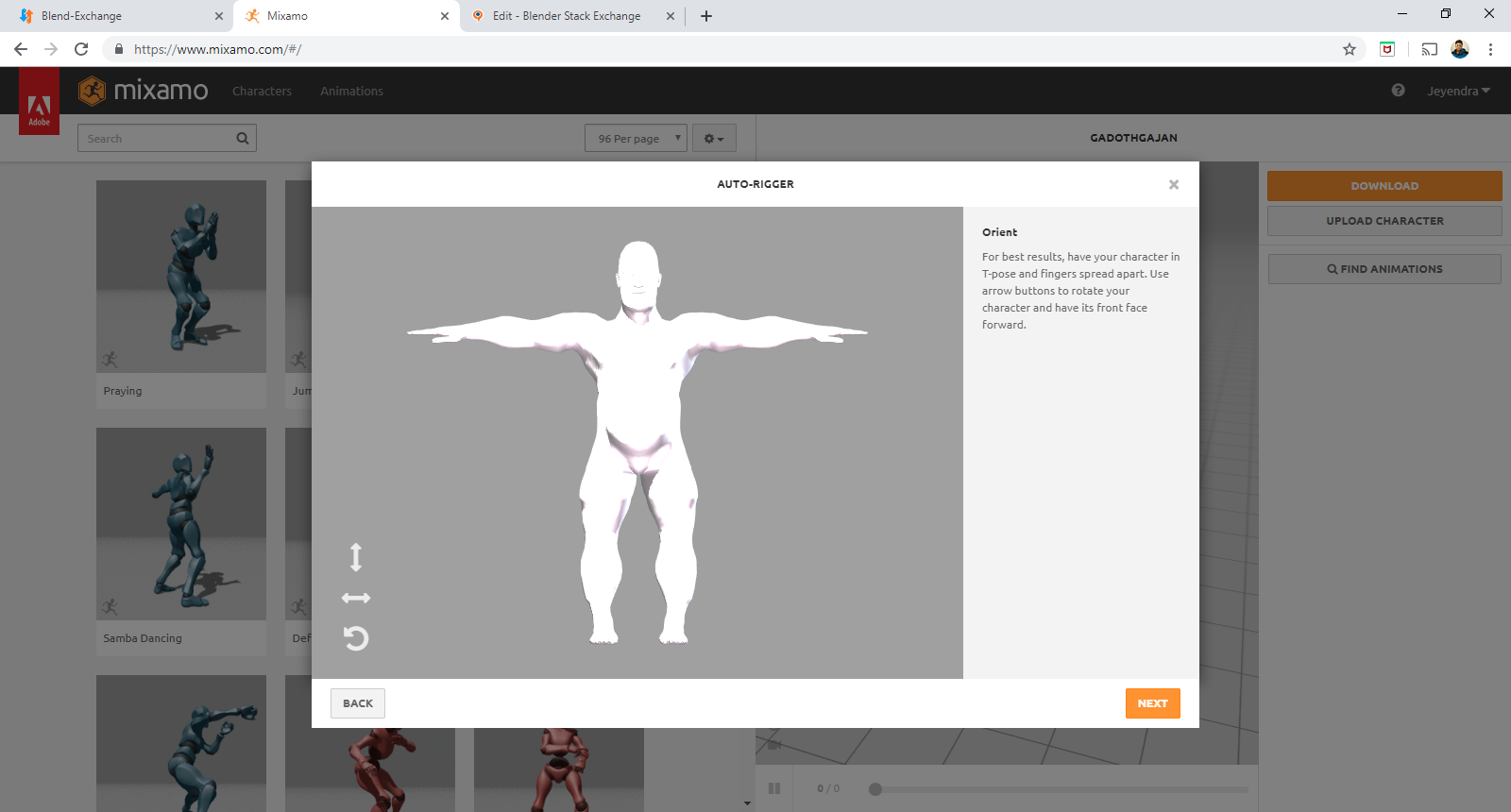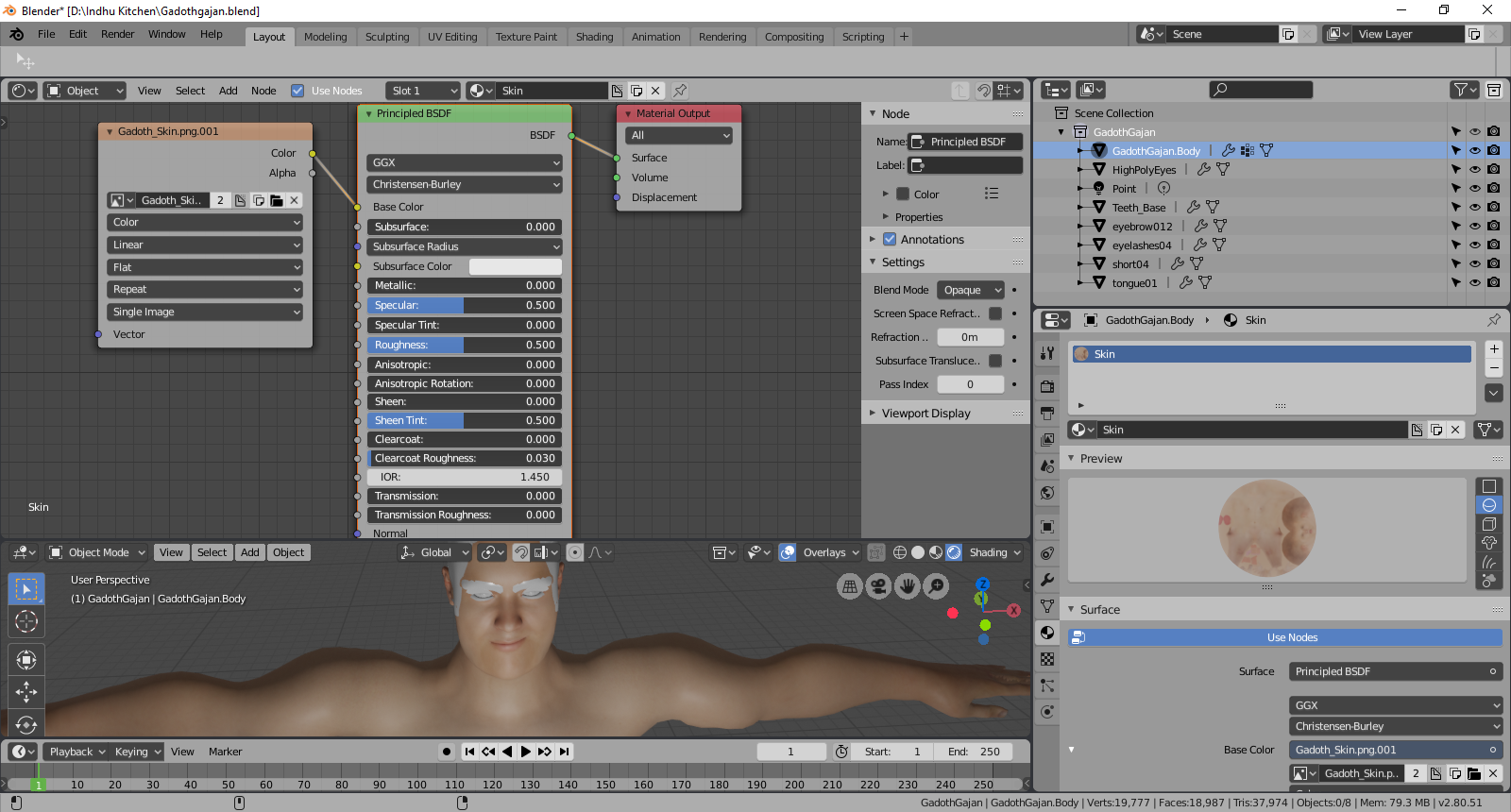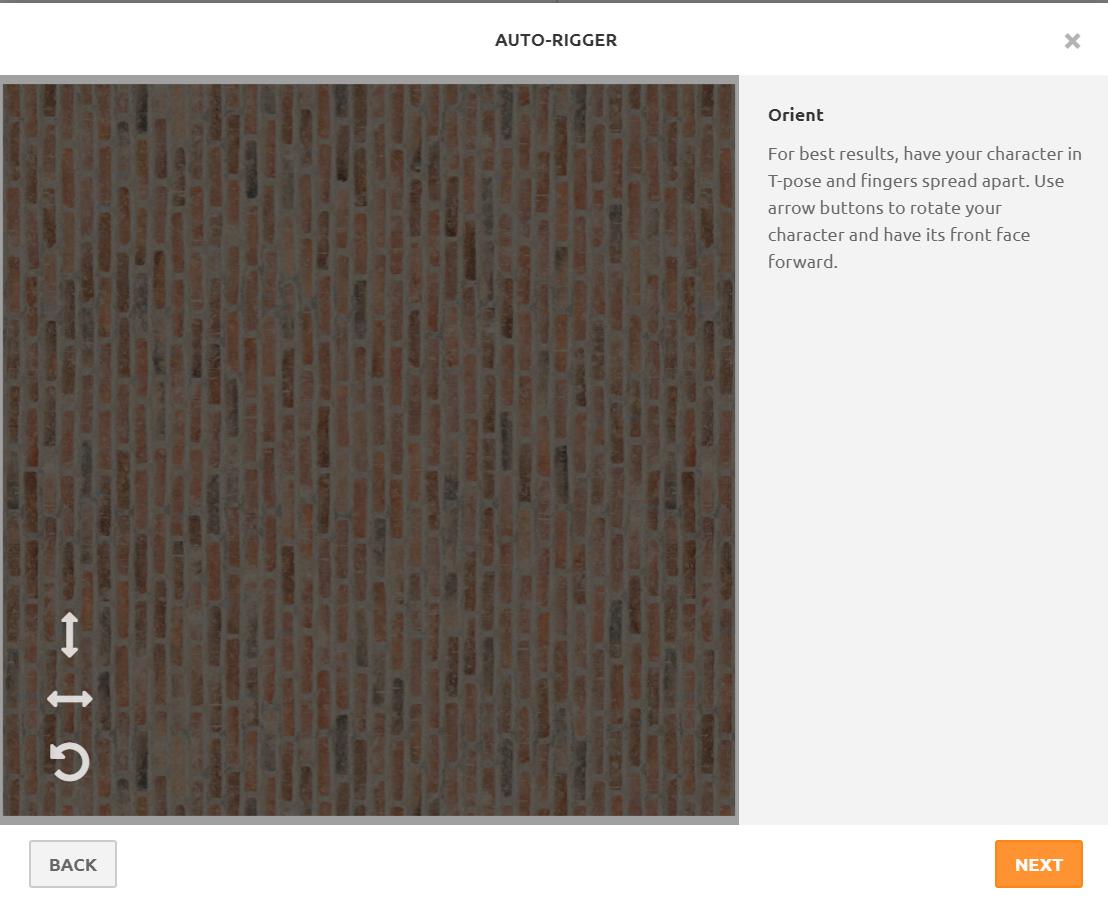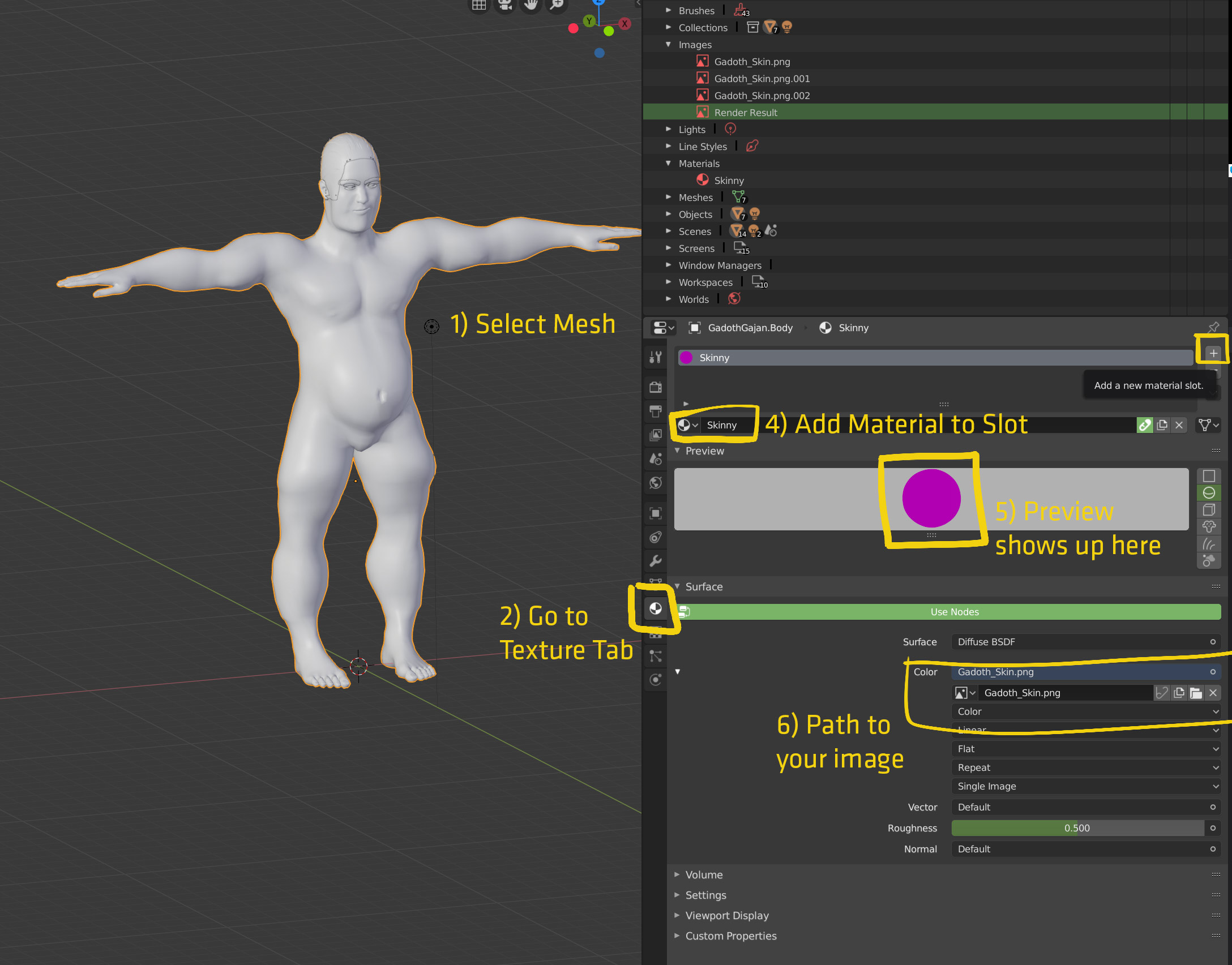When uploading a OBJ to mixamo, you need to supply all textures as image files together with the mesh, packed in a ZIP file.
As an example, I have textured a cube. This Cube exports out as 3 files:
- the Mesh as the OBJ file
- the Material Manifest as the MTL file
- the Texture as a TIF file. If you have other textures on your model, those will come out as their respective formats.

If you open your MTL file with a text editor, you can see the path the texture is supposed to be located at in relation to the OBJ file. In my example, there is no folder, just the name of the file, which indicated that the texture is supposed to be on the same level in the file folder hierarchy than the OBJ file.
ZIP these 3 files together and upload them to mixamo.
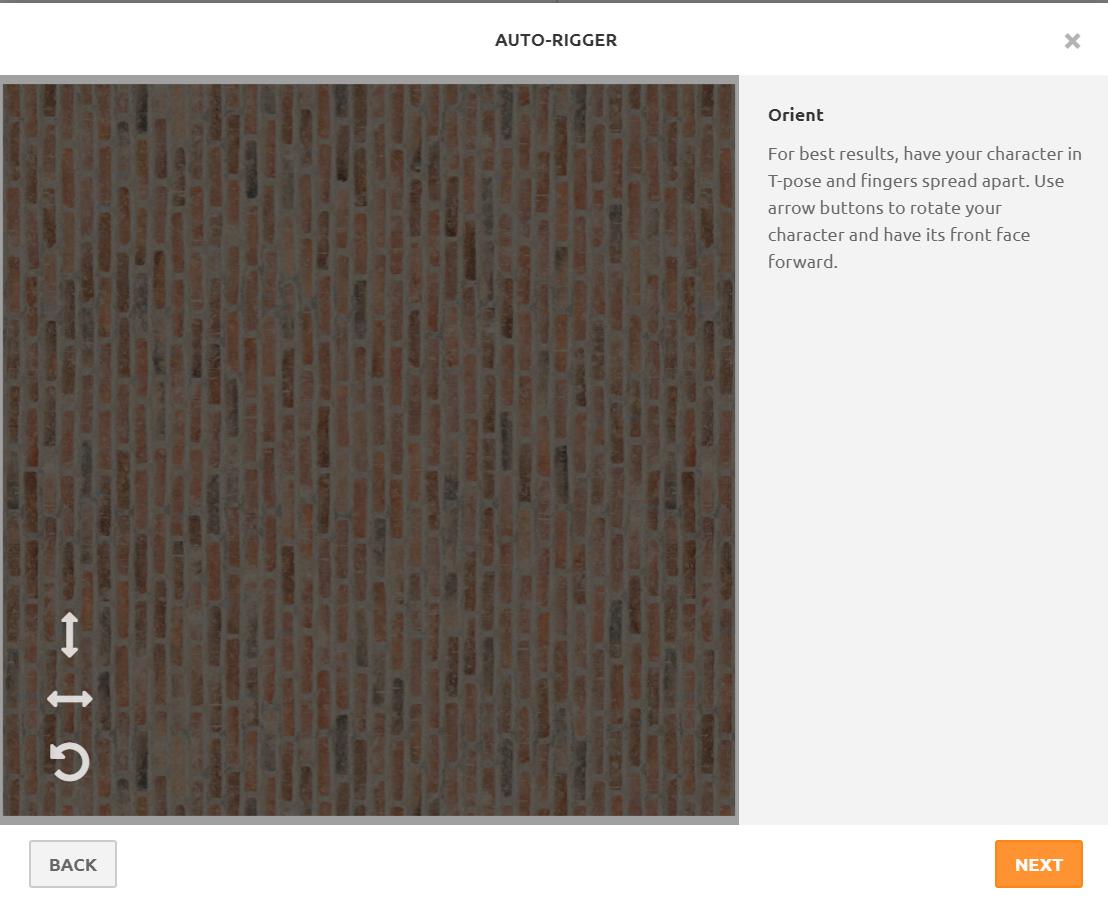
Tip: Blender by default has a very high Specular Default Value. This will make your object very reflective, to the point where you will no longer be able to see the applied materials and textures in mixamo. You can turn down Specularity in Blender, or, if like me you constantly forget, do it in the MTL file.
Change the Specular Value (Ks) to something much lower, like Ks 0 0 0
All MTL file parameters explained
You have no materials applied to your meshes. Select any mesh part, go to the Properties Window, select the Materials Tab and add a new Material Slot. Then select a material from the dropdown list, like the "Skinny" material that you have created. If your image texture is still in place, it will now show up in the preview and you should be good to go.