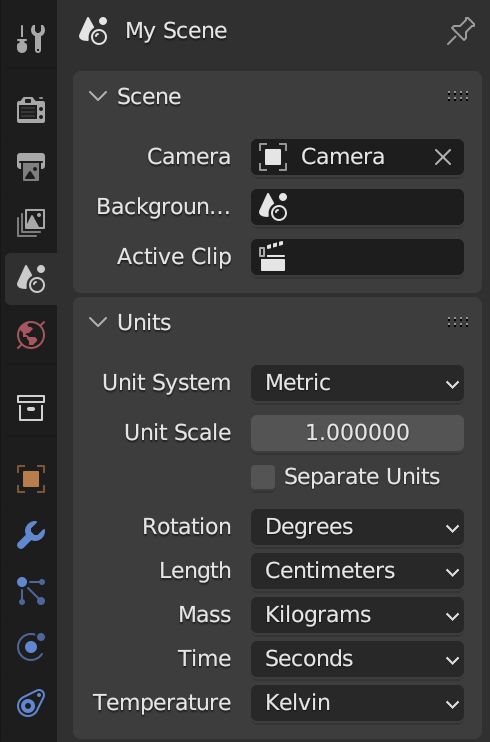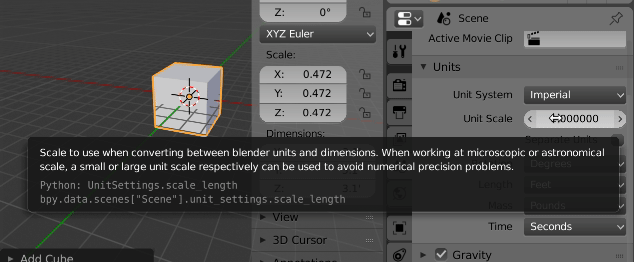1: Set Units
First you need to tell Blender what type of units you're going to use. In the "Outliner" which is normally in the top-right corner of the application, Select the "Scene" Node by clicking on it.
In the Properties toolbar (usually right under the Outliner) click on the "Scene" button which should be the third one from the left. It has a light, a sphere and a cylinder on the button. 
In the "Units" section below you can choose from one of the predefined Units presets such as Centimeters, Feet, Inches, etc. Choose the appropriate one.
Make note of the "Unit Scale" input field. We'll come back to this later.
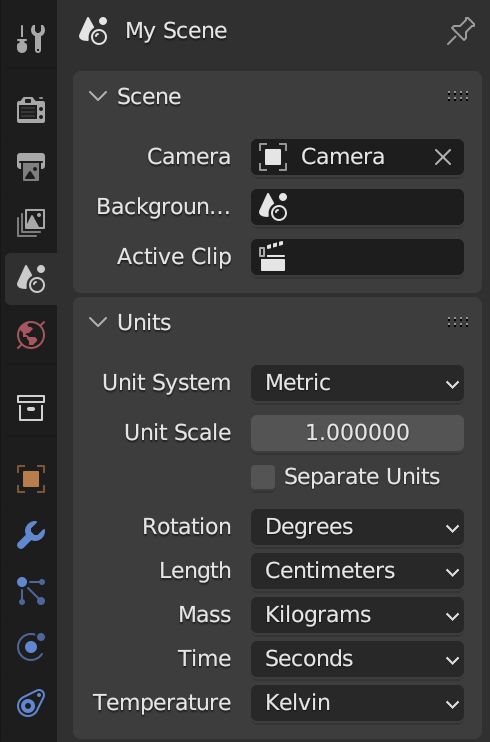
2: Measure your reference
To scale the image you'll need to know what the current length of a known point is. You can use the Ruler/Protractor tool by opening the Tools toolbar if not already open by hitting the T key, going to the "Grease Pencil" tab and clicking on the "Ruler/Protractor" button. Click and drag between two points to get a measurement. Hold the Ctrl key down as you drag to snap to vertices.
Another way is to turn on edge length. Hit the N key to open up the "Properties" region toolbar if not already open. Hit Tab to go into edit mode then look through the Properties region towards the bottom for a section labeled "Mesh Display" There will be a check box under the "Edge Info:" section labeled Length. If you enable this, you will see the length of each edge when you're in Edit Mode.
Let's assume the reference edge is 3.1" after we set the units and we want it to be 10'.
3: Adjust the scene unit scale
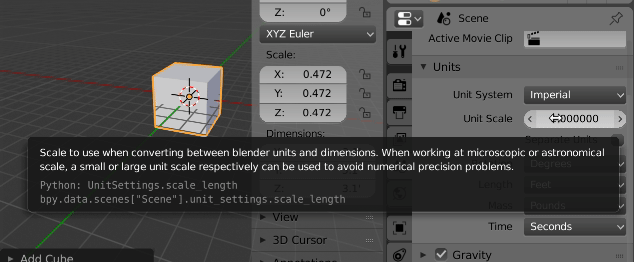
Now we can set the "Unit Scale" I said we'd come back to. Select the Scene in the Outliner, Click on the "Scene" button in the Properties toolbar and look under the "Units" section for "Units Scale".
In example image cube is scaled to dimension 3.1' To make Blender report the size as 10' can adjust the scene unit scale by multiplying it by 10 / 3.1. (Since the scale was unit in image above, didn't need to multiply)
If scene had non unit unit scale, say 3.3, and the dimension was 3.1' to adjust to 10' could have typed 3.3 * 10 / 3.1
Related answer