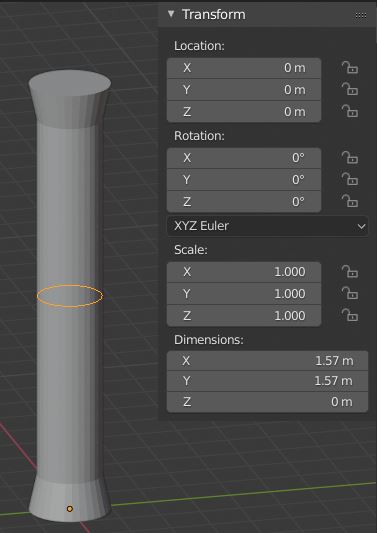What a want to do is a big cylinder which is going to have a diameter of .285 m and do several cut loops but when I want to do an scale and type the units of that cut loop (for example 0.335 m) in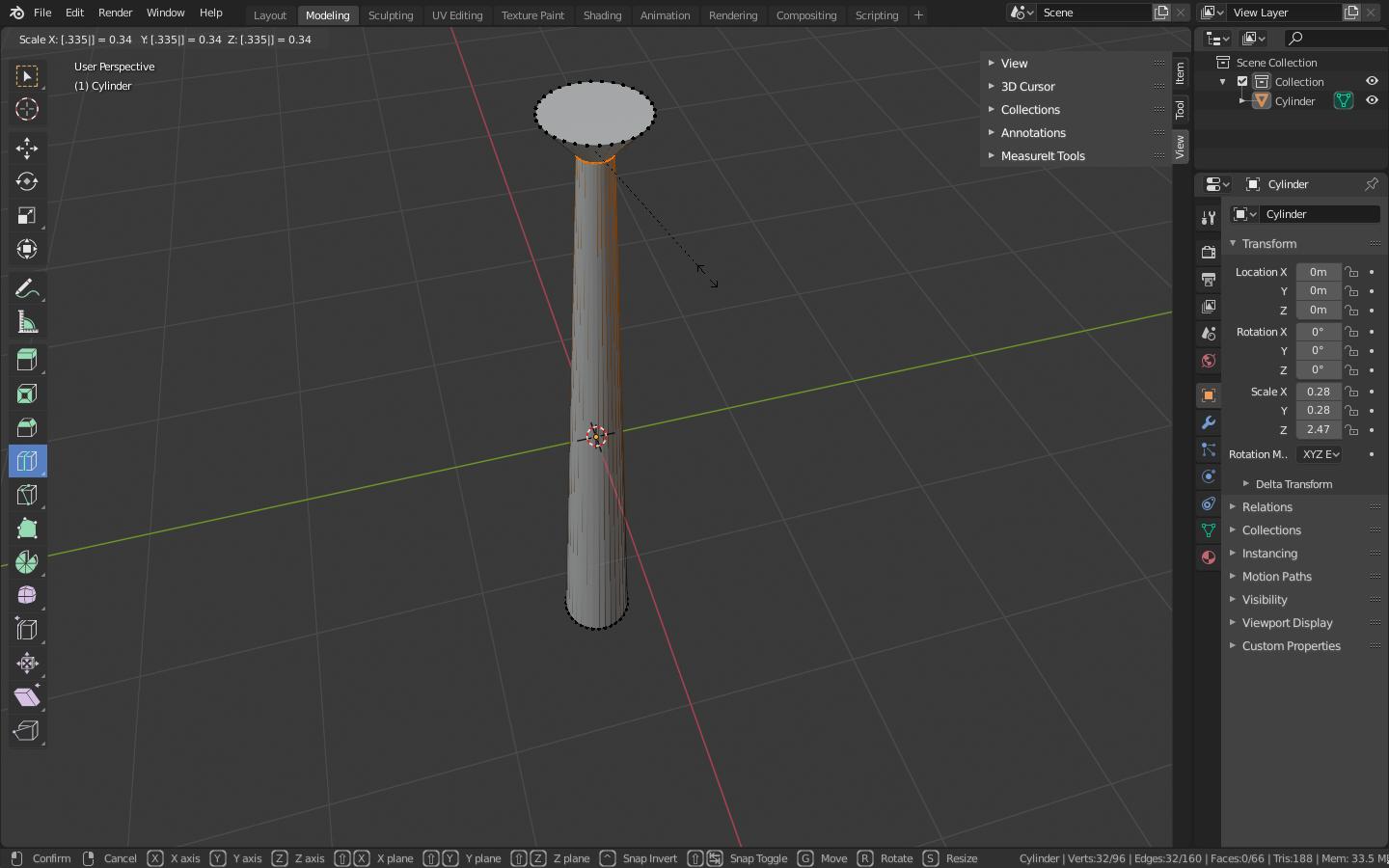 meters it gives me an smaller circle instead of a bigger one and that's incorrect due to the units of the original cylinder.
meters it gives me an smaller circle instead of a bigger one and that's incorrect due to the units of the original cylinder.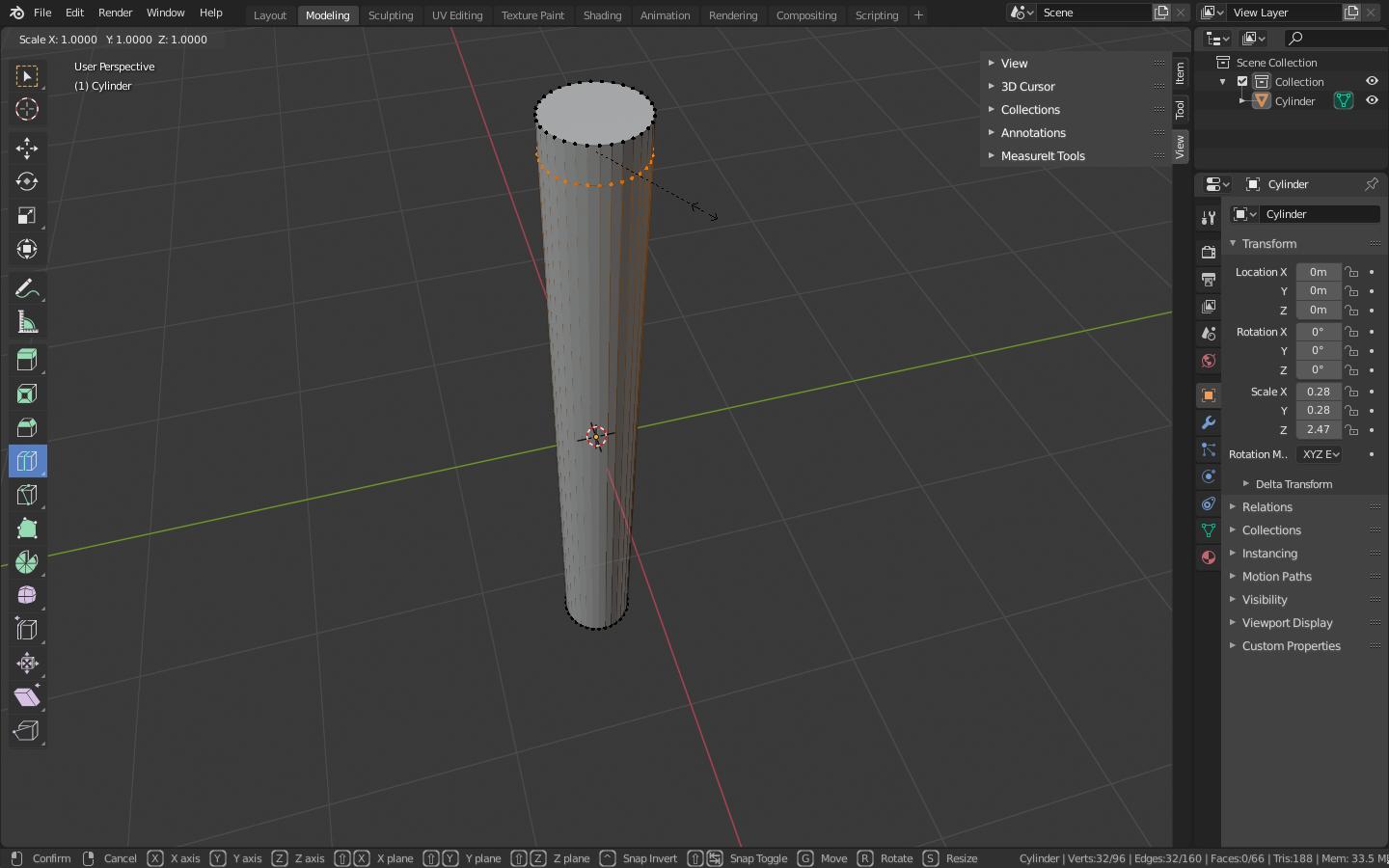
-
1$\begingroup$ The scale feature is relative, so when you type a number, that number is a multiplier (e.g. if you type 3, it will make the loop 3 times bigger, not 3 m wide). Blender is not very good for CAD work, so you'll need to eye ball it or download some addons $\endgroup$– TareyesCommented Oct 26, 2019 at 14:06
-
$\begingroup$ @Tareyes Do you know any add on that could help me with this? $\endgroup$– turddisturbCommented Oct 26, 2019 at 22:36
-
$\begingroup$ just search for "CAD addons" on google, there are a bunch of them, I don't feel comfortable recommending any specific addon because I have never used them, so I don't know which is best $\endgroup$– TareyesCommented Oct 27, 2019 at 9:05
3 Answers
As mentioned, Scale is unitless, it's just a multiplier for the actual Dimensions.
The only solution is to divide the Final Dimension by the Current Dimension (FD/CD). You can type that directly into the scale value, Blender calculates it for you. So in your case type .335 / .285 which will result in a Scale of 1,17544 and your loop will have the correct dimension.
When doing a lot of dimensioned work, can be useful to have a collection of home-made measures around to use as snap targets.
So for example, in this case, I've CtrlR cut a loop into the cylinder, and P separated the selection into a new object. Then you can set its dimensions in the 'Dimensions' section of the Transform panel in the 3D View CtrlA > Apply the scale after doing this.. of course, you can give the object a useful name.
With snap set to 'Vertex' and 'Active' and snaps set to influence all transforms, SShiftZ scaling other loops in XY, can be snapped to the measure.
Once a few dimensions have been set this way, nearly all others can be taken from existing parts, temporarily duplicating bits to snap to.
In the properties menu, the fifth option, scene properties gives you the option to work in different units including metric and specify units such as centimeters or meters. You can see the overall scale of your objects in object mode in the "N" "properties panel"
-
$\begingroup$ The problem is that I'm already working on meters $\endgroup$ Commented Oct 26, 2019 at 22:38