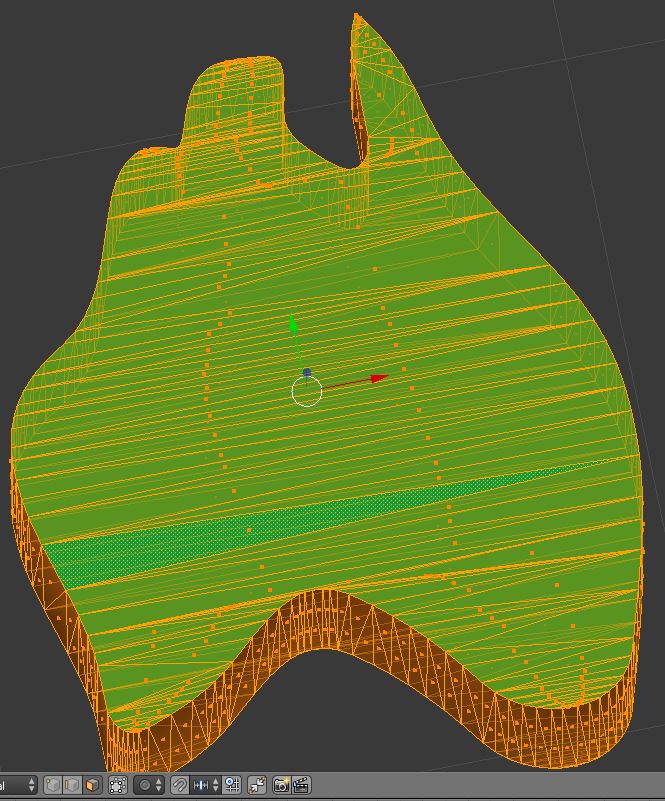Looking for some advice/help here.... I created a land mass in Illustator, saved as SVG, then imported into Blender and meshed from curves and extruded. However, all the edge lines are straight across, minus the top right corner for example. I want to be able to fix this mesh to mimic like the top right as to make a low poly terrain with some variance, not the straight lines. Short of editing this entire mess edge by edge, vert by vert, was hoping someone could point me in the right direction on this. Thank in advance!
3 Answers
A typical good first move is X > Limited Dissolve.. before extrusion.
If you need to make an all-quads face, that will involve some hand work. But making cuts where you know you will want edges, followed by CtrlT, as mentioned by Grimlock, followed by AltJ (to quads) can give you a head-start.
-
$\begingroup$ Love this community! I was able to get the land to look exactly as the 3rd E above but with the top and bottom of the "e" to be one solid face! Thank you and @Grimlock. However, triangulate then to quads still left a bit of a mess. So now with one solid face I tried to subdivide to no luck to essentially create an even grid of polys on the top face? Would I have to just use knife tool and make this manual? Or is there a way I a missing or at least a way to accurately measure the spacing for the manual cuts if need be? Thank you both again for the reply, learning more and more each day! $\endgroup$– Manson22Commented Dec 17, 2018 at 4:13
Try this: 1> Select faces on one side
2> Dissolve Edges
3> Select one of each face formed (cause sometimes I'm left with two or three)
4> ctrl + T to triangulate. Then proceed to play around with those settings a bit.
See if that works :)
Once imported the svg and converted to mesh, edit-> face mode, select all -> Dissolve Faces and then Delete Only Faces. Now select all again, go to Face menu -> Grid Fill. And try different values for Span to have everything filled as you want :-)