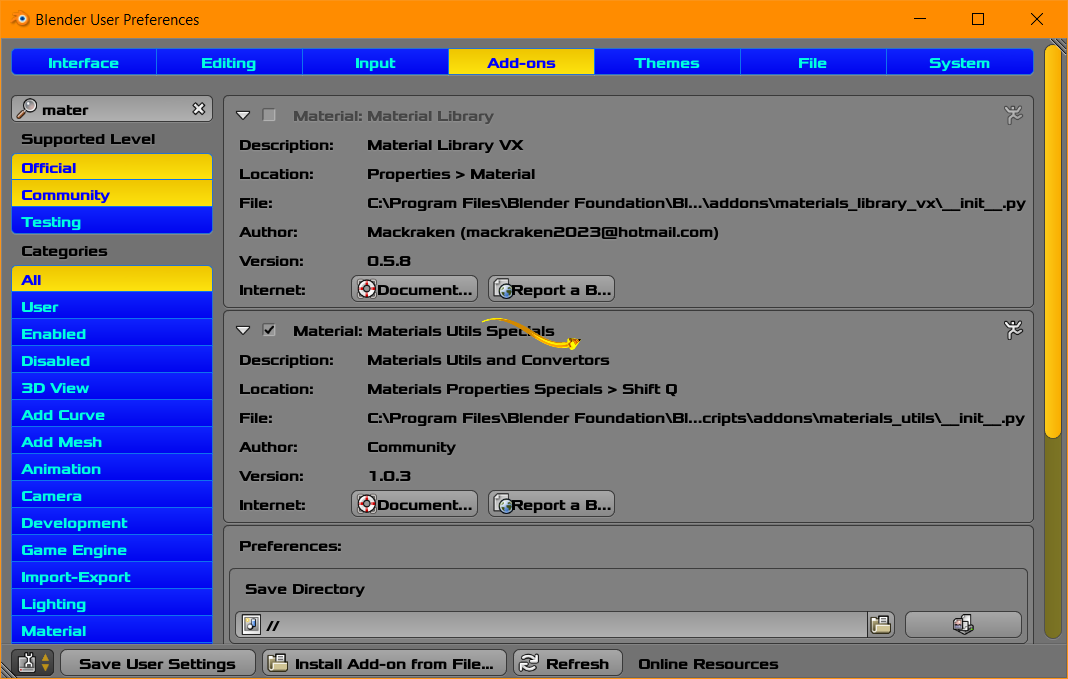Changes via Script in Blender Render and Cycles [data to object]
Many of the changes can be done by Python Script.
You can make a selection of the objects a create a group. The selection can be done manually by clicking on the 3D View . Perhaps by spelling of name if that happens to be your case.
import bpy
#tested in blender render and cycles render lightly
def data_object_mat(groupname):
for x in bpy.data.groups[groupname].objects:
print(x.name)
o = bpy.data.objects[x.name]
m = o.material_slots[0].material
o.material_slots[0].link = 'OBJECT'
o.material_slots[0].material = m
#create a group with the name below in quotes or change the name
data_object_mat("MatGroup")
# this script does zero error checking and expects specific data to exist
# backup your file, create a discardable copy, use at your own risk
# you are responsible for any damages
The above script is still being tested. It is a starting point after you have created a group with the name in quotes. The Script iterates through the group and is intended to perform the desired actions.
Consider use only on a discardable copy of your file. Standard disclaimer. Backup your files every hour and use Scripts at your own risk. Scripts are put in the text editor window and executed. This is not a tutorial on any topic, because at the moment I do not have time. You may choose further research.

The image above shows the Run Script button and a group.
You may need to change your search to ... Python Script to [data to object] material. You may also look at Material addons in the User Preferences. Please improve my search suggestion.
If time is of the essence, for the above you may choose to do it manually.
Multiple Materials to One Material
copy linked materials nodes to local material
I saw something I believe here at BSE an question which brought up a material matching in the form of a Script. I believe it reduces multiple matching materials into one material.
That script may be on the [Related column] on this same BSE page,
copy linked materials nodes to local nodes.
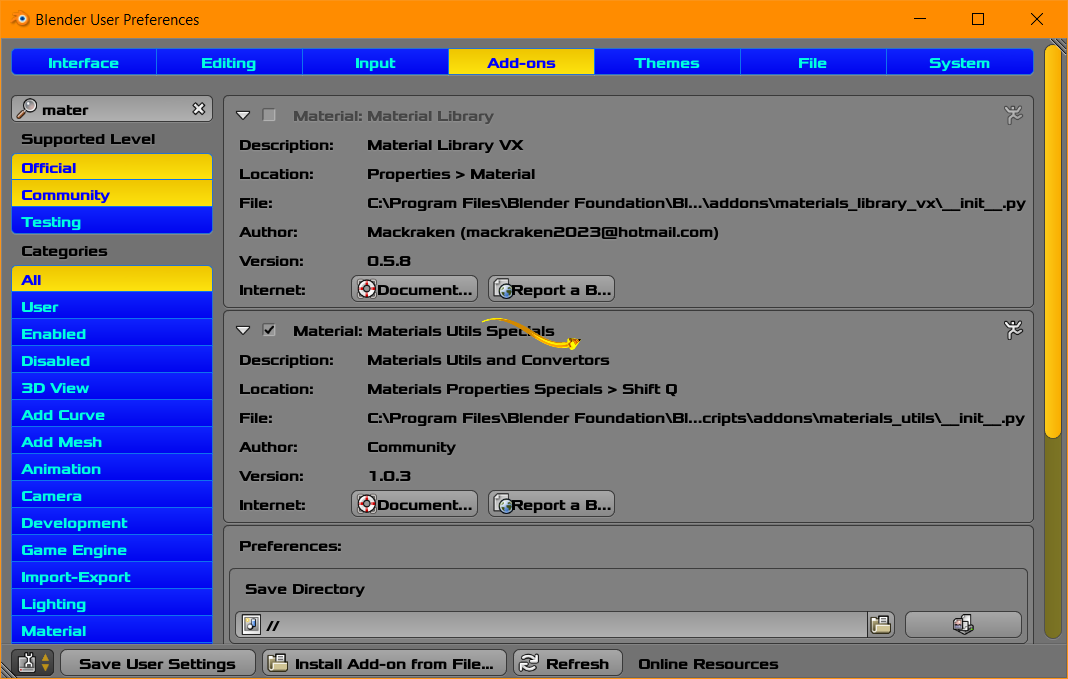
Above image shows some material addons. I have not researched these. The documentation button seems to link to non existant files.