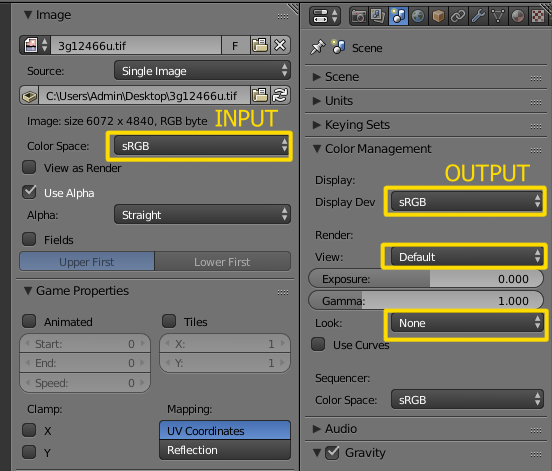I use filmic color management and cycles. I have done a 360° turntable animation and created 120 PNG frames (8 bits) with pure white background.
However, when I create a video from this PNG sequence (with VSE), the white background turns to grey (I use MPEG-4 and H.264 codec). I encountered a similar problem when I created the frames: I used compositing to add the pure white background, since everything was transparent except for the subject, but I faced issues due to the fact I was using filmic. This post saved me: White background with filmic blender.
So my question is: what can I do to have a video animation that have the same color range than my input PNG sequence and then have my pure white background?
Edit 1: after investigation (I'm new to Blender), it appears that the background already turned greyish on the preview in video editing mode. Maybe it can help to find the source of the problem.