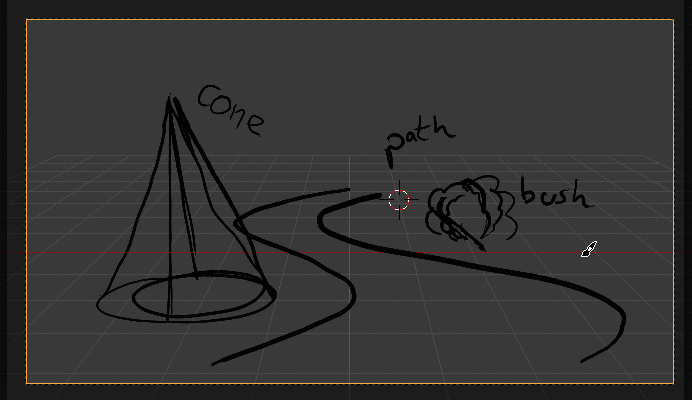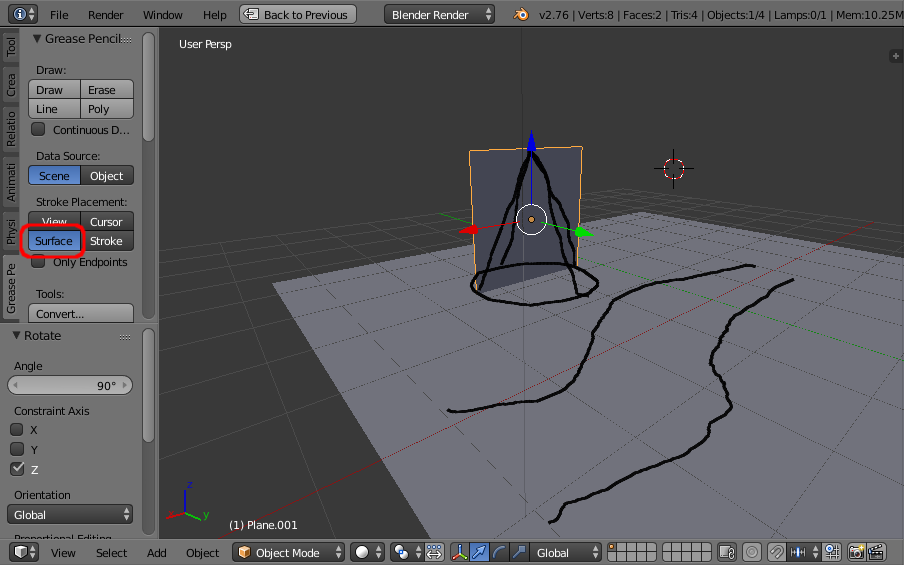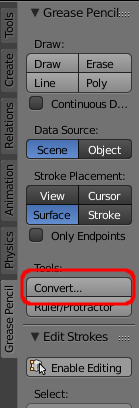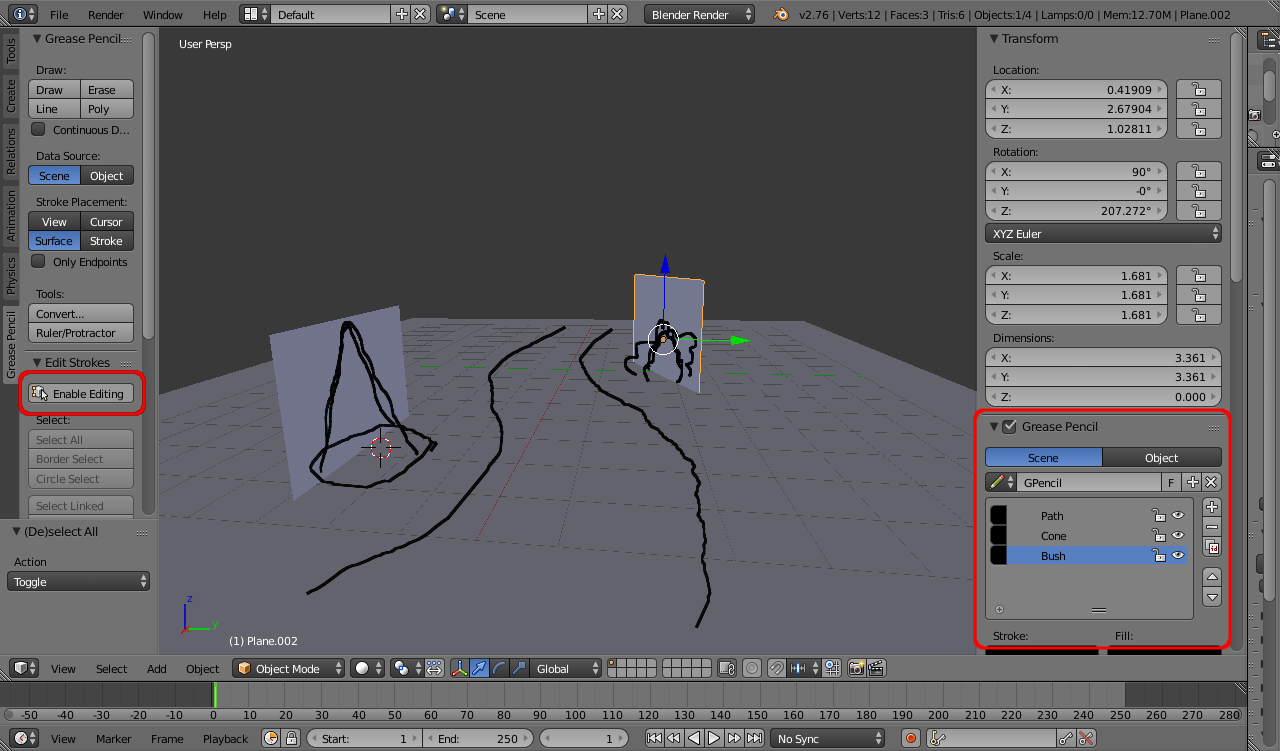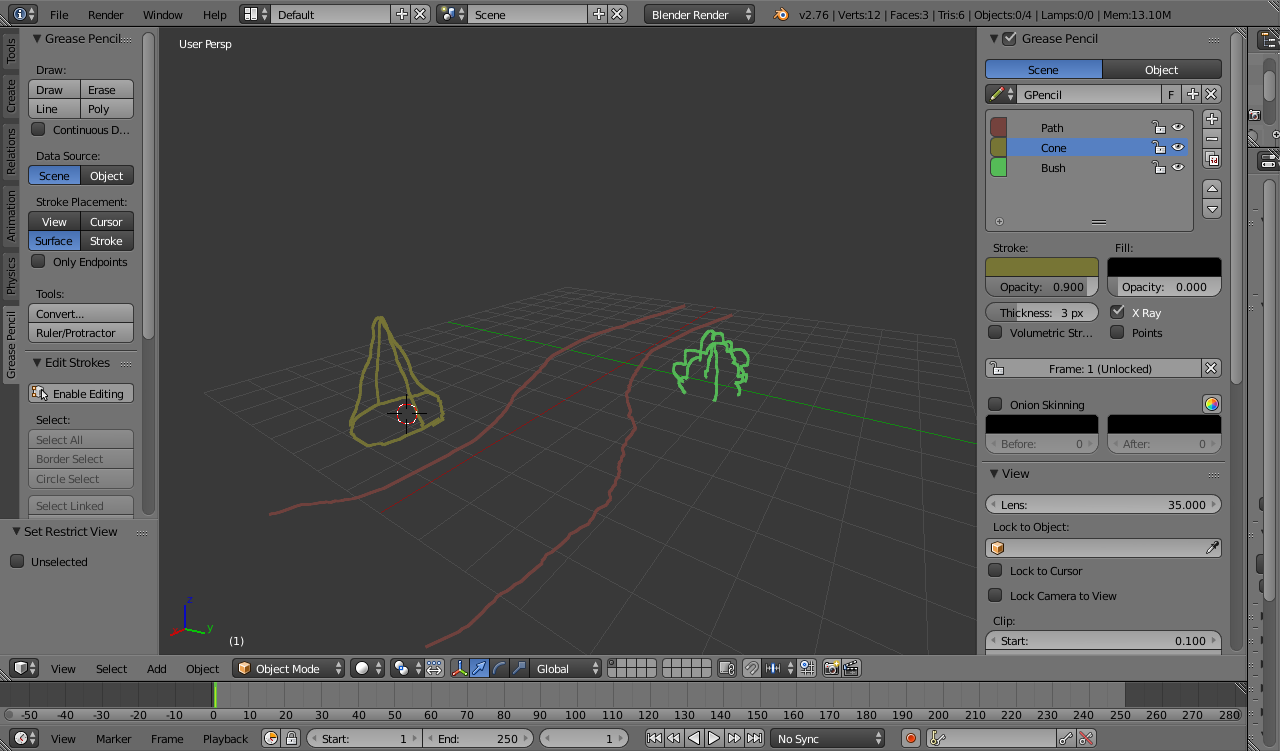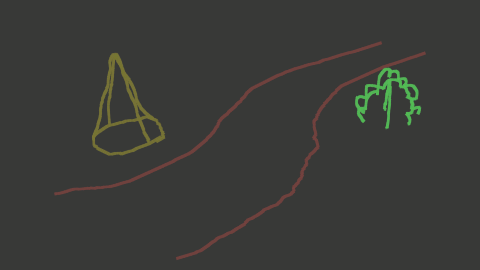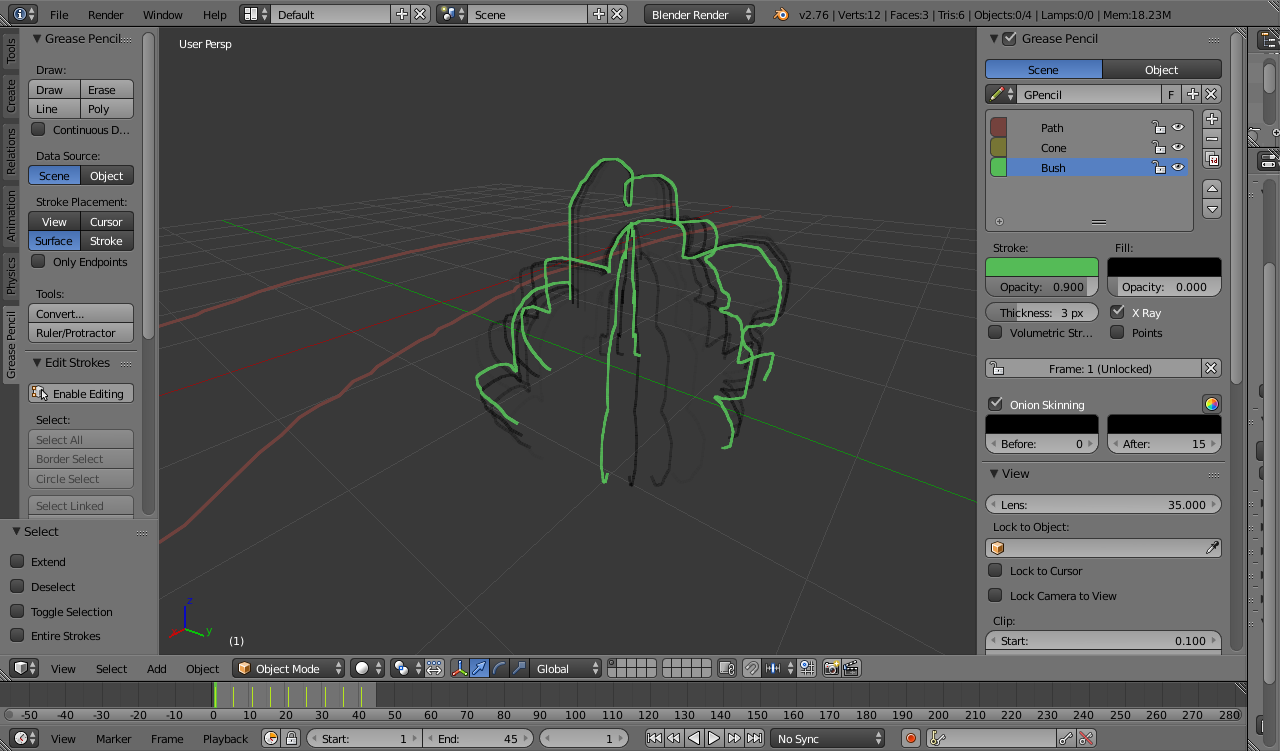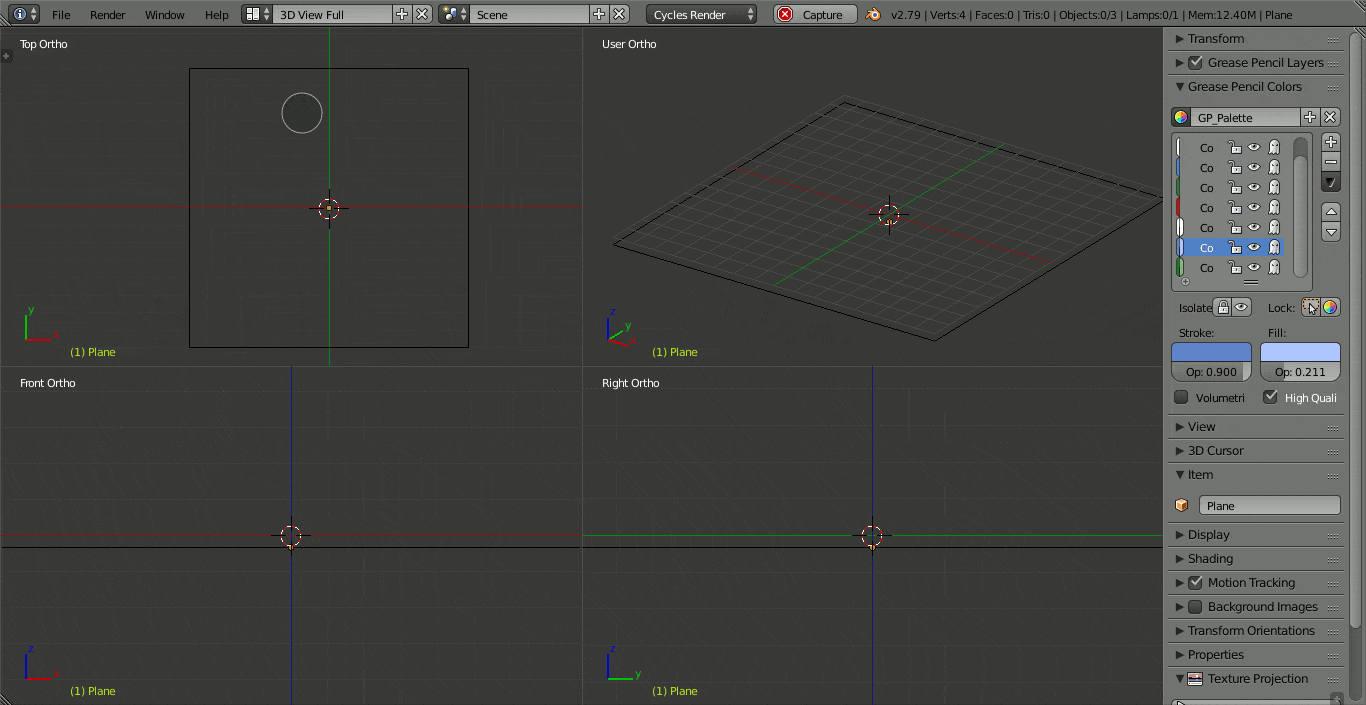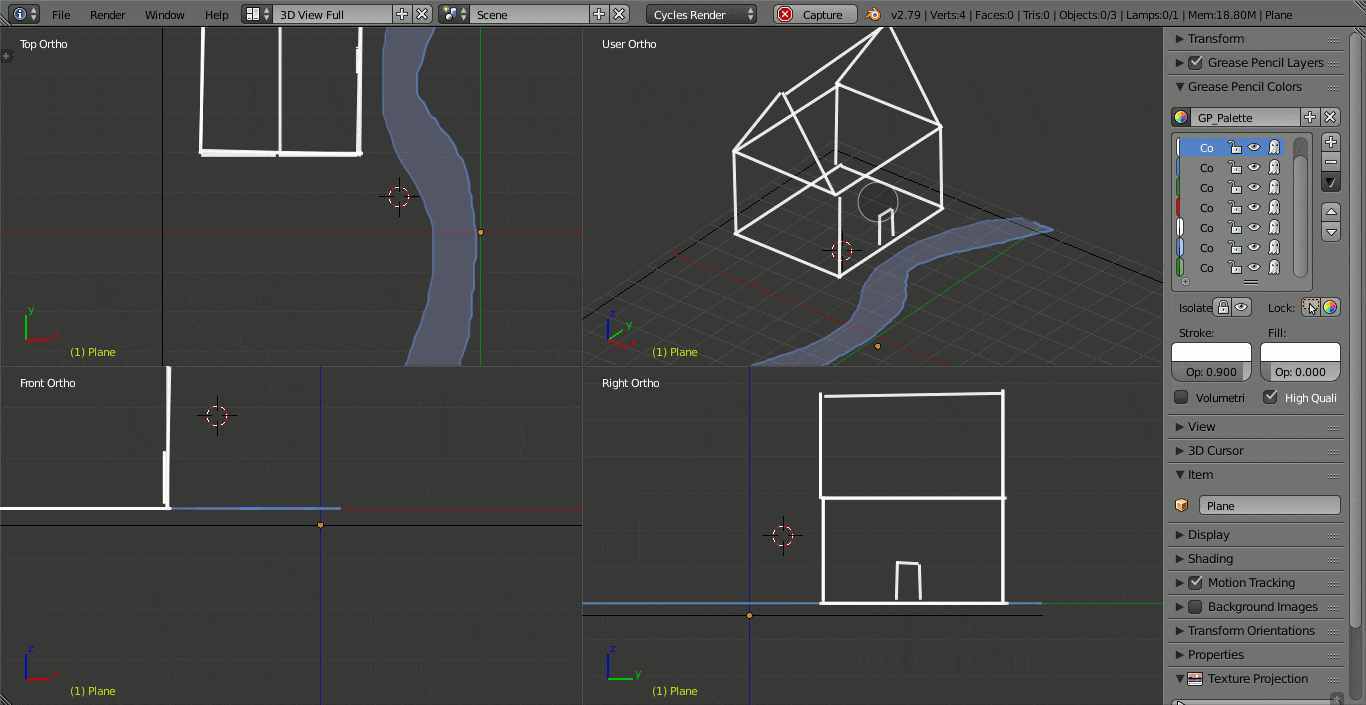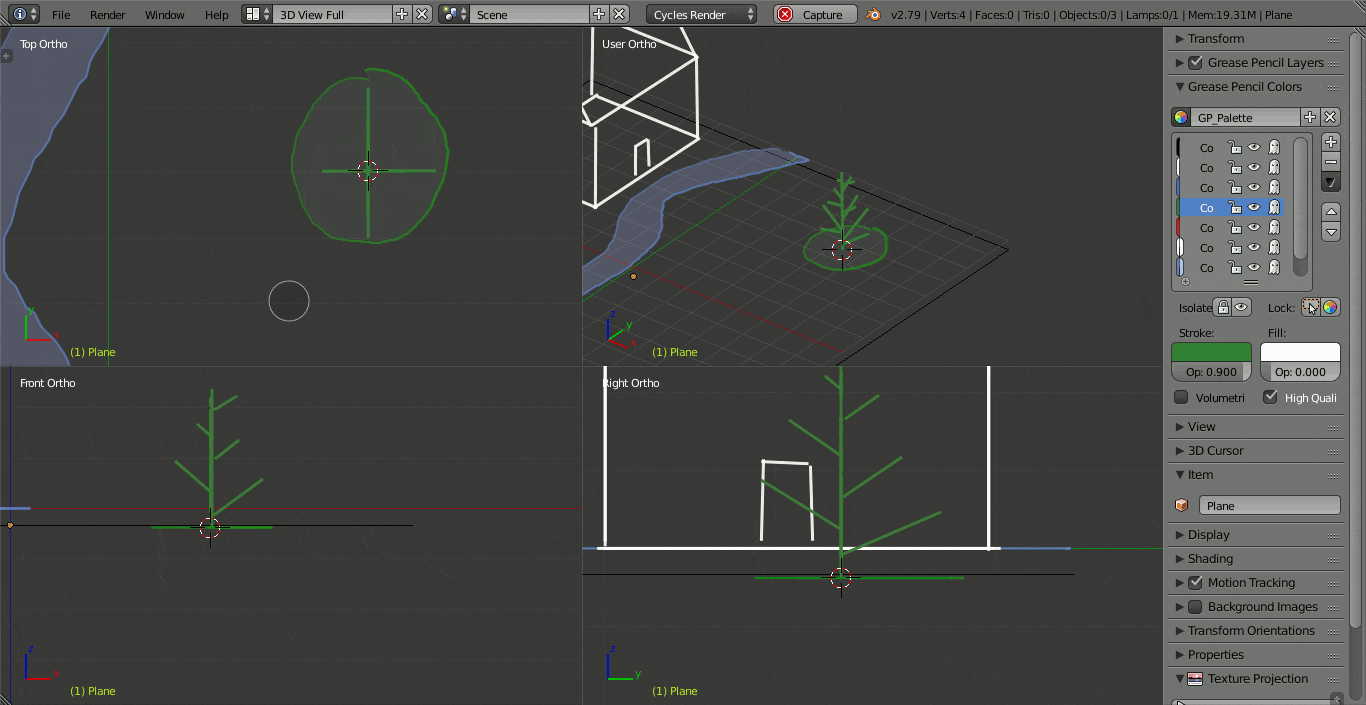Note to the readers, August 2019: Grease Pencil has gone through a major redesign for version 2.80, so you should probably check more recent resources than the (current) answers to this question
I would like to use the grease pencil for
- sketching the composition of illustrations
- sketching the storyboard for animations
where the illustration/animation will be done in 3D.
For the illustrations, I'd basically like to "place" the different objects of my scene in the 3D world, and I would like to know the best way of doing this. For instance, for making the setup below, I had to go back and forth from mouse to keyboard to graphic tablet in order to move the 3D cursor (to choose the depth at which the line would be drawn), go back in "draw" mode, and do the actual drawing; to replace a wrong stroke I had to hit "Undo" because I'm not sure how to reposition a stroke.
Is there a window layout and a set of hotkeys that would help me?
For the animations I'd like to do just the same, but also to be able to make elements appear/disappear, and possibly to keyframe their Rot, Loc, Scale.
Maybe this is all very simple, but I don't quite get the mindset behind all this: Are strokes objects? Where are they in the outliner? Do they have F-curves? Is their visibility keyframable? Does it change anything if I draw a stroke while being at frame #n rather than at frame #m (unlike regular objects)?
Wrapping it all up: I can't seem to find many tutorials, and the few I've found seem to focus on making 2D animations with the grease pencil itself. I'd really appreciate if you could introduce me to the right mindset that I need to work with G.P. as a "sketching" tool, and possibly some good resources about it.