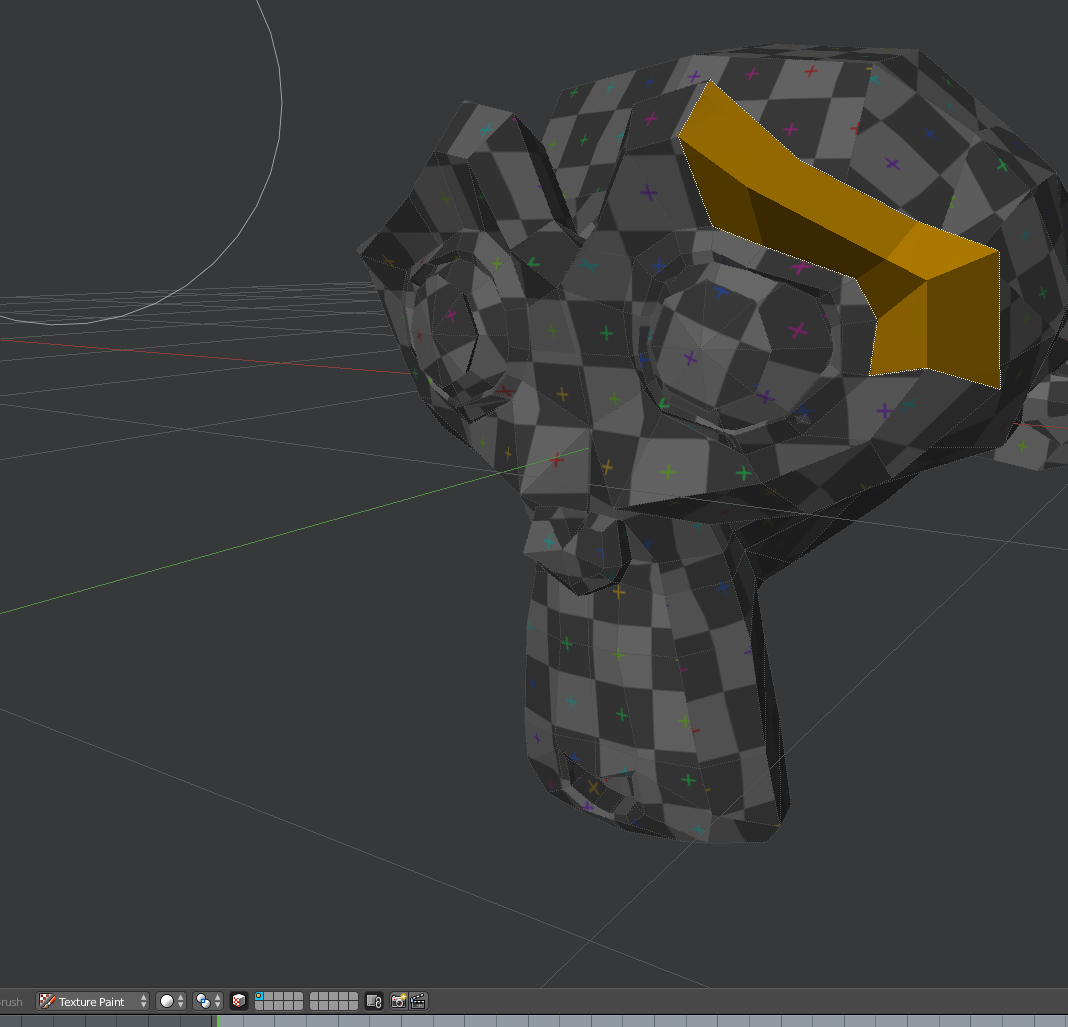i edit my post maybe will better understand it now :)
Edit: so i create a gun created from many mesh, so i want to paint lets say CUBE A but result is show in CUBE B,C,etc i use same material(i named it BLACK METAL) for each mesh
so i want to know how to paint only CUBE A without making new image file or new material
so i dont want to create new material (black steel barrel,black steel gun body,etc) for every mesh i think i'ts unproductive

GIF info:look i select CUBE A then i select CUBE C then B then i try texture paint on CUBE A but it show on CUBE B too then i try again to paint CUBE A then CUBE C and B get painted too
if still not clear sorry not good explainer :(