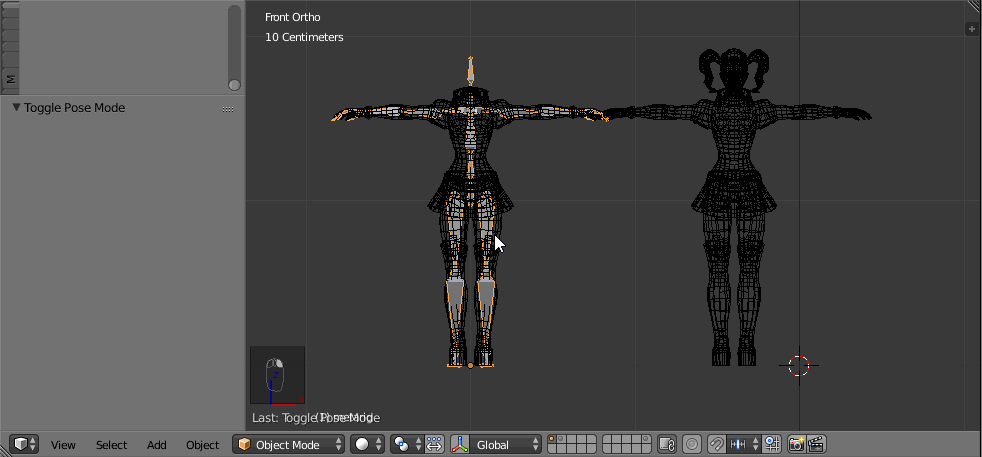I am trying to bind a Rigify Pitchipoy rig to my human mesh. I want to use Automatic Weights to bind, but keep getting the "Bone Heat Weighting: failed to find solution for one or more bones" error. I have already researched this and have also found the precise area of my mesh that is causing the problem.
It is a very dense area with many veritices. If I delete this area from the mesh, the Automatic Weight works perfectly.
My question is, can I somehow omit/hide/mask this particular area of vertices from the automatic weight process? I want it to believe this area don't exist when it runs, as if I had deleted it. And then I can manually paint that area afterwards.
I am using the latest version of Blender. Would appreciate any help a lot! :)