Im trying too create a basic 3d floorplan in blender (First time using it) however, I cant seem to figure out how to "Intrude" A wall after ive extruded it. In my example, The wall is too long and i wish to cut it down a bit. The photos attached will explain what is happening. there must be an easy way. online people tell me to inset the face yet that creates a hole or the same as extrusion. Any tips would be appreciated :) 
-
$\begingroup$ possible duplicate of blender.stackexchange.com/questions/8639/… $\endgroup$– Mutant BobCommented Mar 13, 2017 at 20:37
-
$\begingroup$ @MutantBob naah $\endgroup$– GunslingerCommented Mar 13, 2017 at 20:44
3 Answers
The simplest solution should be to move the faces along their normal. It's sort of an extrude, but without creating new faces. So you can re-position a face that was previously extruded. To do it, press alt+S. Move the mouse up and down to see the faces move. Click a mouse button when you are satisfied.
One thing that I often do is create a new edge loop that I position where I want it. Then Dissolve the unwanted geometry. If you dissolve it correctly instead of removing it, you won't have to create new faces to fill in any holes. Use ctrl+R to start creating an edge loop. Move the mouse over the geometry to position the edge loop. Click the mouse to continue. Now you can move the edge loop up and down with the mouse. Click again when you are satisfied and you are halfway done.
Select the geometry you don't want. For instance, right click the outermost face. Type ctrl++ to expand the selection until you have everything selected. Or select using right click while holding down shift. Type x and select "Dissolve faces".
-
$\begingroup$ It seems "Dissolve faces" is exactly what i need. BLender is harder to learn than C++ lol $\endgroup$ Commented Mar 13, 2017 at 20:57
One possible workflow is to move the two faces backwards, and then extrude the top face.
Sometimes your work has progressed too far and that is not possible.
You could subdivide the edges of the wall you want to shorten (like the floor edge and the middle edge) and delete the faces would be knocked down by a construction crew to fix the "mistake". You will still have to create new faces to close off the wall and keep mice from running inside.
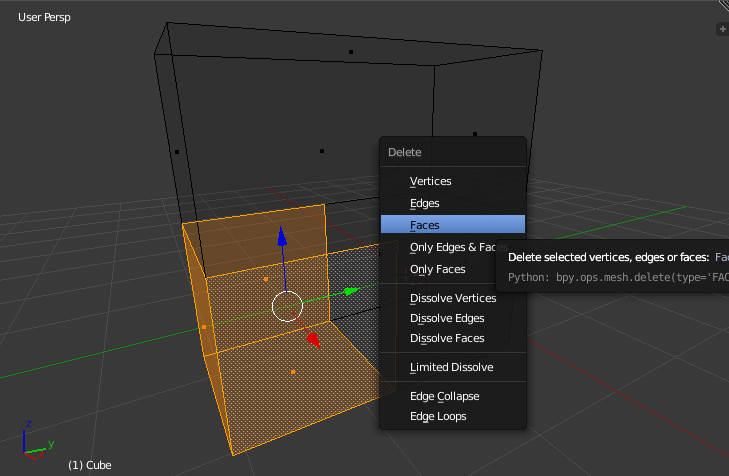
And if you are willing to experiment with addons, meta-androcto from IRC mentioned https://blenderartists.org/forum/showthread.php?376618-Add-on-Extrude-and-Reshape which might be exactly what you are looking for.
-
$\begingroup$ Yeah when I move the face backwards, It effects other geometry such as the walls connected to it. ( I was going to attach more pictures but I do not have enough reputation on this site) $\endgroup$ Commented Mar 13, 2017 at 20:31
-
$\begingroup$ Your second method seems complicated for such a seemingly simple task. What if I have to adjust the length of many walls? $\endgroup$ Commented Mar 13, 2017 at 20:33
-
$\begingroup$ I think you have many clicks in your future. Blender does not have an operator that does this sort of thing automatically. I am not even sure this concept has a name, although I propose it should be called "retreat". Coming up with a series of test cases and defining its behavior in each of them could prove challenging. Why would this "retreat" operator create new faces along one edge and just shrink the faces of other edges? Especially when you do not have 90 degree angles. $\endgroup$ Commented Mar 13, 2017 at 20:41
You said the wall is too long, right? From my understanding, you're just trying to move those two faces along -X but doing so is affecting other geometry. Are we sure you don't have proportional editing enabled? Proportional editing enabled would do what you describe. Press the O key (as in letter O, or find the button on the 3D viewport header) to toggle proportional editing on/off, try moving the faces with it toggled off.
