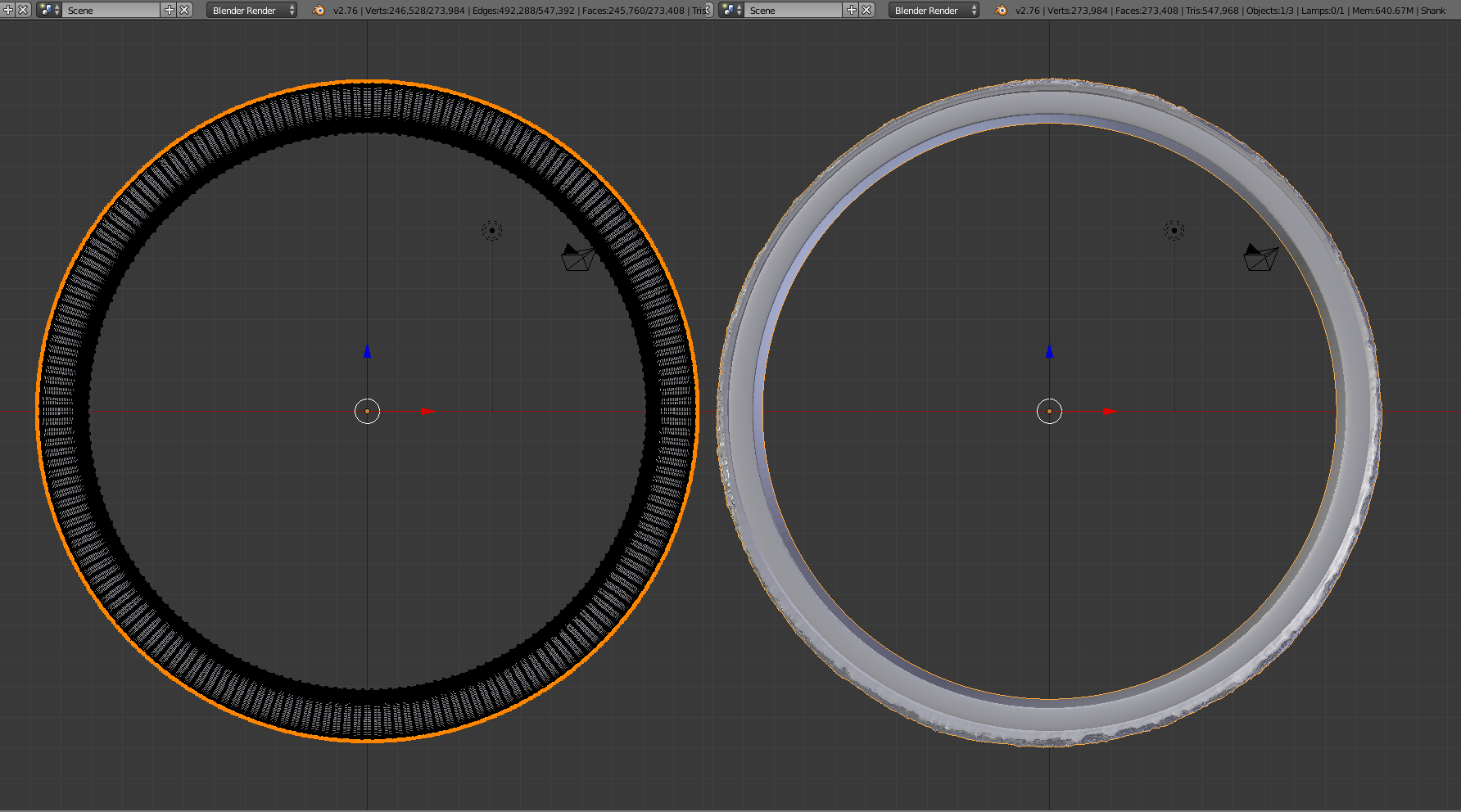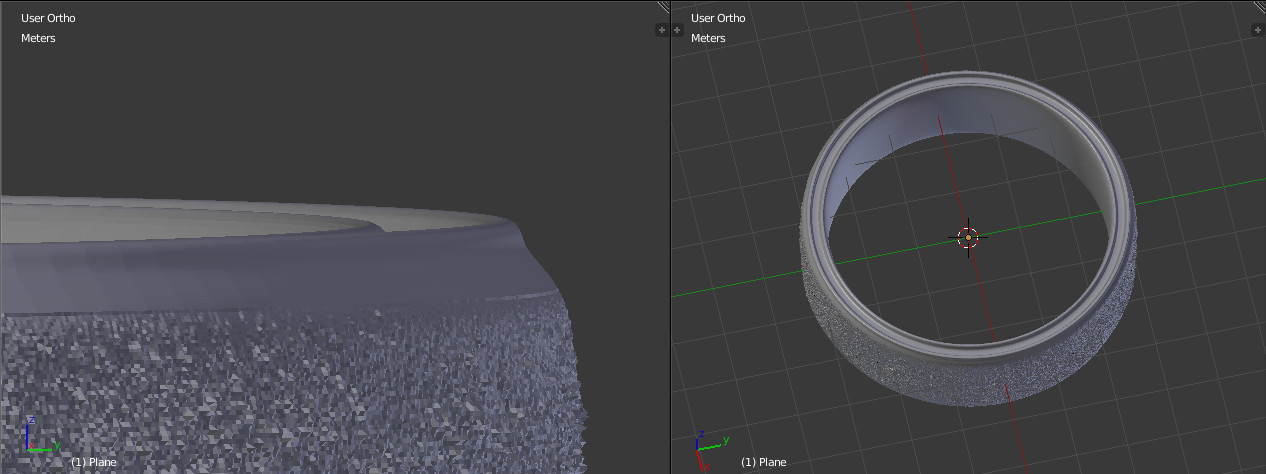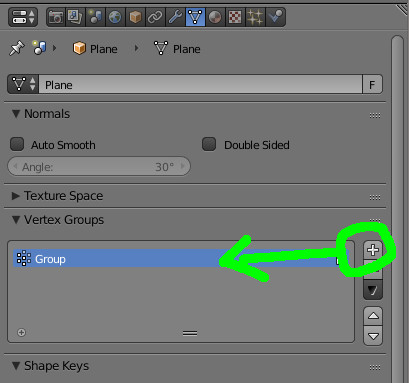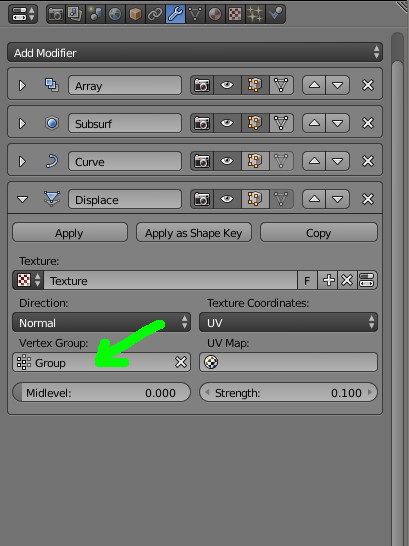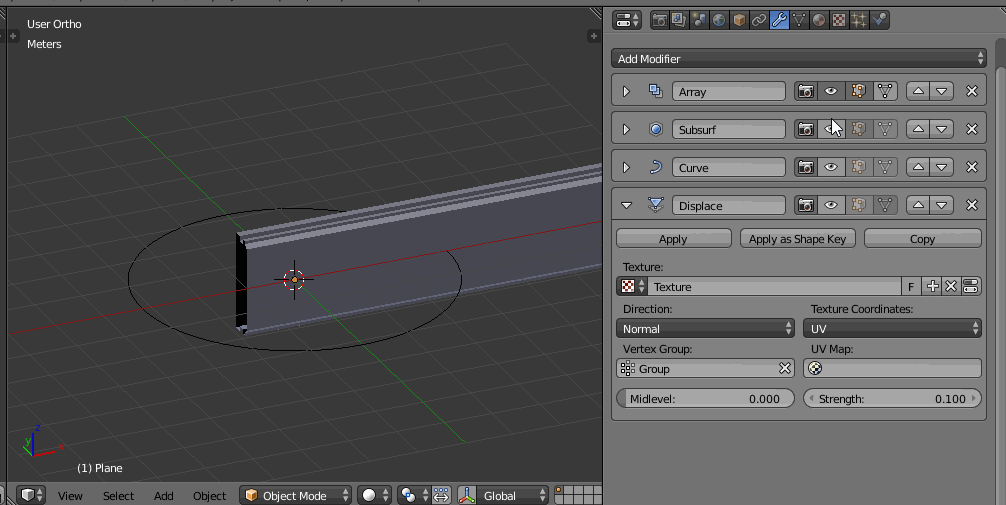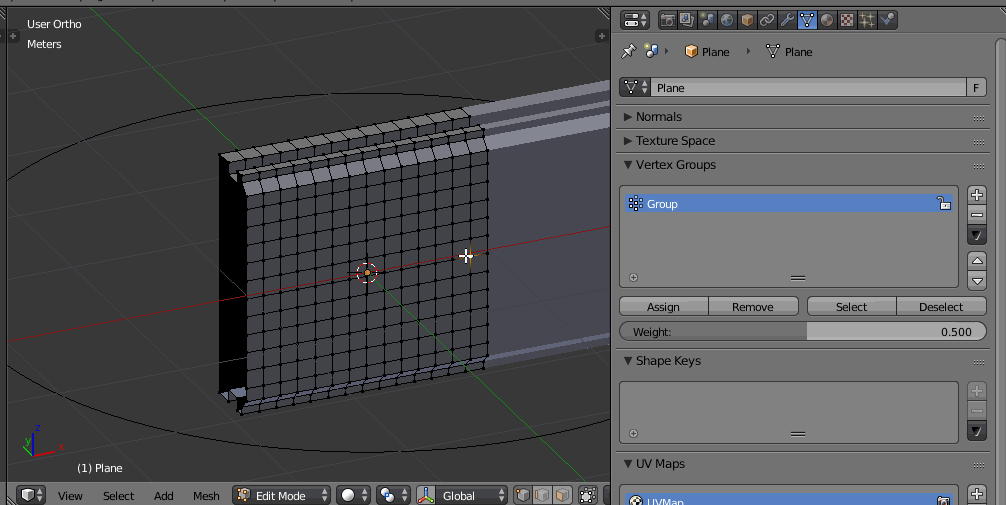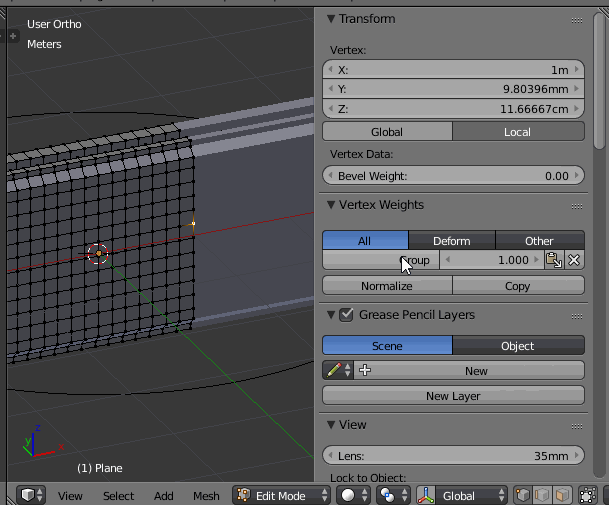So I'm modeling a ring for myself, and I'm using a moon surface texture as a displacement map using a UV unwrap of just the outside of the mesh. But the displacement modifier seems to be afftecting parts of the mesh I don't want. You can see below that the internal diameter increases.
And I don't want this as obviously it will chance the ring size and it won't fit. Also I'm wanting the displacement to only affext the surface and for it to stay flush with the top of the ring but it has these sides that I want to get rid of.
Any help or tips will be greatly appreciated!