I have a very large and complex model that I'm working on, and I need to separate the external faces from the rest of the mesh for various reasons.
I decided to try making use of the Limit Selection to Visible feature to select all of the external faces, and then use the P command to separate the mesh.
Unfortunately, I'm having some trouble actually selecting all of the external faces this way. I had planned on dragging the Border Select over the entire object, then rotating through the appropriate angles and repeating until all of the faces were selected however, the selection tools aren't selecting all of the visible faces.
This is what happens when I'm zoomed out and I use the Border Select on a region of the model. Upon close inspection (zooming back in) I can see that there are a lot of faces that weren't selected. [See image directly below]
If I use the Border Select on the same region while zoomed in, it selects a lot more of the faces; though still not all of them. [See image directly below]
It seems like the selection accuracy decreases, the further your view is from the model.
I need a way to select ALL of the visible faces. Is there a way to fix the selection accuracy, or a feature that I'm missing? Does anyone know of a script (or would be willing to make one) that is able to do this?

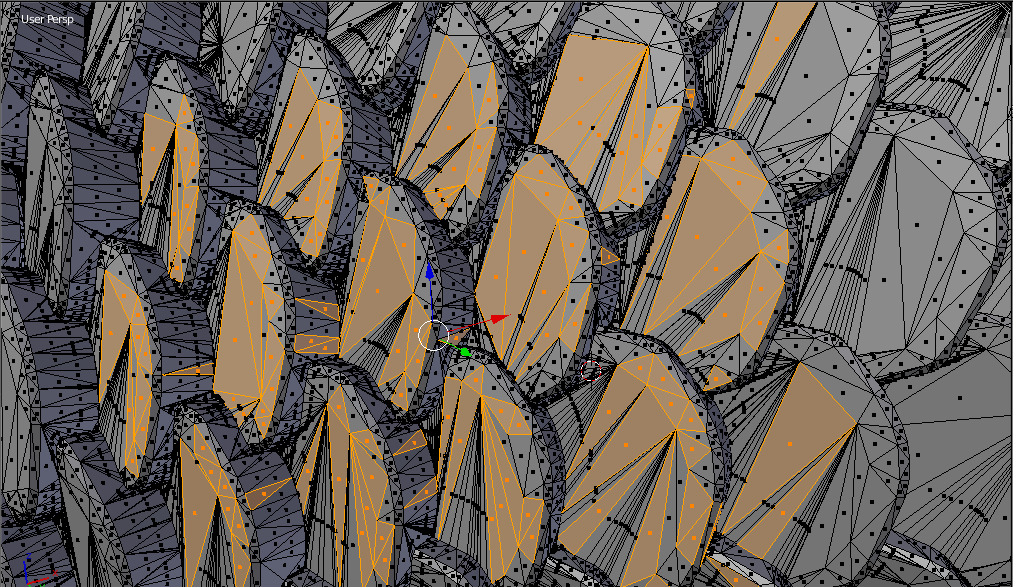
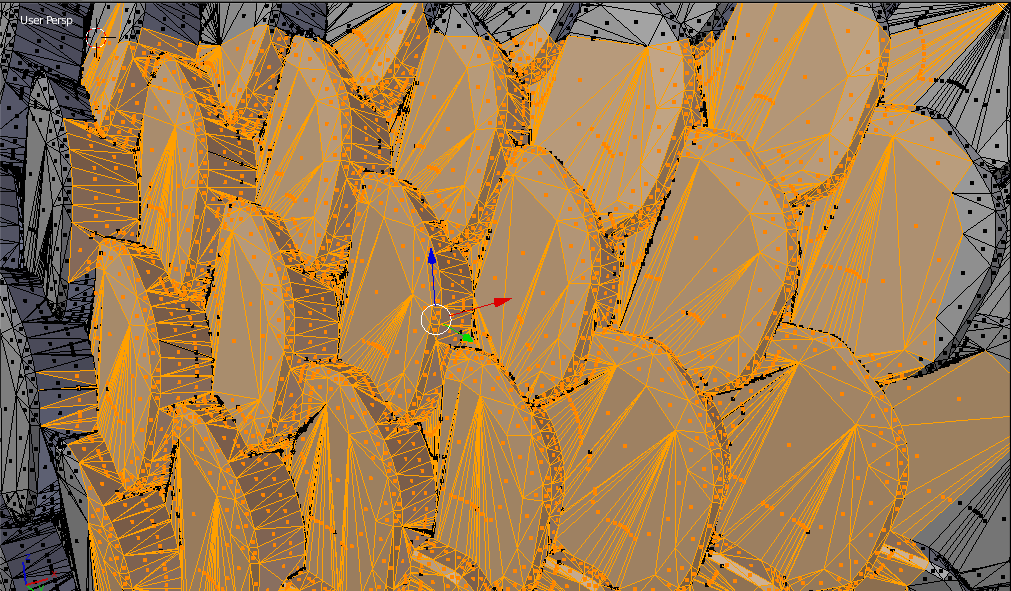
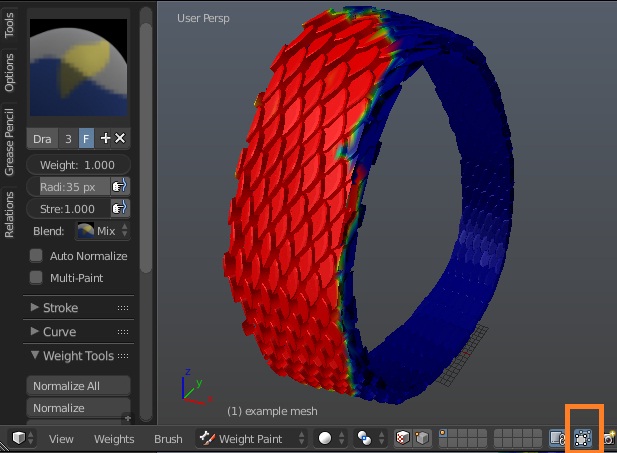
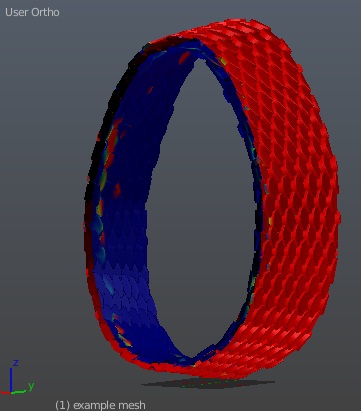
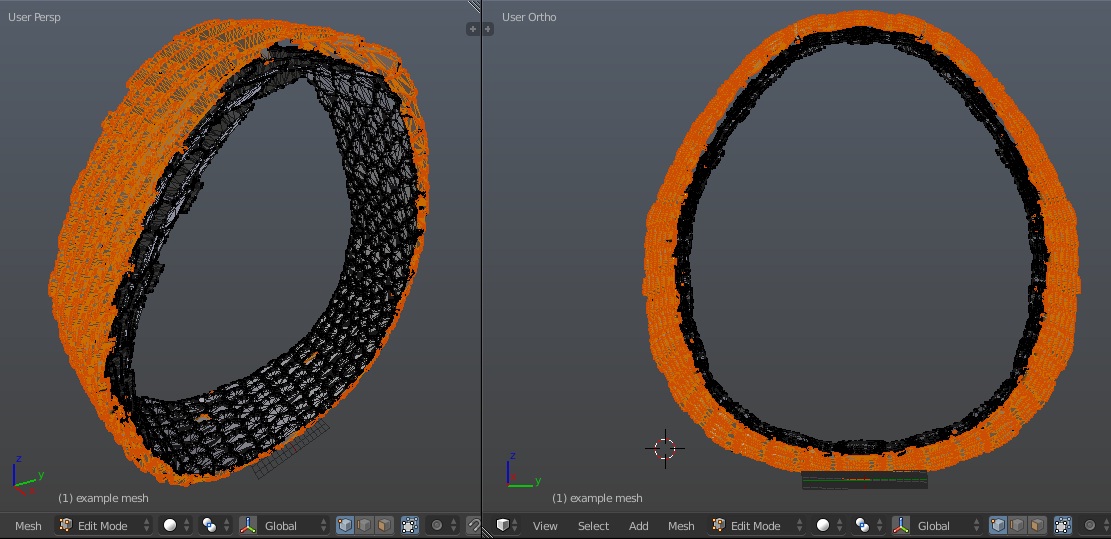
Lto select all linked, or select one of it's vertices and pressCtrl+Lto select all connected. $\endgroup$