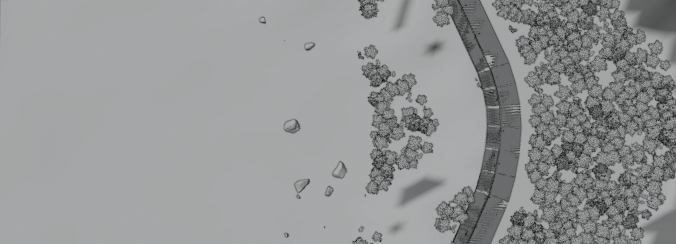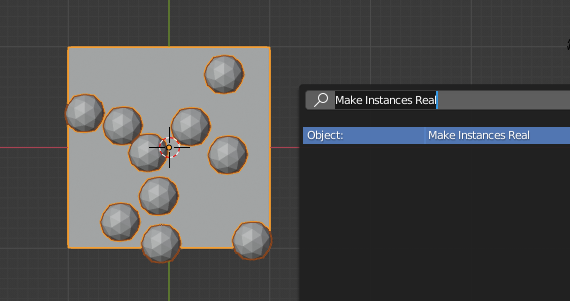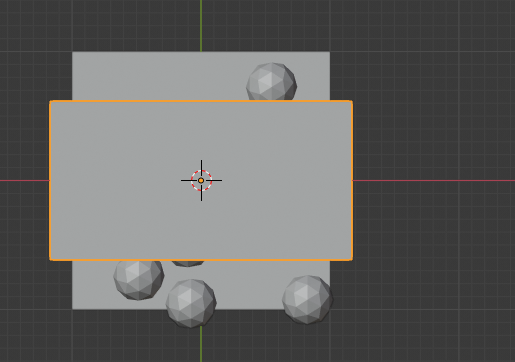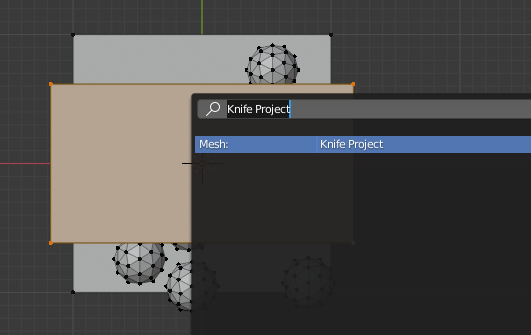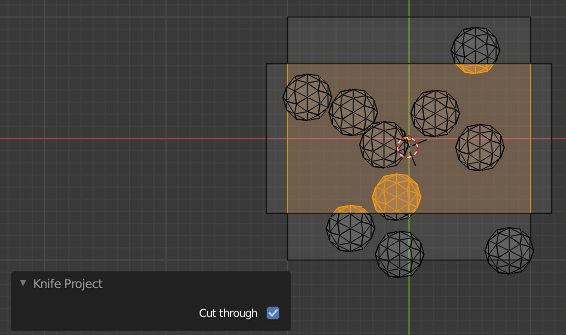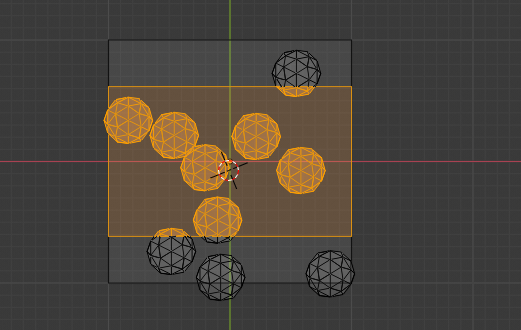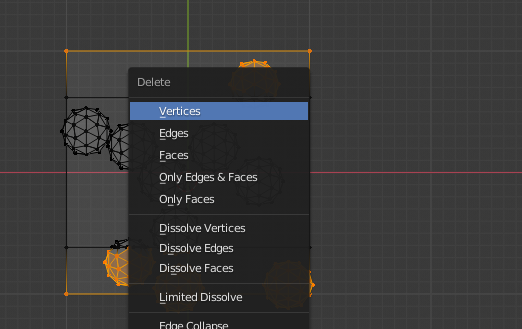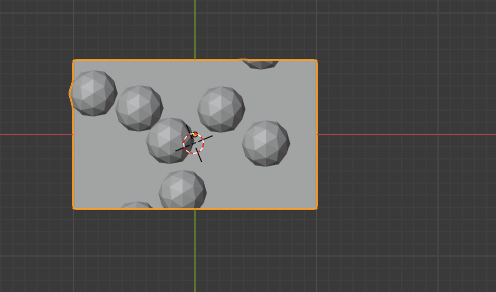I'm a 100% newbie when it comes to Blender, only needing it for a single task (for now, might return later to learn more).
I have a large scene involving many objects and I need to cut out a small cube of it. I've hit Alt-B and selected a cubic region. Now I want to export (obj at the moment, but I'm somewhat flexible as to format) only those visible faces, even if they were part of a larger object.
Alternatively, reversing the selection and deleting all the other faces would also seem like a possible solution, allowing me to export the remainder—my selection.
There's "Export Selection" in the export dialog, but that seems to still export the non-visible faces of the objects that intersect my chosen selection cuboid—which ends up being pretty much everything.
I don't need lights, cameras, or anything else except the geometry. I don't even need textures, though the texture names might still be of use to identify different parts of the data, so preserving the materials would help.
Any suggestions would be appreciated, especially if written for a newbie. Though I'll learn what I have to if given a push in the right direction. My Google searches have so far failed me in solving this problem.
EDIT: adding an image of the masked area I want to limit my export to: