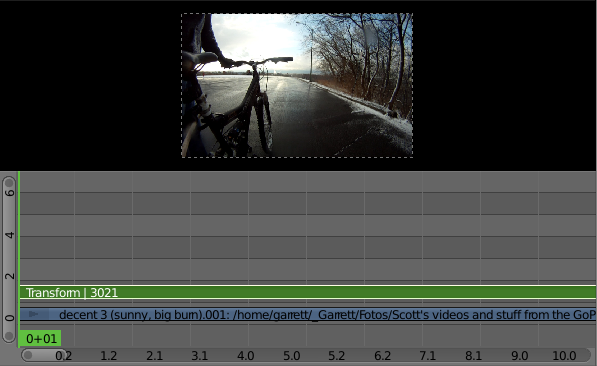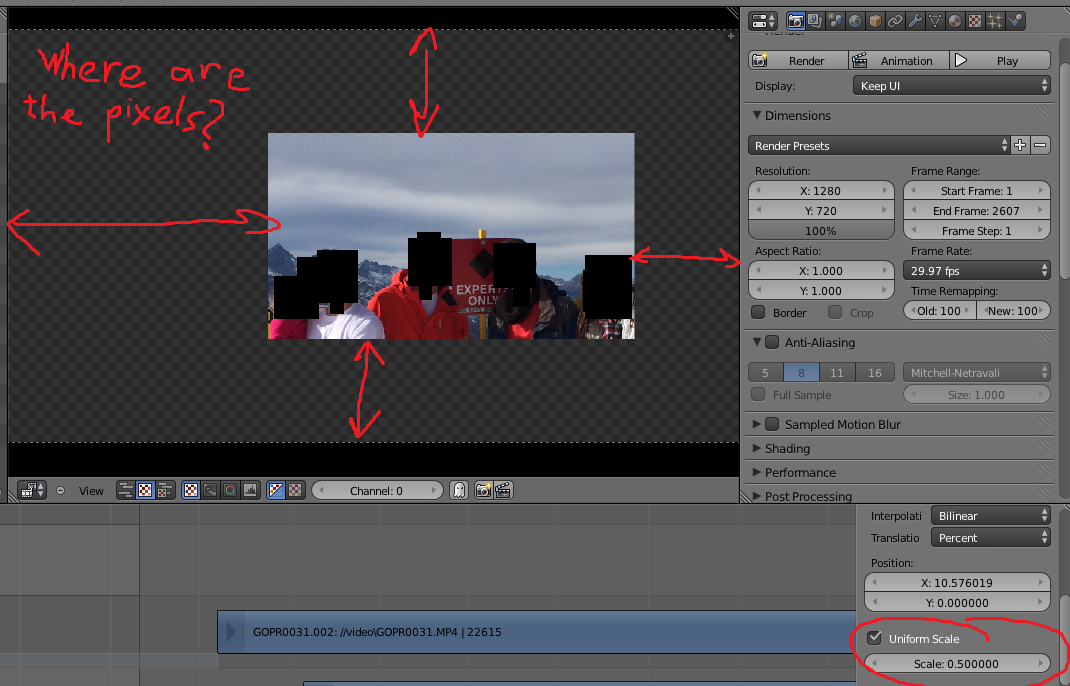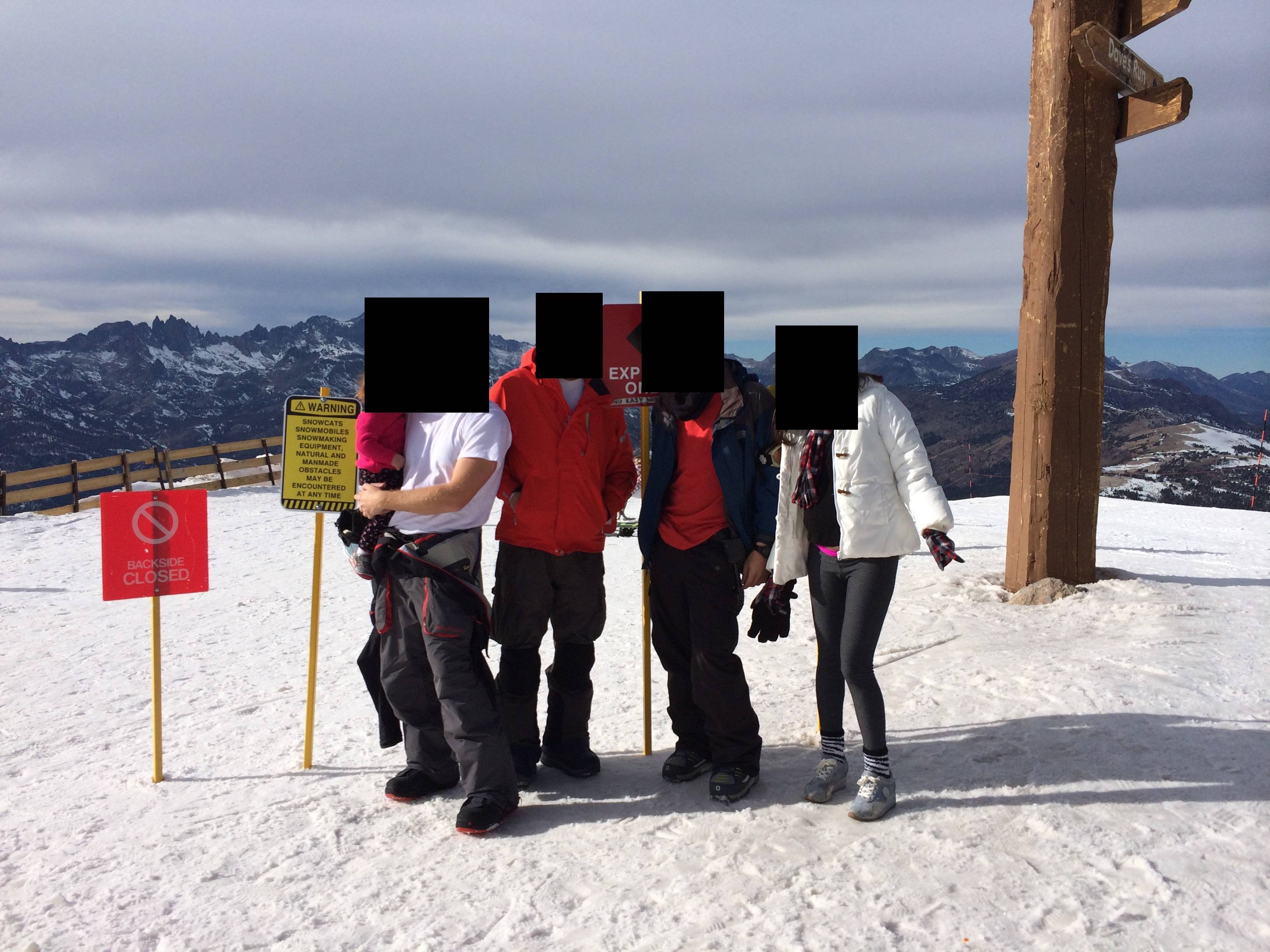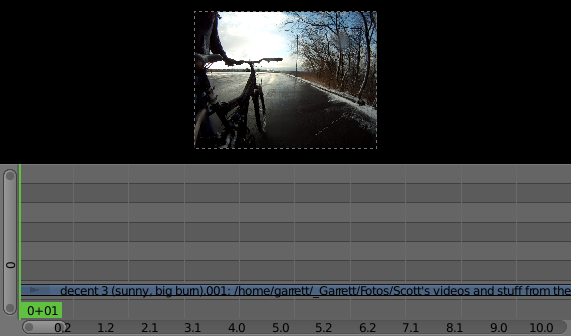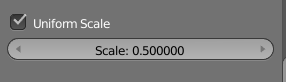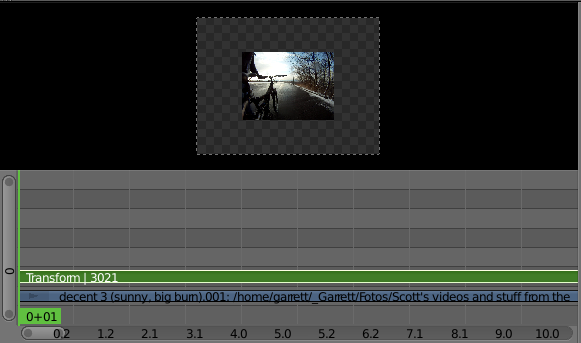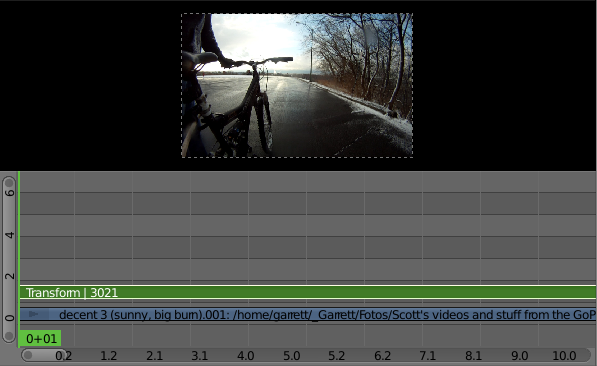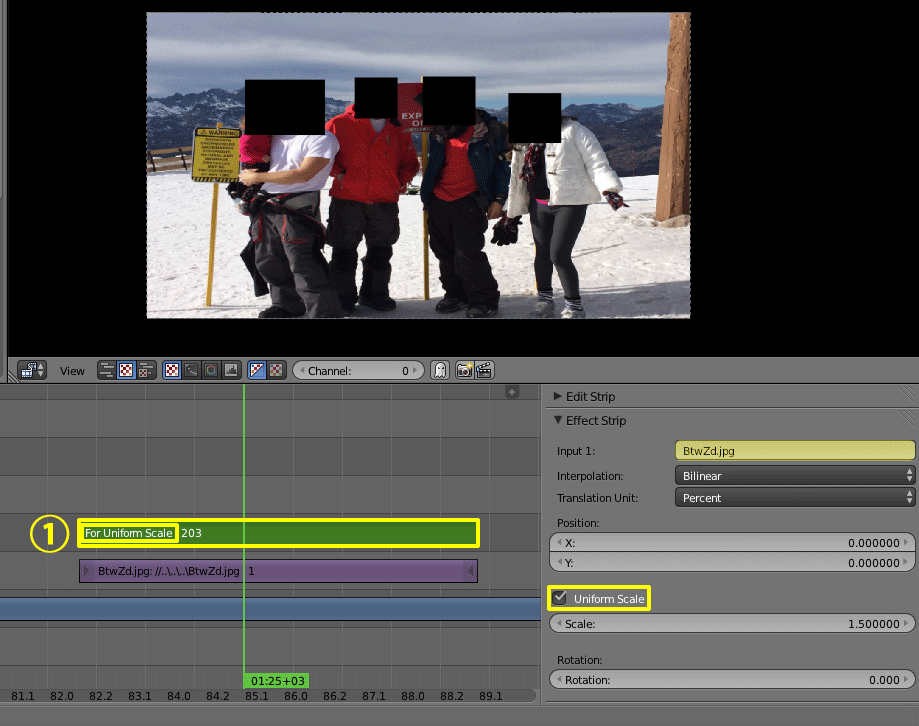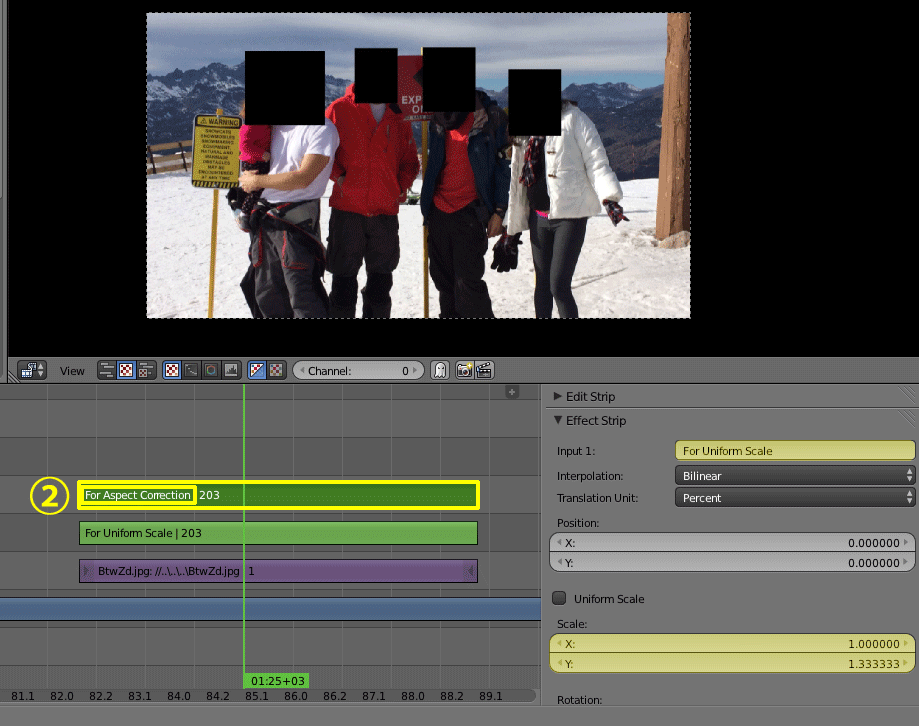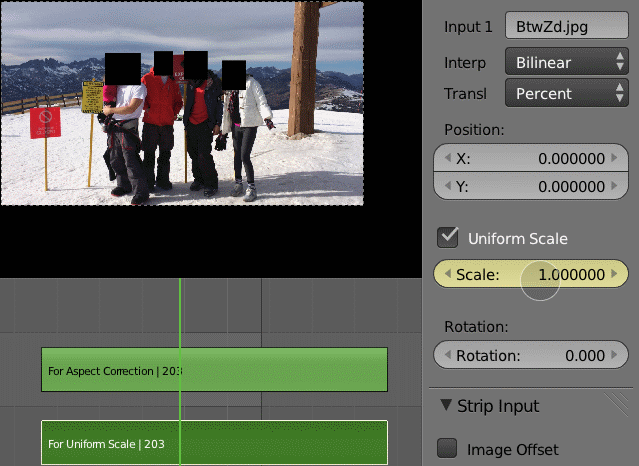When you add an image (or movie) to the VSE, Blender will stretch the image/movie to fit the current setting of the resolution (even if the aspect ratios don't match).
For example, I have some footage filmed at 1280x960 (from a GoPro). I do SHIFT+A>Movie. Then under Render tab, I set my resolution to be 640x480. The original footage will be scaled by a factor of 0.5 automatically.
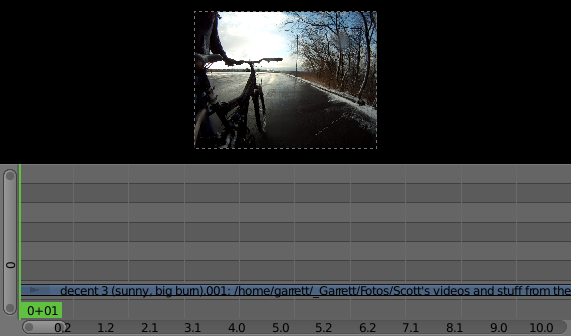
(this is showing the entire frame that was filmed)
Now if I choose to further scale it by 0.5 by adding an effect strip and setting Scale to 0.5 in the N-menu,
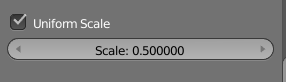
then it will be scaled by an additional 50%.
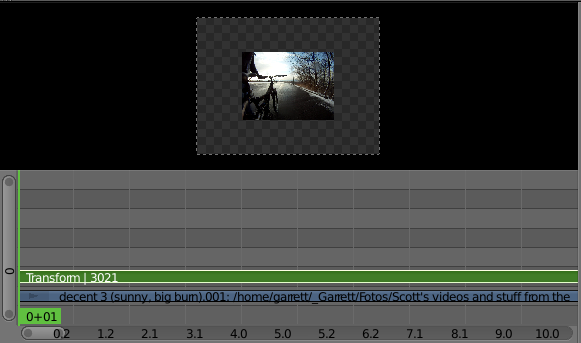
EDIT: After importing the movie and setting to 640x480, say you wanted to change resolution from 640x480 to 640x400. This will cause distortion. Instead of having distortion, you want to omit 40 pixels from both the top an bottom of the 640x480 image.
You would first change the resolution to 640x400. But this would squeeze your image in the y-direction by a factor of 480/400 = 1.2. Therefore, with your Transform strip already added, you'd open the N-menu, make sure Uniform Scale is disabled and set Scale: Y to 1.2.