I've got a bunch of models, and I now want to export each of them as a sprite sheet.
Specifically, I want to take multiple viewpoint renders of the models and save them out to a sprite sheet.
The only way I've managed to find to do this is to create an animation where I rotate the camera around the model, render the animation and then manually combine select frames from the animation.
Problematic because:
Sometimes the animation tweening misses certain required frames (eg. cardinal directions), meaning I have to keyframe every frame.
Can't seem to skip frames, so rendering animation takes ages, despite only need 32 frames of the entire thing.
Tweening cameras from control-alt-0 to jump camera to view results occasionally in camera path getting confused, which messes up a few frames as the camera spins (often the frames I actually need).
The model is lit, so multiple copies of the model rendered at once / rotating the model instead of the camera not an option.
It's rather problematic. I've been looking at trying to use a python script to automate this process, but I can't seem to get the render-to-file working as an operation.
Anyone know a better way of doing this?

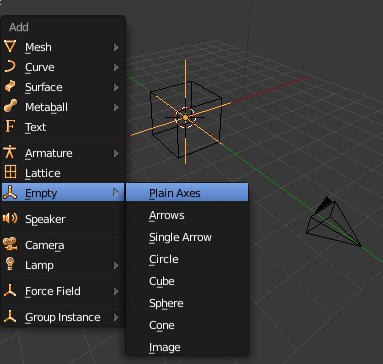
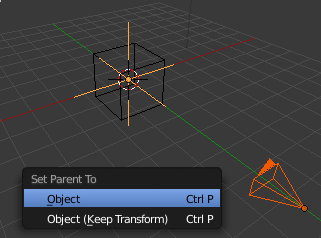
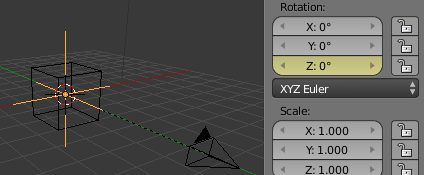
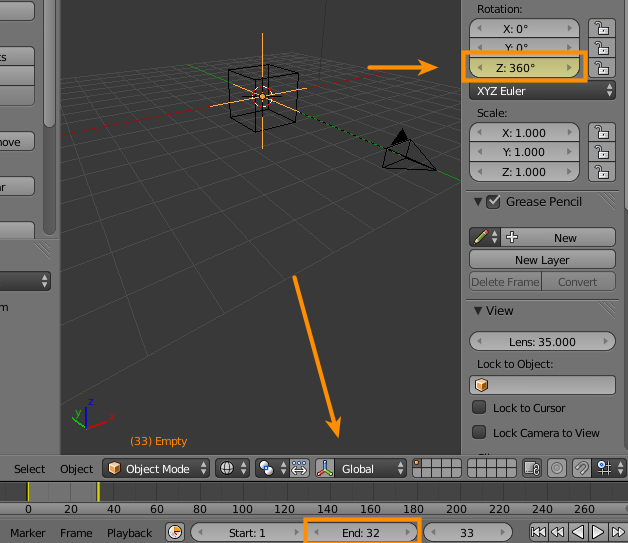
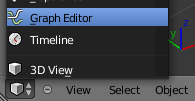
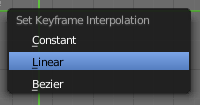
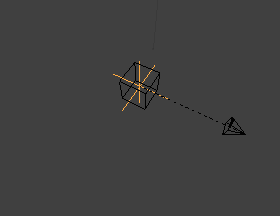
bpy.ops.render.render(write_still=True). You could write a script to automatically place/animate the camera and render out the frames you want. $\endgroup$