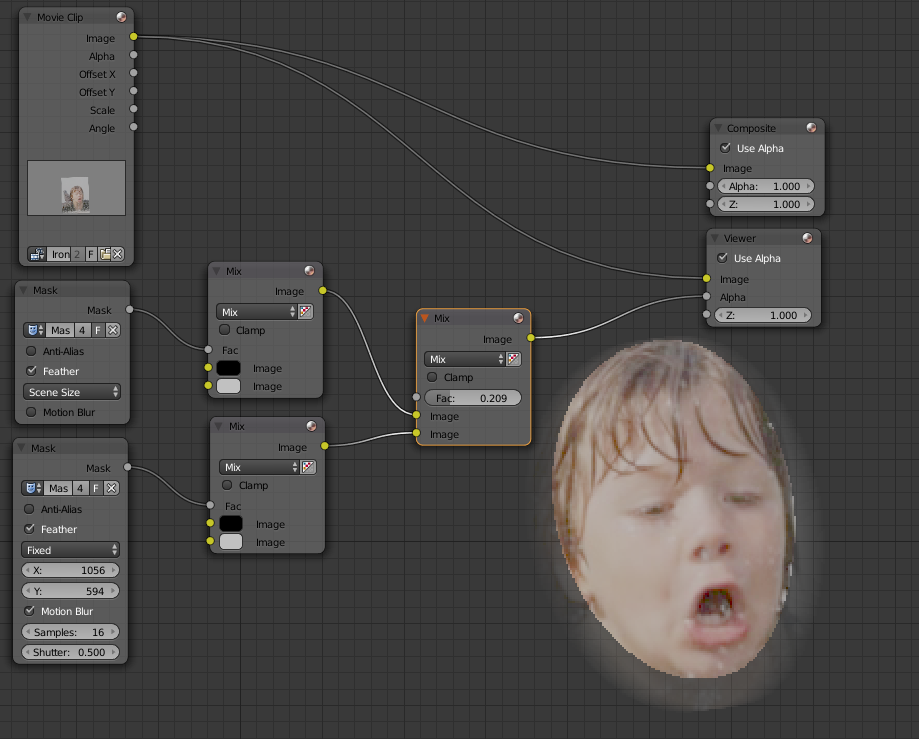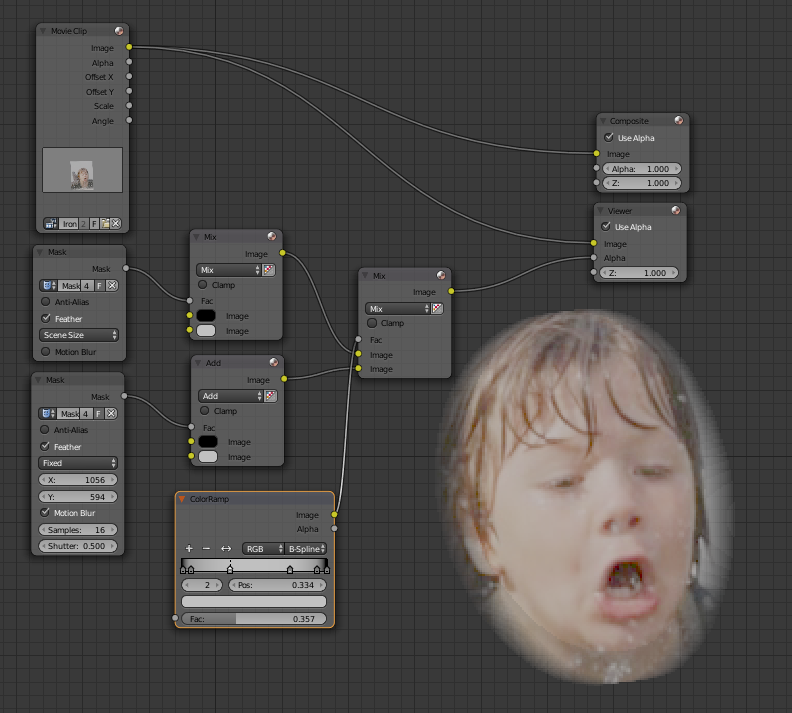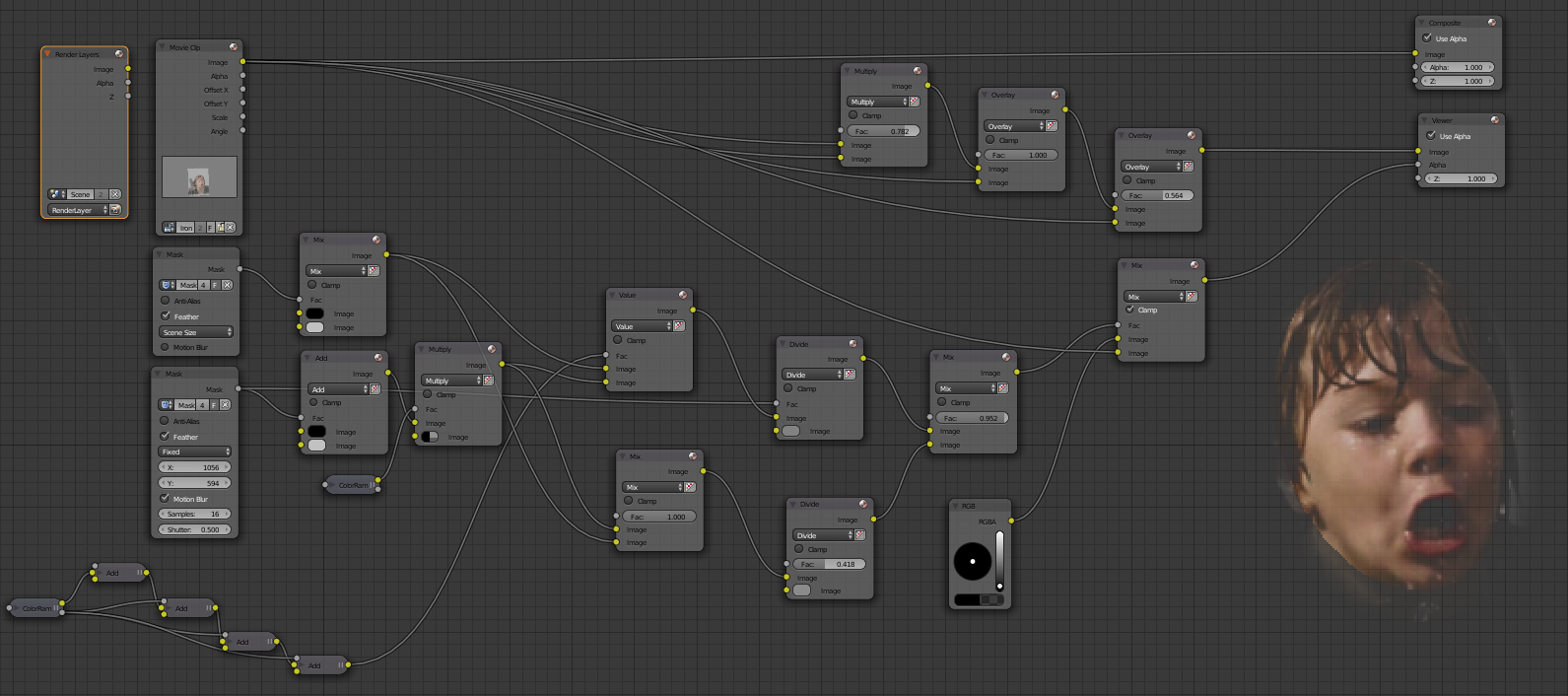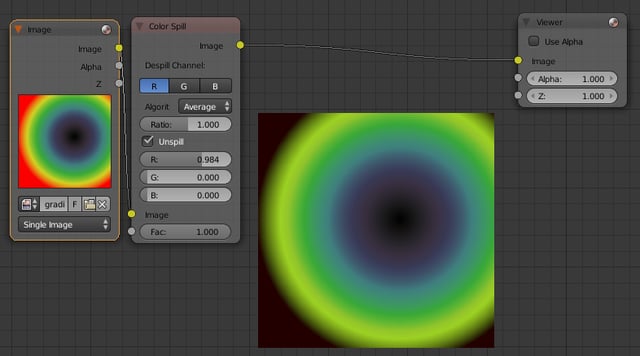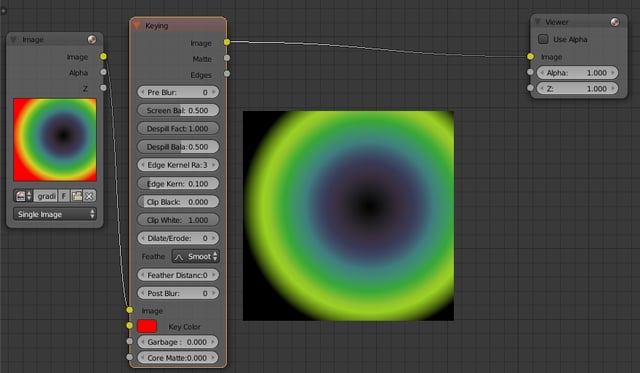I've been looking in to making an Iron Man inspired HUD Anim, but I cant figure out a way to get the fading around the head so that it gets darker, and I'm not sure how to use a mask to do this, and even if I use a feather or edge blur, I'm not getting the result I'm looking for. So, how would i go about accomplishing this (hopefully w/out sitting for hours doing rotoscoping)?
What I've got (if I add feather, I get a bg that has lots of different colors, etc.): 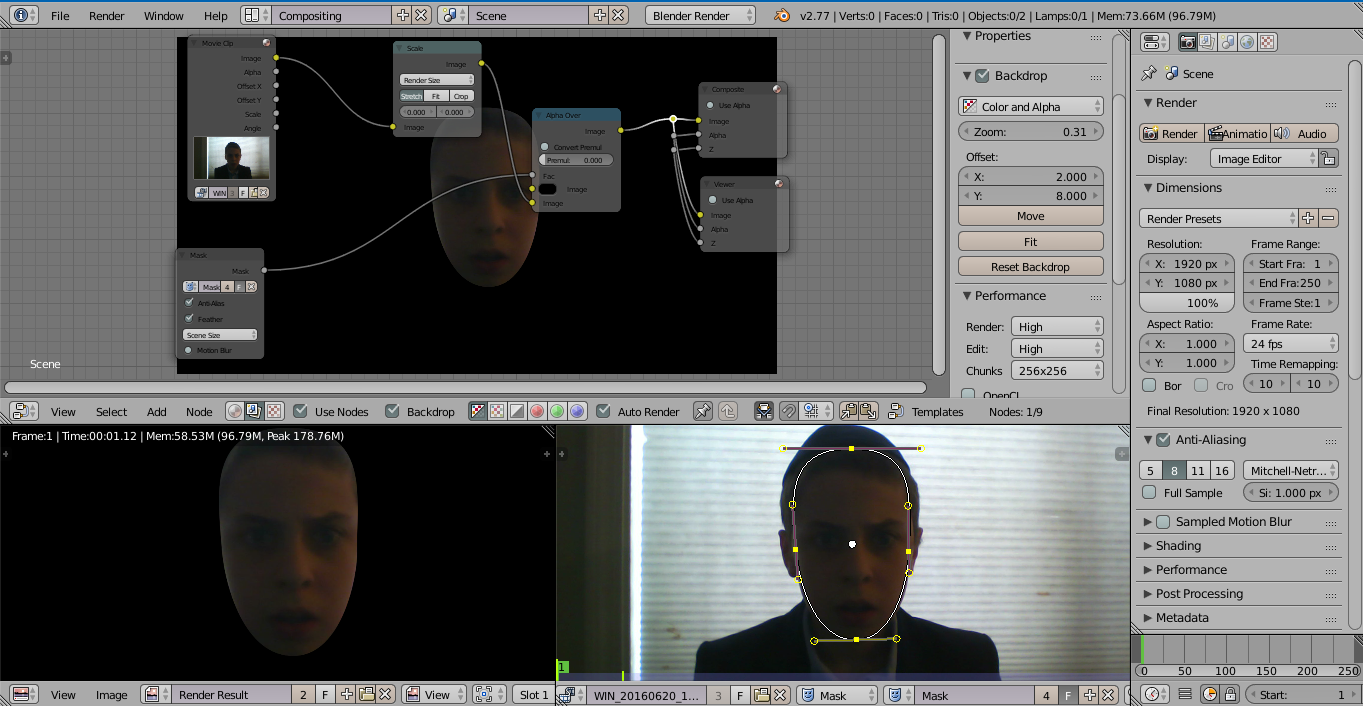
How can I accomplish the Iron Man in helmet effect around the head with out a black or green screen?
-
$\begingroup$ Could you please provide some pictures/examples of what you currently obtain compared to what you want to obtain ? Are you using Blender Internal rendering or Cycles ? $\endgroup$– lemonCommented Jun 21, 2016 at 6:00
-
$\begingroup$ blender internal, pics coming right up. $\endgroup$– chabad360Commented Jun 21, 2016 at 23:37
-
$\begingroup$ Are you talking about some of the FX found HERE? Specifically the 33 sec. Mark? $\endgroup$– Rick RiggsCommented Jun 22, 2016 at 1:10
-
$\begingroup$ yes, specifically the fading around the head. $\endgroup$– chabad360Commented Jun 22, 2016 at 1:36
3 Answers
You can try this and see if it gets you close to where you want to be:
It's going to be subjective, so play with the Mix Fac to see if that does the trick for you.
ALTERNATIVELY You could start doing something like this as well. For the right transition, you may have to layer a few more iterations of things before you nail it ( Somthing Like this ).
!!Appended Since Comments Below!!
Here's an example of layering some of these effects (It May be a poor one, but it should give you a little more perspective). Also I've attached the blend so you can look at the setup a little closer.
-
$\begingroup$ Sorry, forgot to mention one thing. On the second mask with the size option set to fixed, My Scene res was set to 50% of 1920 x 1080. So to get the numbers correct I scaled the mask up by a factor of 1.1 on each axis. ((1920*0.5)*1.1) x ((1080*0.5)*1.1). $\endgroup$ Commented Jun 23, 2016 at 1:36
-
$\begingroup$ but how do i get the area around the head to be black, what you sowed so far is what i managed to do as well, but I didn't put that in the pic, what I manly what to know is how to get every thing but my body to become black. $\endgroup$ Commented Jun 24, 2016 at 18:33
-
$\begingroup$ You might have to get creative with contrast. This is always a major struggle. you either get a good matte/keying background/good lighting/low shadows, OR you spend a lot of time rotoscoping, OR you live with what you can get with node type creativity such as in this post. Again I would try layering some of this to get a better result, I'll see if I can spend some time editing my answer to show you more specifically what I mean by layering. $\endgroup$ Commented Jun 24, 2016 at 18:49
https://youtu.be/COt3kTDhi10 this vid might help. I'd def start with a better lit face though. Starting with that dark image, you are making more work for yourself on the backend. Is start with a well lit face, which gives you more room to darken the edges around the face later. Maybe a mask, darkened and feathered on the inside to give a sort of vignette effect, then tint the face a little to stimulate the elements in the HUD reflecting off the face.
-
2$\begingroup$ Links can go down. If you add some details, your answer instantly improves. $\endgroup$ Commented Jun 25, 2016 at 21:04
There are some nodes grouped under the matte menu that can be used to unspill those colors at the edges.
I also recommend the dilate/erode filter on your feathered mask to fine tune it.
-
$\begingroup$ my main issue with you solution is that I don't have a solid or semi solid color to work with, so that doesn't help much. $\endgroup$ Commented Jun 27, 2016 at 0:33