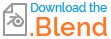The seams on the mesh are the reason for several pixels of the background color of the image to be seen. Paint on the image in UV / Image Editor and the problem will be solved.
This happens in the places where seams for unwrap are assigned.

When edge is marked as seam, the latter will cut mesh trying to unfold it on the 2D surface of UV map. This means that in the place of seam two parts of mesh "meet each other", i.e. when you paint over seam, part of your painting happens on one part of UV map, and another part - on another one.
So the reason for the painting being partially "transparent" are these "steps of pixels" on UV map:

Another part of UV map with adjacent face meeting isn't shown here
In your case background color of image is black, so that's the color which is being visible on mesh like artifacts.
It's possible to avoid this using workarounds:
while texture painting, paint from several directions, rotating viewpoint from different angles. This will decrease visibility of problem (small parts may remain but this isn't important if camera isn't placed just near the mesh).
add some painting in UV / Image Editor in the places where seams are assigned. By adding extra width of painting the problem will dissappear.