I'm a total noob to Blender.
I have a plate that I designed in CAD and imported into Blender as an stl. I would like to align the plate to a vase (also designed in CAD and imported as an sty), however the plate's origin is not perpendicular to the face. Using various tutorials, I tried to transform the origin (Object>Set Origin>Origin to Geometry, Origin to 3D Cursor), but I can't seem to make it work, it remains askew relative to the plate's surface, and never at the center.
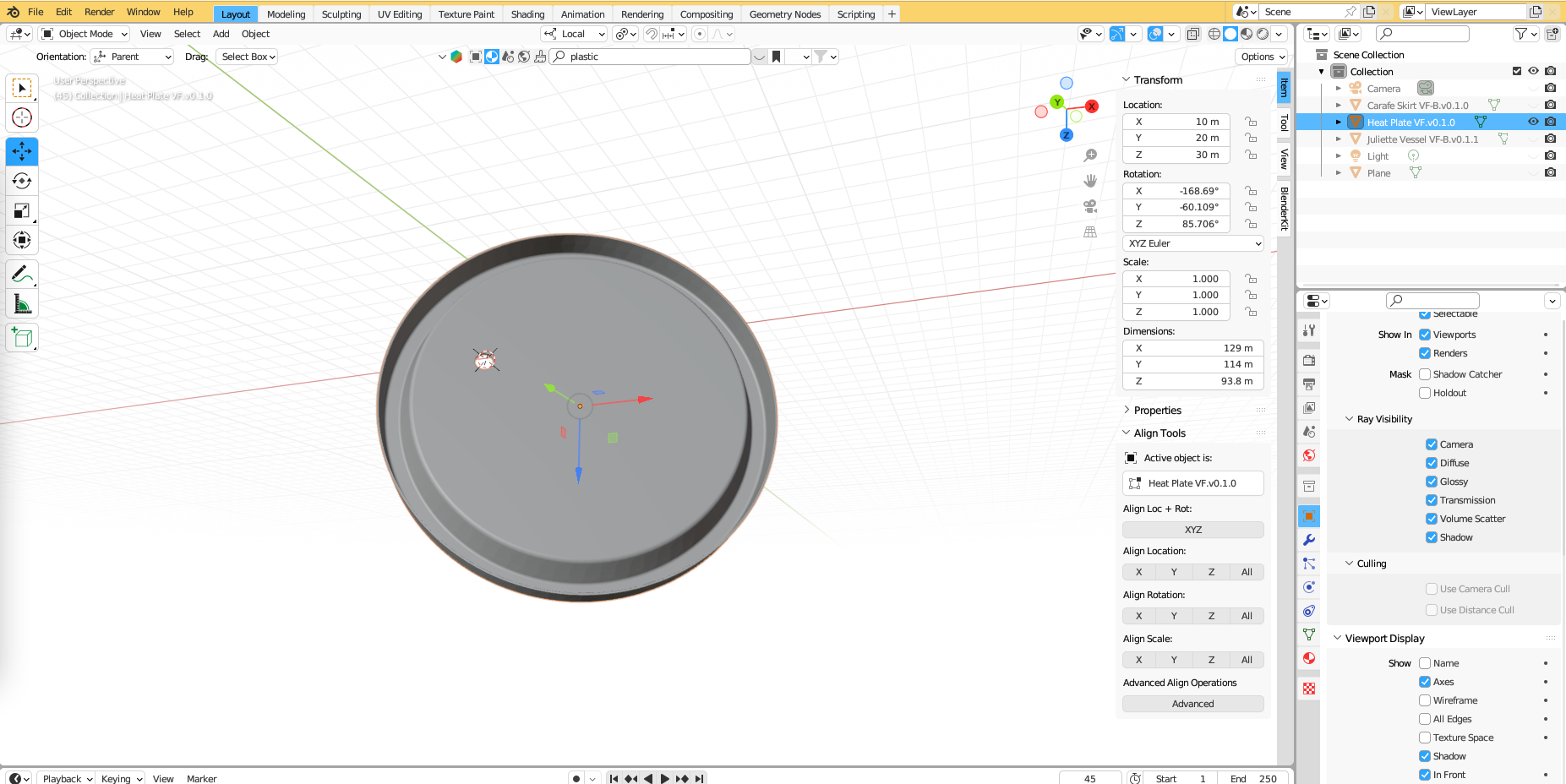
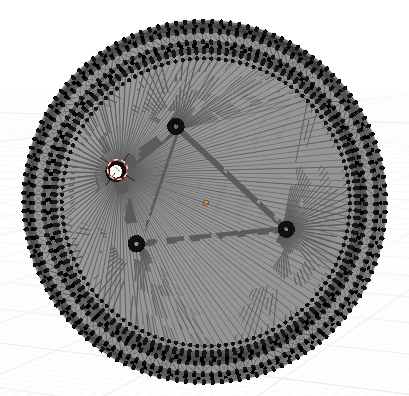
 Any suggestions on how to align the plate's origin at the plate's center and with the normal perpendicular to the surface ? I've spent about 4 hours and watched about 10 videos but none seem to address my issue or work as proposed.
Any suggestions on how to align the plate's origin at the plate's center and with the normal perpendicular to the surface ? I've spent about 4 hours and watched about 10 videos but none seem to address my issue or work as proposed.
Many thanks in advance !
Thank you @moonboots for the clear, step-by-step instructions. I manually selected every node on the outer rim of the plate in edit mode.
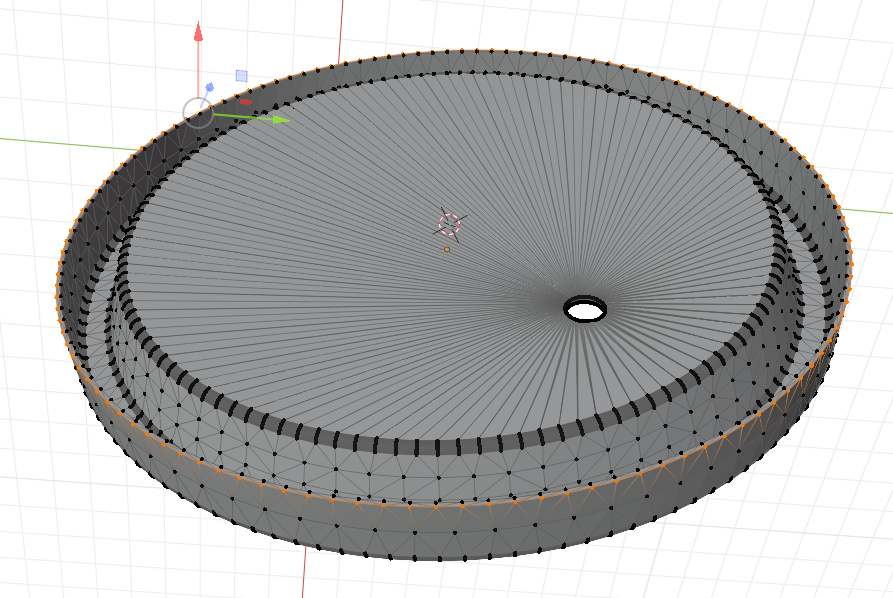 Below is the result.
I then go into object mode and Object>Set Origin>Origin to 3D Cursor.
Below is the result.
I then go into object mode and Object>Set Origin>Origin to 3D Cursor.
Just a note, when I am in object mode, the circle doesn't seem to be selected.
It is much better but the origins are not yet fully aligned with the surface, as you can see. I performed the steps twice, both times with the same result.
Just a note, the origin isn't on the surface, but below. I don't know if that indicates something ?
I'm using v3.7, my graphics card isn't advanced enough for v4.2 it seems.

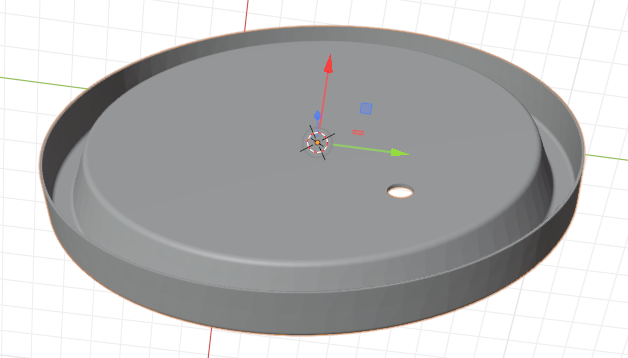
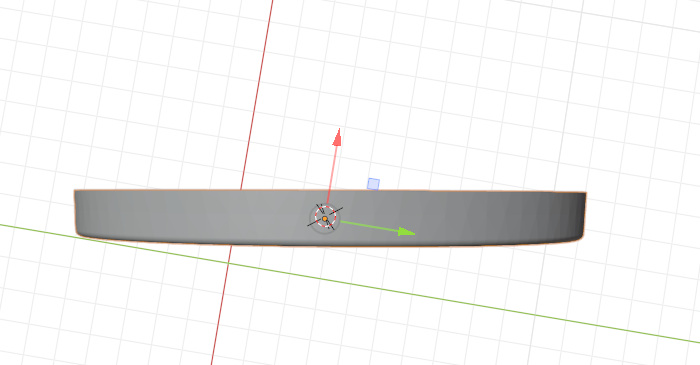
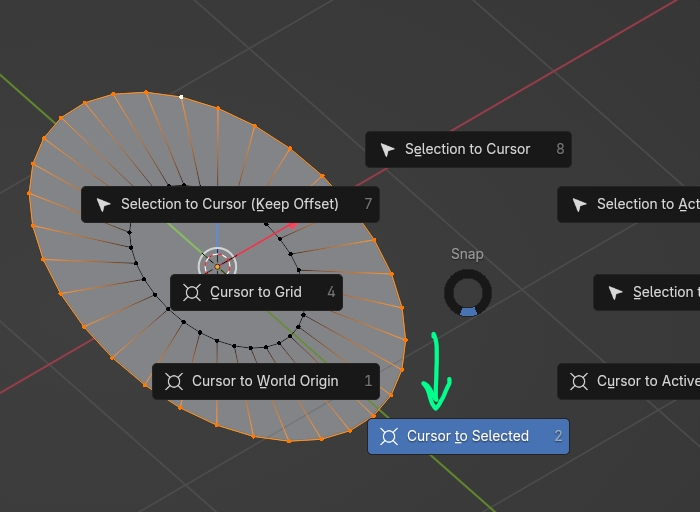
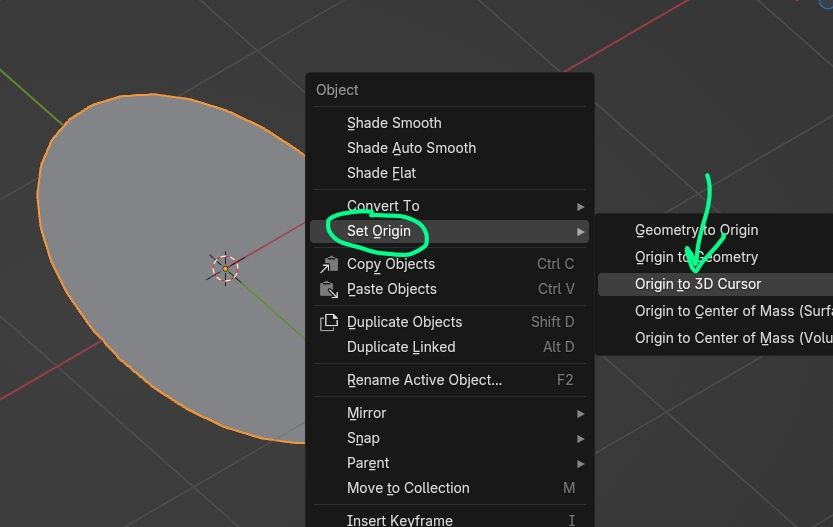
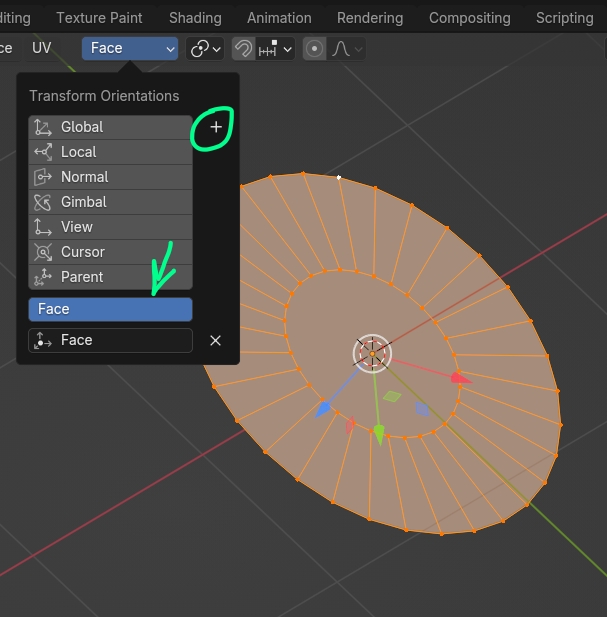
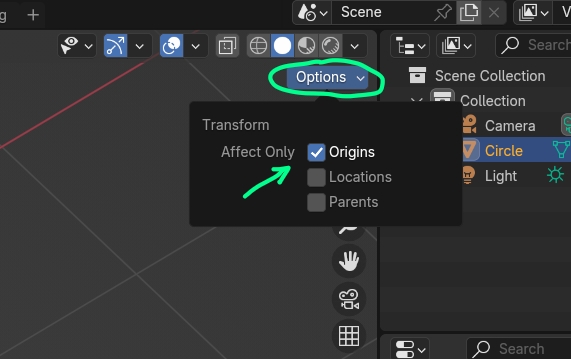
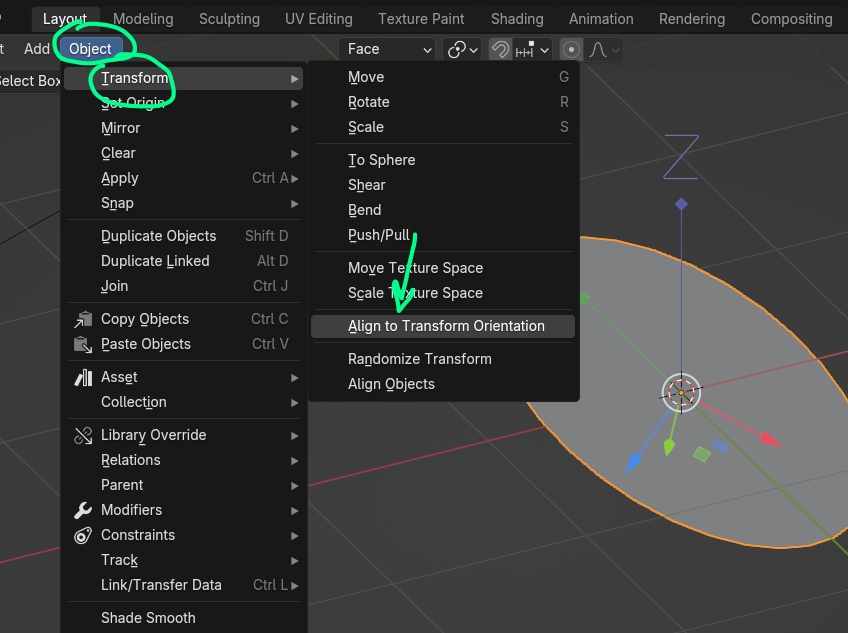
Alt+R? $\endgroup$