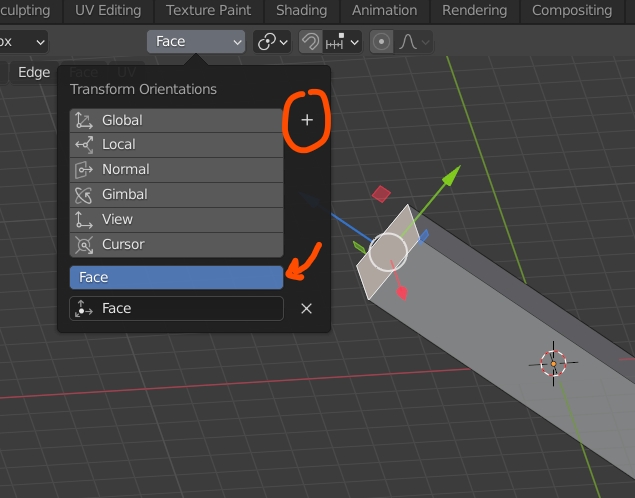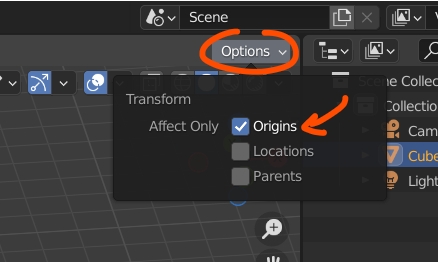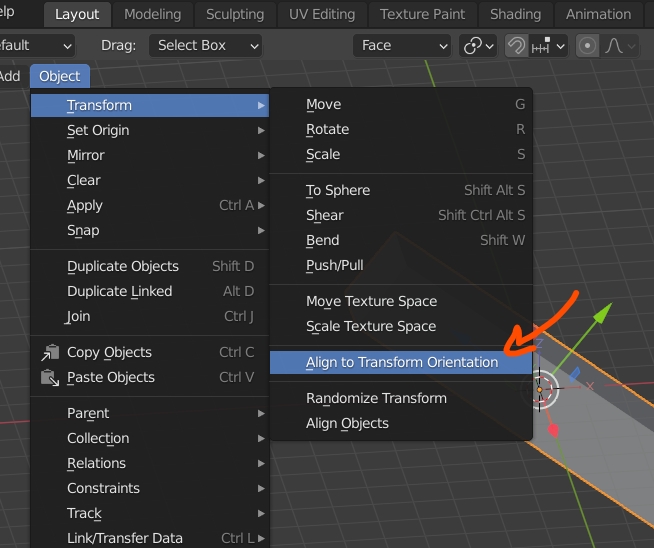I am not quite sure how, but I have managed to set the object normals to be the same as the global normals:
Axes in 'Global' mode:
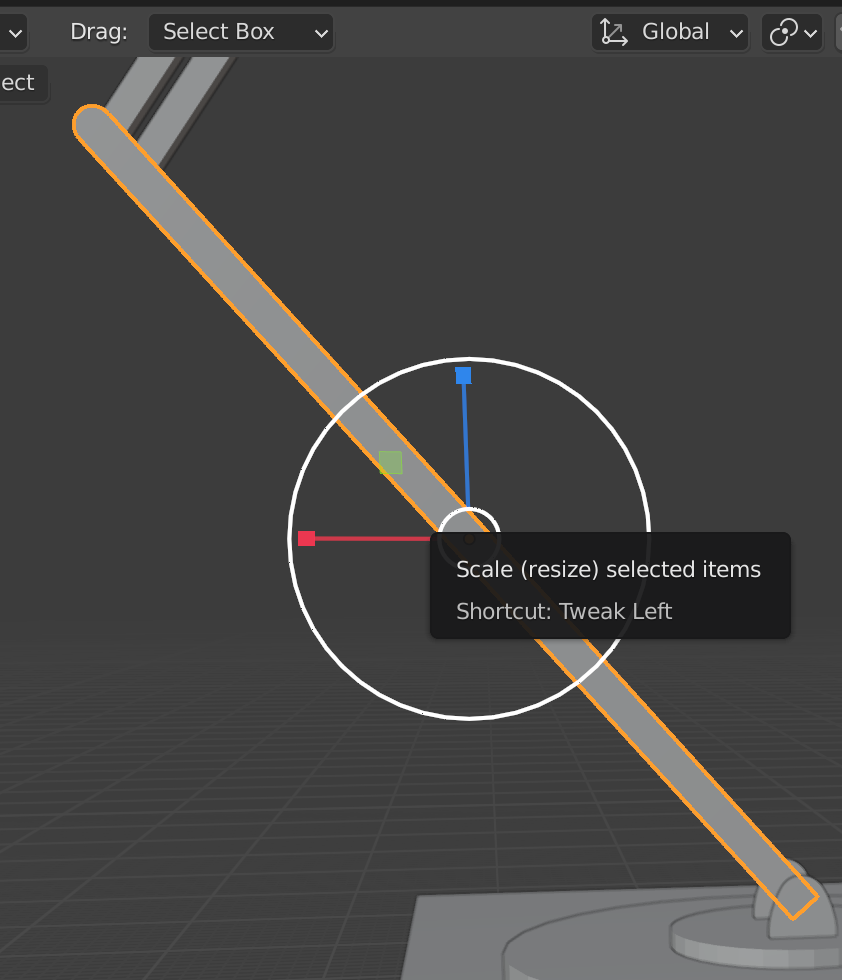 This is expected.
This is expected.
Axes in 'Normal' mode:
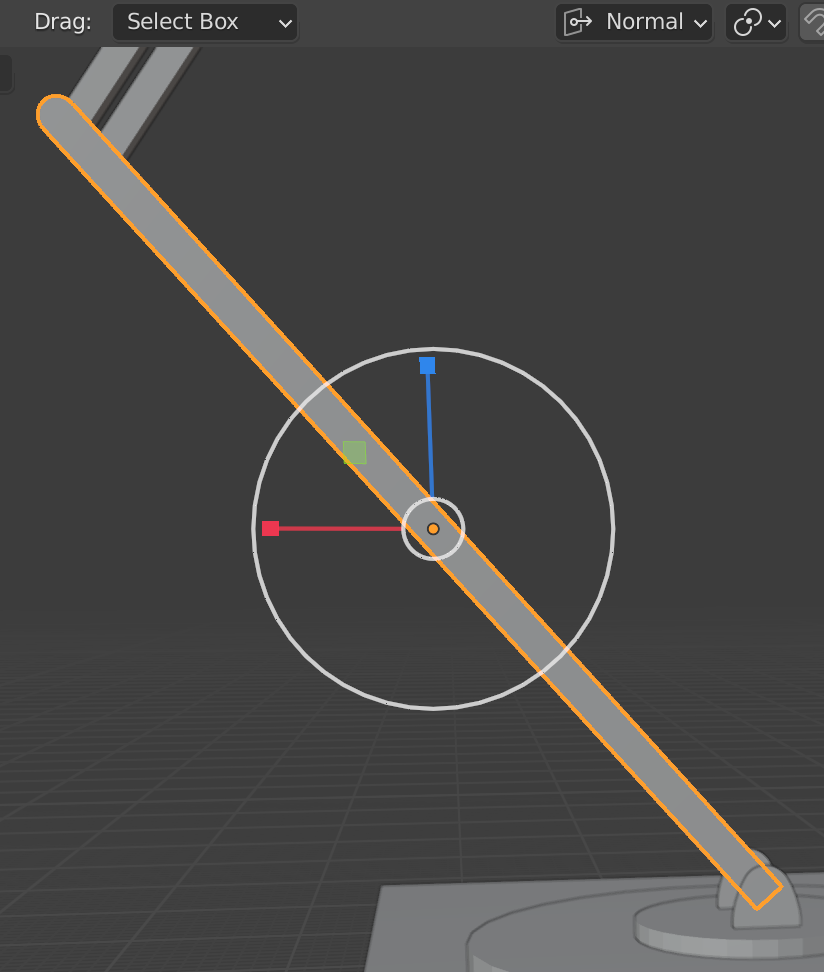 I would expect one of the axes to run parallel to the length of the object.
I would expect one of the axes to run parallel to the length of the object.
I need the axes to be back to where they were. I understand that this cannot be done for arbitrary shapes, but in this case, the object is symmetrical around that point only along the normal axes that I want, so I would expect there to be a way to snap the axes back.
I certainly had the axes in the correct place at some point, I'm not sure what I did to break them.