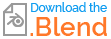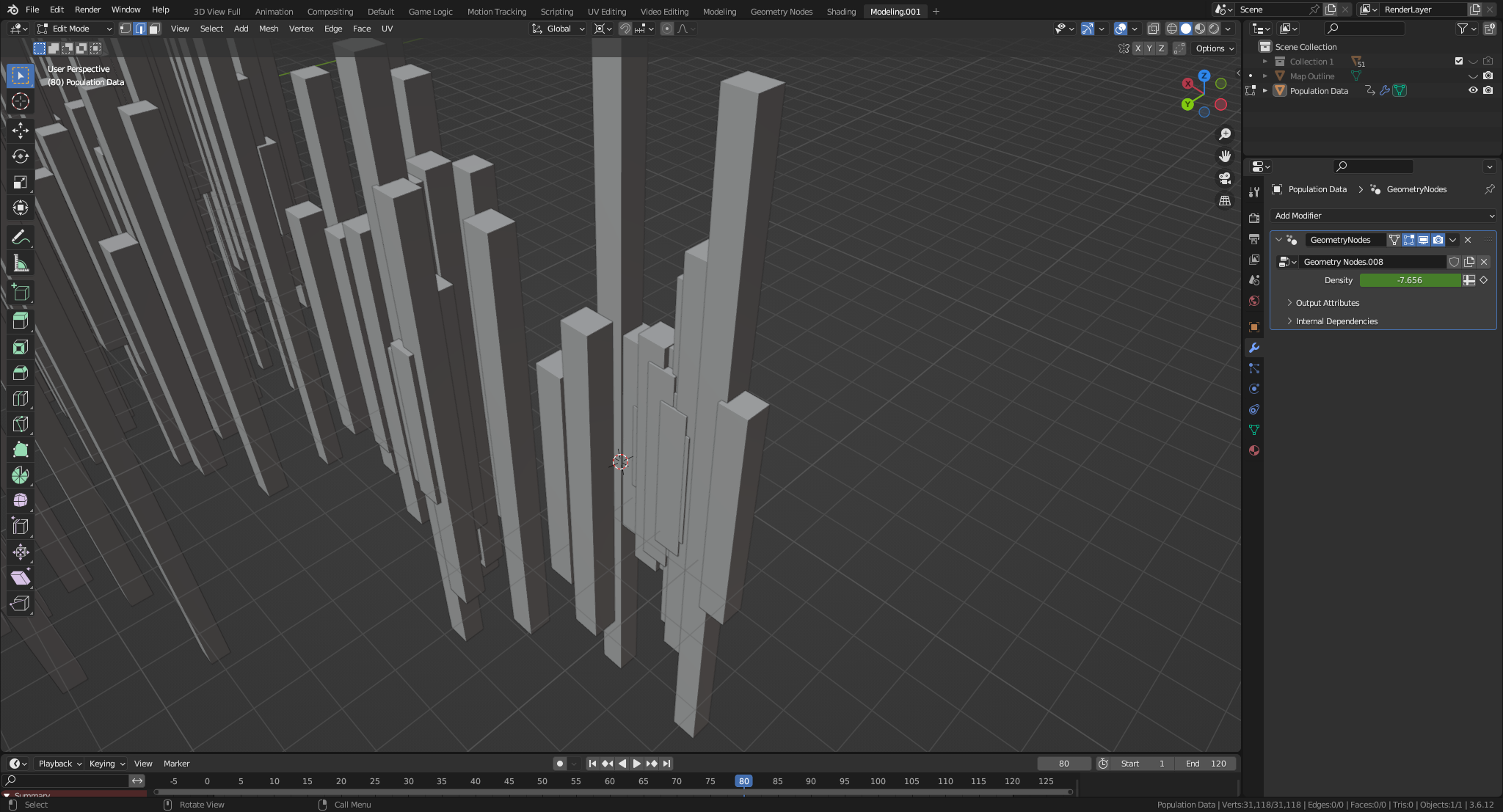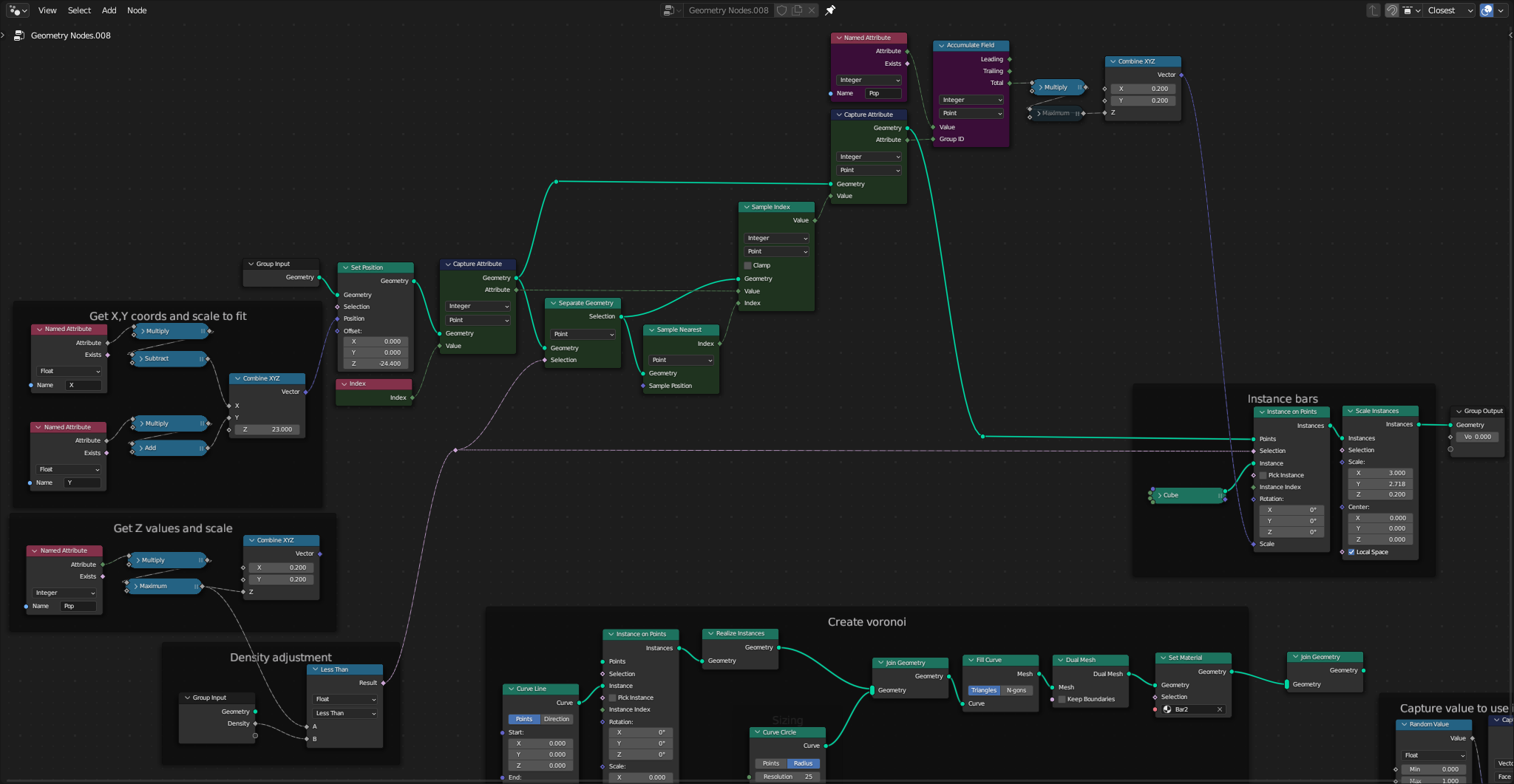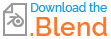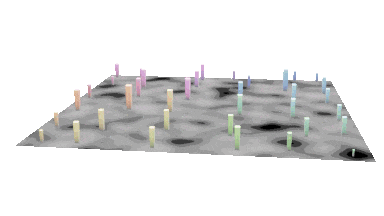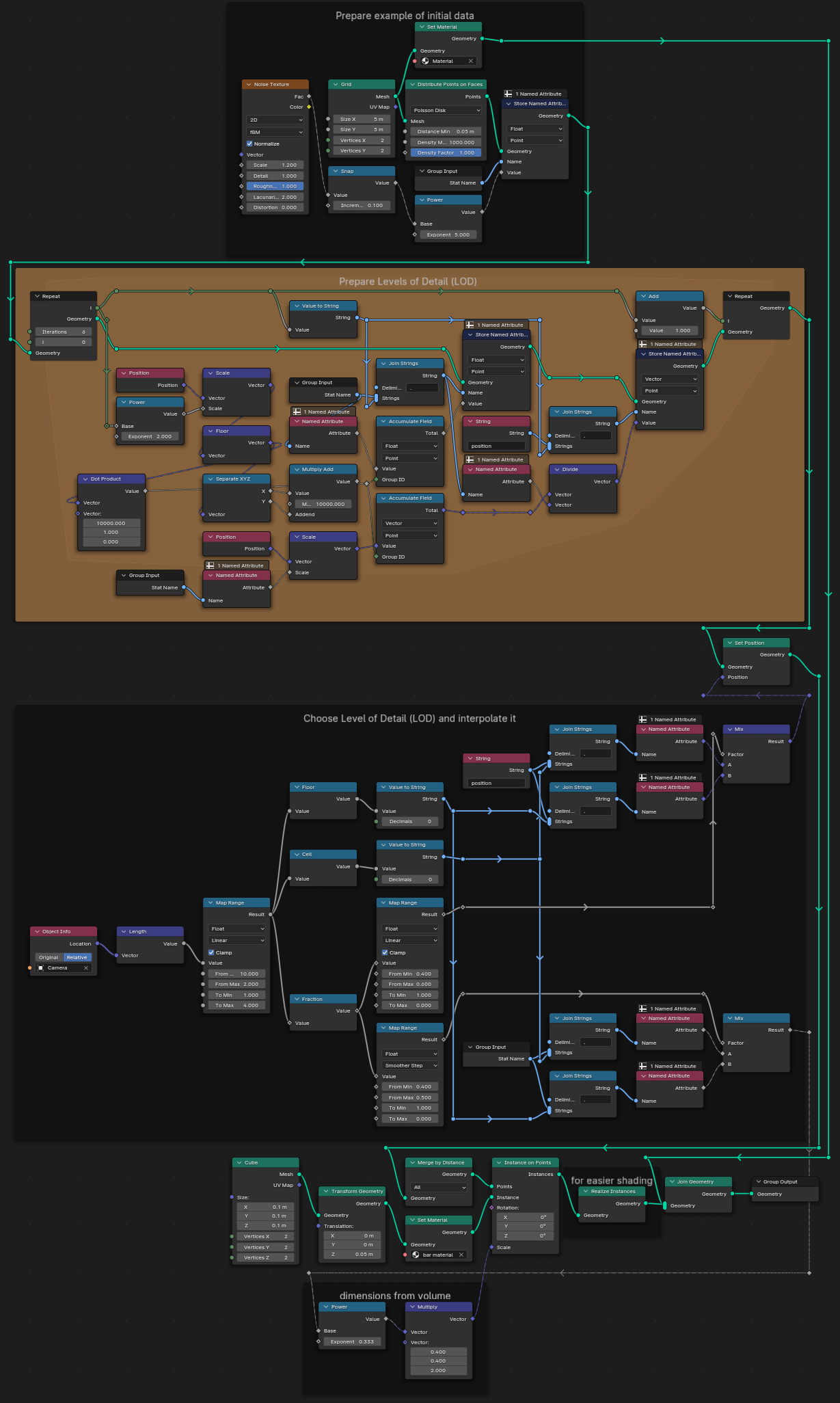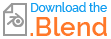I’m working on a VR data viz project. I want to view a lot of data (population data in this example), but the data is too voluminous to be viewed all at once. I’m currently exploring a concept where the number of data points displayed is proportional to the viewer distance from the map, so that as you move away from the map the smaller values are aggregated to reduce the number of data points (and vice versa). Here is the effect I’m going for, where as you move in closer to the map you get to see more and more details (except I want the values to actually be aggregated instead of just hiding the smaller ones):

I’m having trouble figuring out how to do the aggregation. I’ve got a node setup that aggregates multiple object volumes into a single volume, but it only works on a collection (where my data was loaded from a csv file into a single object containing all the data points).


But my real problem is how to selectively pick the data points to aggregate. I tried to use a proximity node but I couldn’t get that work, so I switched to a Voronoi where the centers of each Voronoi island are the largest values, and I can control the density of the Voronoi by hiding data points that are smaller than a selected value. What I want to do is select all the other values in the island and add them into the center bar. But I cannot figure out how to select the bars to add using the Voronoi as the mask.


CSV file (I used the spreadsheet importer and only imported the X,Y,Pop columns) CSV file for population data