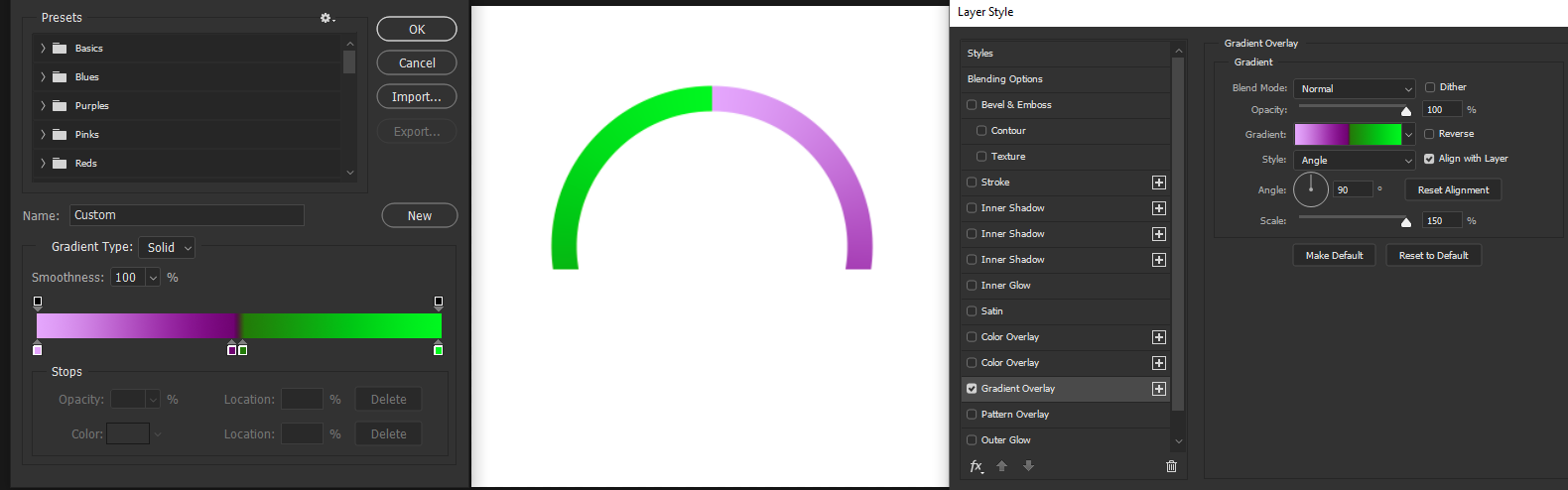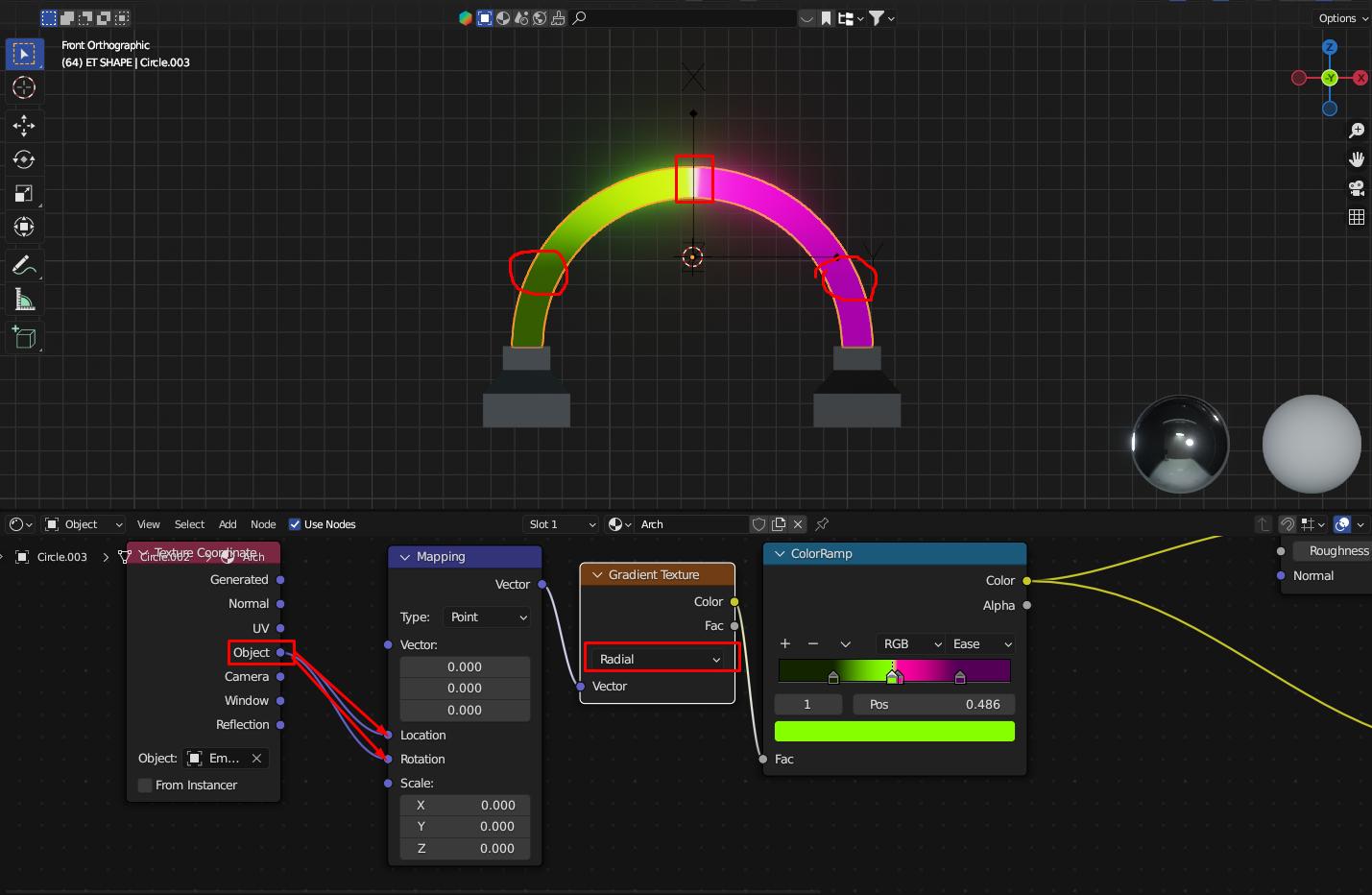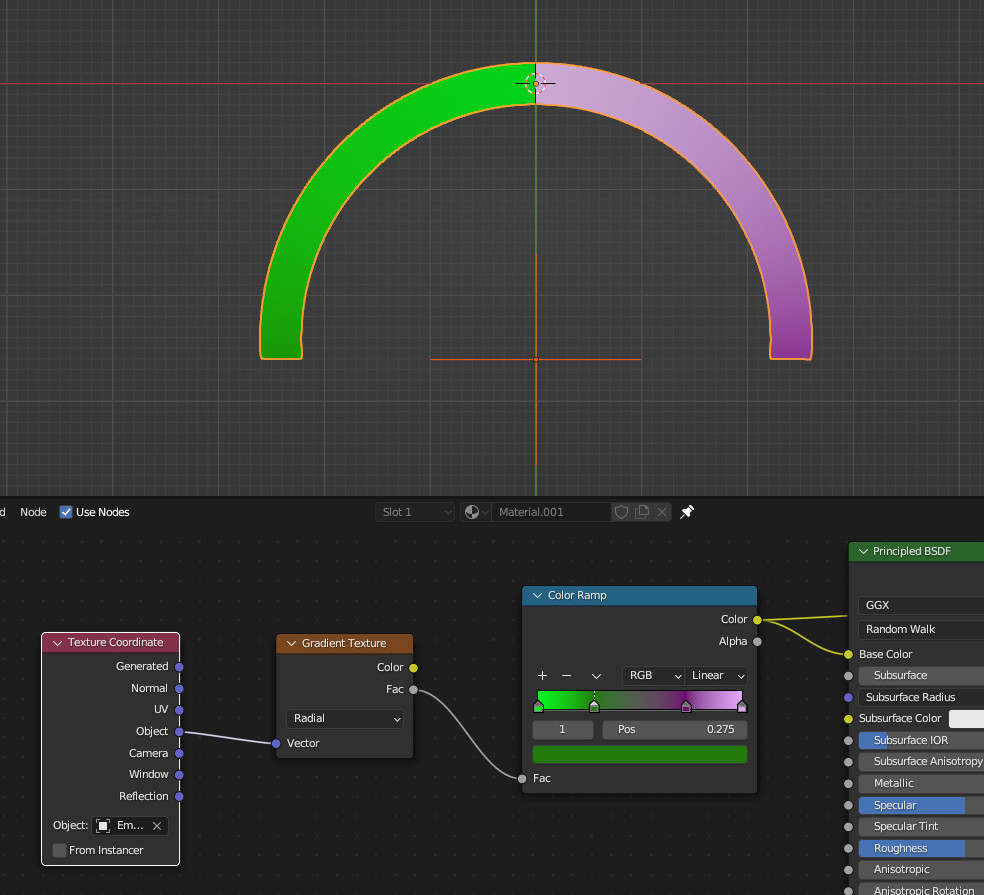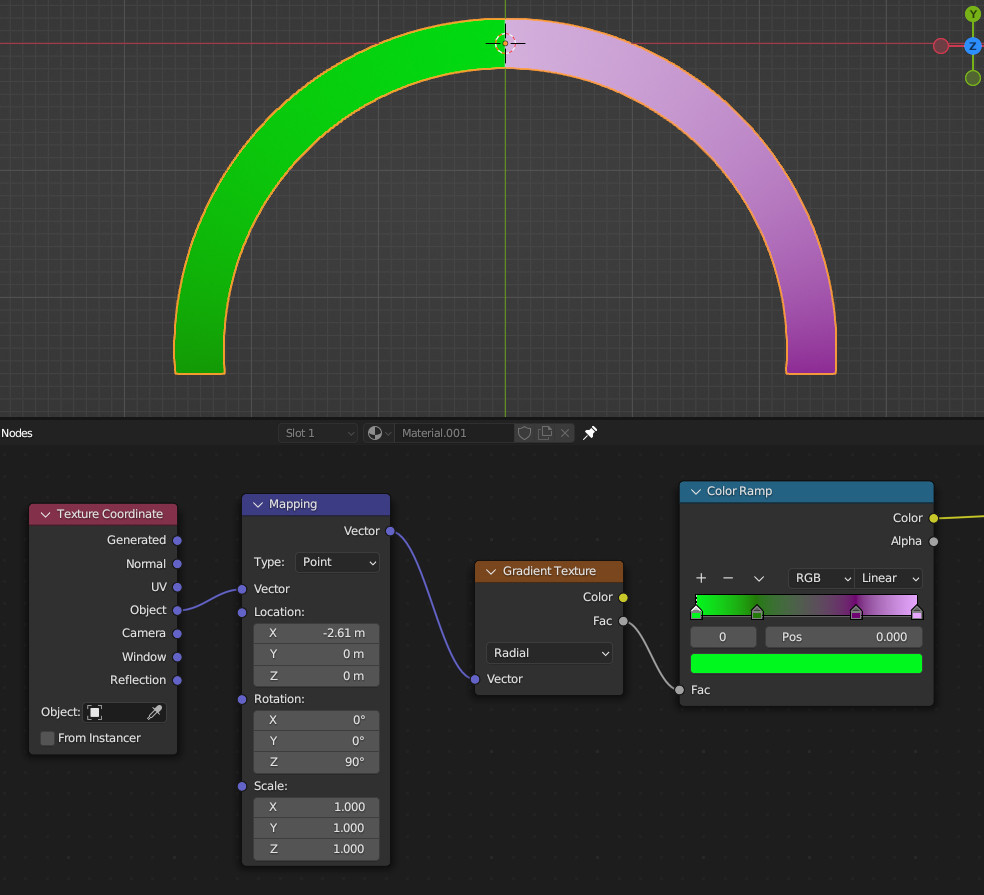I have made this smooth gradient in Photoshop, and trying to get the same result in Blender. I noticed that I'm getting dark spots on my gradient transition on my shape (Dark spots in red circle). And also in the centre where there is a transition, I can see some white colour I used an empty object to rotate the gradient texture, but Its not exactly like PS gradient. How can I get it more accurate?
-
$\begingroup$ You mean you want a gradient along the arch (bottom left to middle top to bottom right)? $\endgroup$– lemonCommented Feb 23 at 6:49
-
$\begingroup$ For the dark spots: it looks like you are having emission in your material and EEVEE with Bloom enabled etc., all these things might of course change the appearance of your colors and have an effect on the transition between darker and brighter areas. It also seems as if you have brought the outer sliders too far in. $\endgroup$– Gordon BrinkmannCommented Feb 23 at 7:52
1 Answer
The "some white color" is the transition from purple to green in the center (it's more of a greenish grey actually), because those sliders are close to each other on your Color Ramp, but since the interpolation is not set to constant there will always be a slight transition between different colors, no matter how close you put the sliders together.
So why don't you just use the Color Ramp like in Photoshop? There you have the bright parts on the outside - so they meet without a transition between them. You only have to adjust the position of the dark sliders probably different because the gradient interpolation is linear in Blender and not like in Photoshop. (Oh, and I flipped the colors, but that might depend on the orientation of your circle and empty if this is necessary or not. But the gradients are different in both programs, PS starts on the right with 0 and goes clockwise to 1 while Blender starts on the left with 0 and goes counter-clockwise to 1.)
You are also using the Mapping node incorrectly (or unnecessarily complicated) and actually, you do not need it in this case. Just put an empty where you want the center of the radial gradient to be, then rotate it by 90° or -90° on the according axis (in my case it was -90° on Z because I created this circle looking top down), maybe adjust the sliders more to your liking and you're good to go:
By the way, when using a Mapping node the empty is not necessary, in this case (when using the Object texture coordinates without selecting a separate object) the origin of the circle is the origin of the coordinates and then it is just a matter of getting the right position and rotation.
-
$\begingroup$ @lemon You didn't have to delete your answer - with a bit tweaking this would work as well, you just had the Color Ramp built up like in the question, although the Photoshop gradient is a different one which is the biggest part of the problem. $\endgroup$ Commented Feb 23 at 7:44
-
1$\begingroup$ Gordon, yours is far cleaner and I missed details that you explain very well. That's why it was better to delete it. $\endgroup$– lemonCommented Feb 23 at 8:06
-
1$\begingroup$ Much appreciated Gordon. Sometimes the wrong tutorials can lead to misleading node set up, that's why I come to BSE, most trusted people to help me with my inquiries. Cheers! $\endgroup$ Commented Feb 23 at 8:16
-
$\begingroup$ @blenderbreath I've added a slightly edited approach at the end without the need of an extra empty, although an empty can sometimes be useful if you want external control over the coordinates. $\endgroup$ Commented Feb 23 at 8:38
-
1$\begingroup$ @blenderbreath Another tip for the colors, of course Blender's Color Management changes the look of them as well, but as a good starting point it is always best to use the hex values in Photoshop to transfer them into Blender, do not use HSB or RGB values and convert them into the 0 to 1 range. $\endgroup$ Commented Feb 23 at 9:13