I have a multiple objects in my scene but since I added the second object (the jaw), the first one alway disappears in edit mode ( it is not hidden and I have tried A and Alt+H).
The first object is present and editable in every other tab, which confuses me even more.


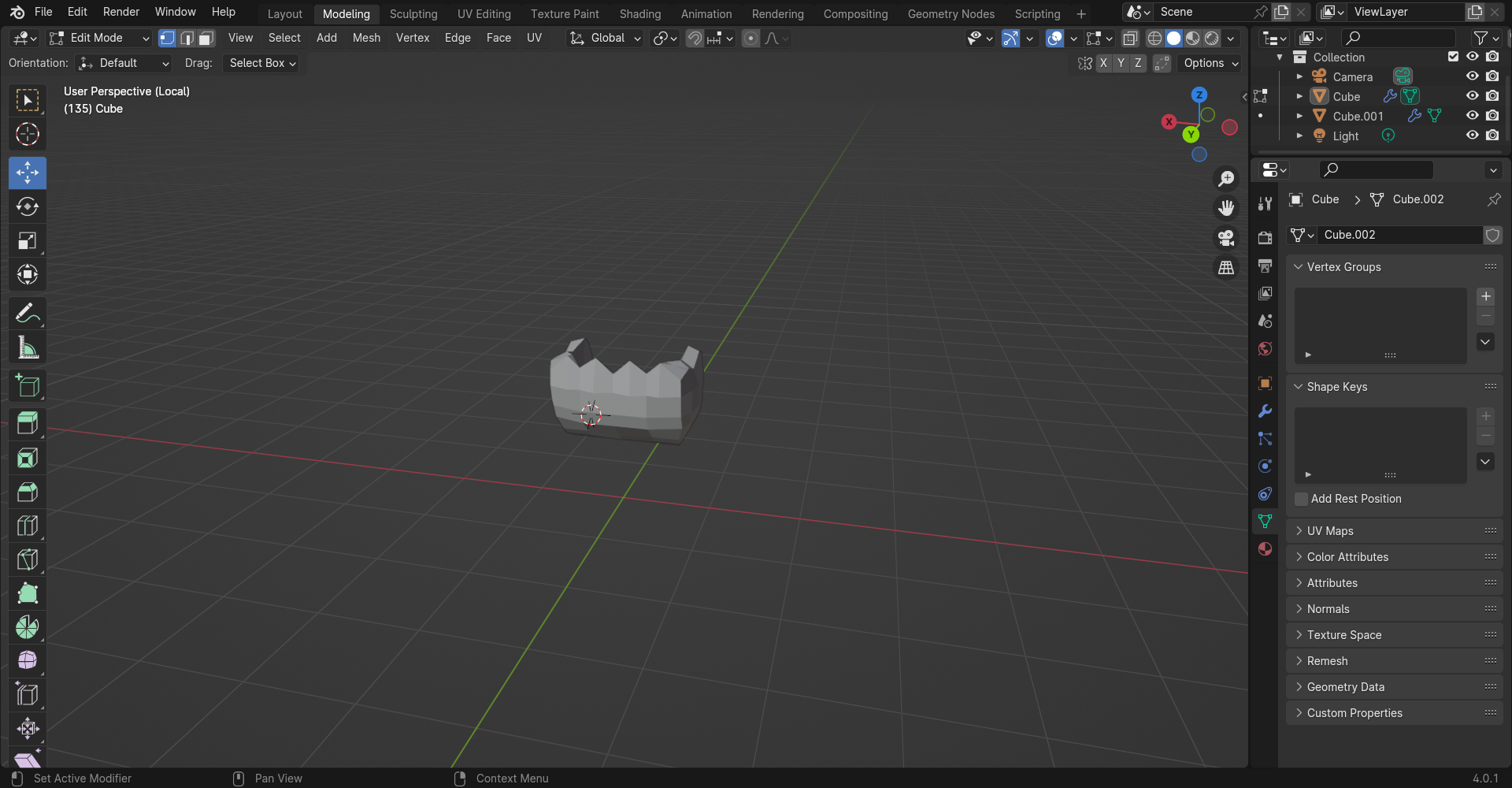
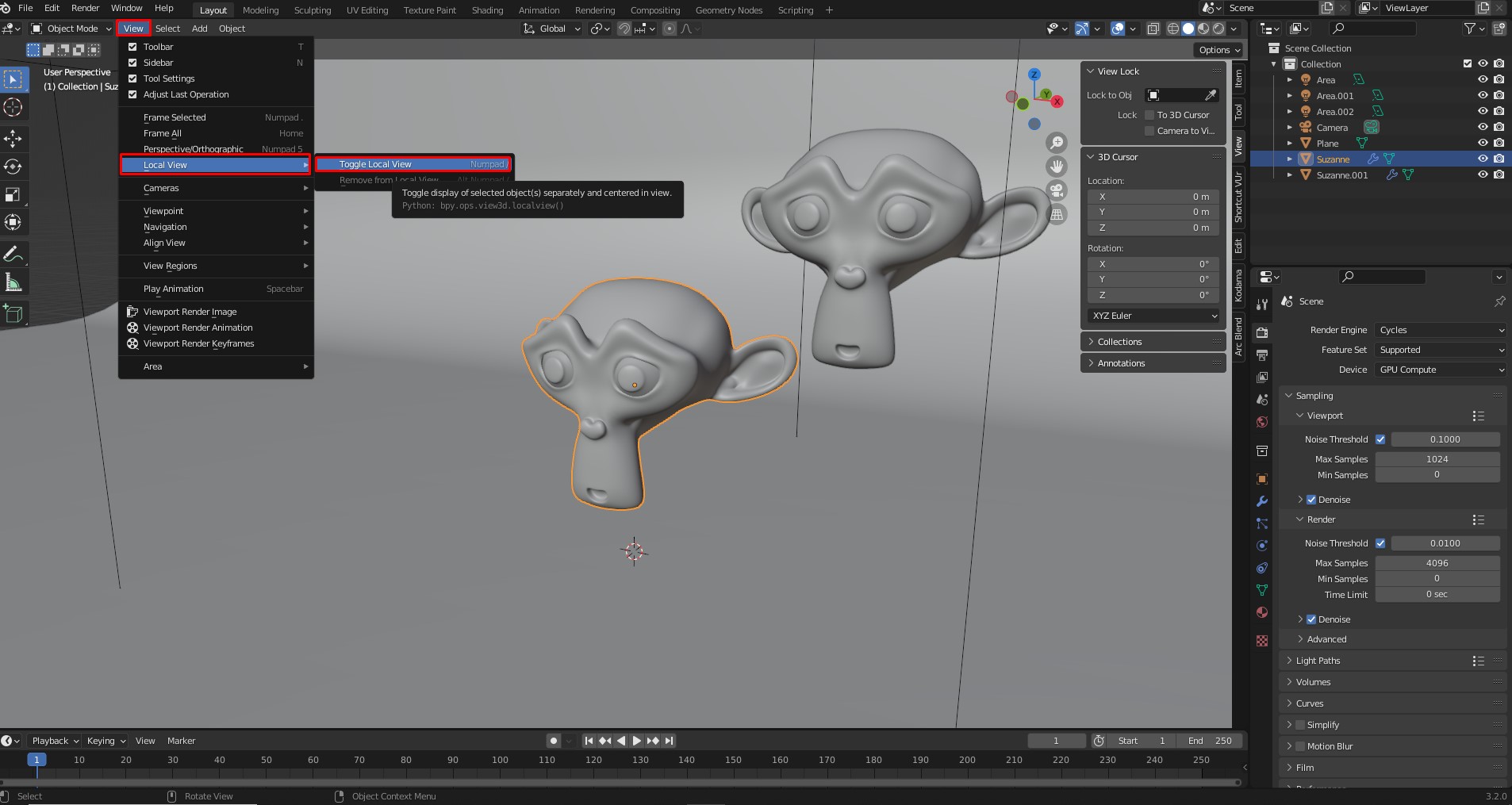
Numpad /), which means only the selected object(s) will be visible until you leave Local view. $\endgroup$