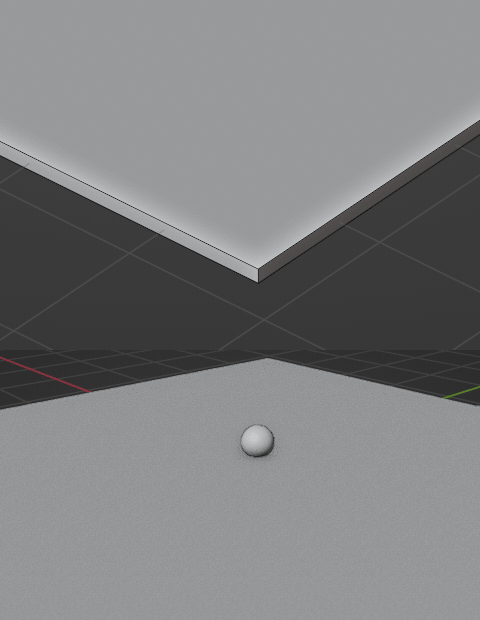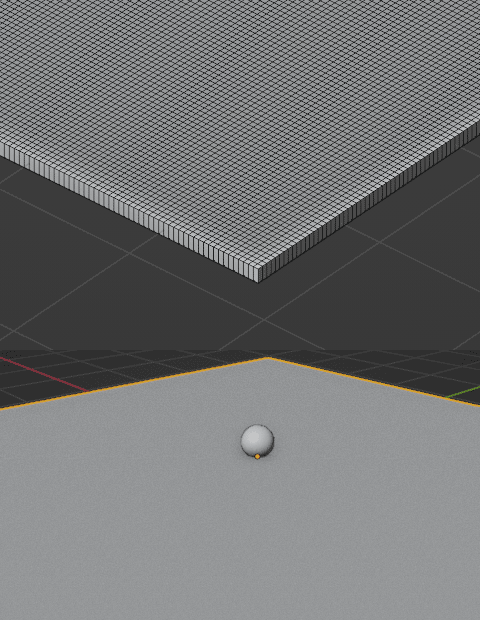I'm trying to make an animation showing a nail mark on the surface. But the trace is not displayed even in render mode. What could I have done wrong? Subdivide is applied to the surface.
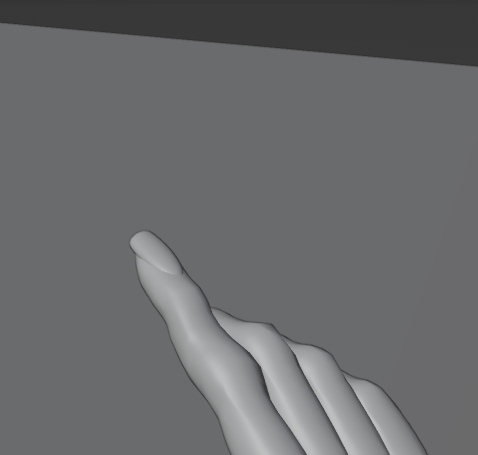
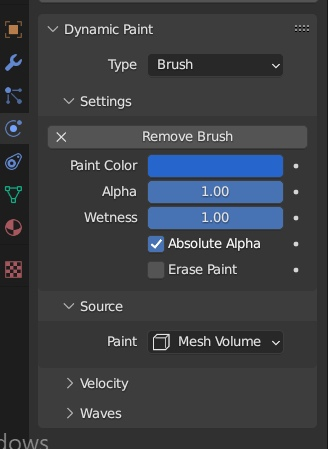
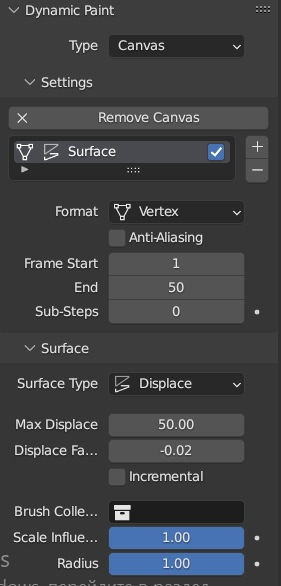
-
2$\begingroup$ since you seem to be a beginner - pls provide blend file so we can check it out. thx. $\endgroup$– ChrisCommented Mar 8, 2023 at 17:24
-
$\begingroup$ Is the surface subdivided with a high resolution? In the Canvas you have set the Format to Vertex and Surface Type to Displace. To displace the vertices, there have to be vertices - if your canvas is just a single large face with only four vertices at the corners, there is no geometry to displace. $\endgroup$– Gordon BrinkmannCommented Mar 9, 2023 at 9:06
1 Answer
Although your setup is not yet perfectly clear and there are various possibilities which could be the problem, here is one that might occur when you are a beginner and are not so familiar with how these things work (at least I had this problem when I first used Dynamic Paint):
In order for the canvas to be displaced properly with the brush, there needs to be enough geometry to be displaced. If your canvas is for example a simple default plane or a flattened cube, the surface you are trying to displace is just one large single face with only 4 vertices in the corners. Trying to use Dynamic Paint looks like this, above the canvas mesh in Edit Mode and below the resulting (not existing) displacement:
Although the sphere is correctly set up as brush, there is no displacement at all. However, when you subdivide the canvas to have a high resolution surface, the resulting displacement looks much better: