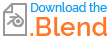Usually whenever I render in cycles, either when using the glossy node, the glass node, or the translucent node in the shader editor, I have shapes within the model showing up. How to fix? Is this something with denoising?
-
1$\begingroup$ Hello Alex! Would you please upload a packed file at blend-exchange.com $\endgroup$– Evripidis LalissidisCommented Nov 28, 2022 at 7:30
-
1$\begingroup$ maybe you need to Clear Custom Split Normals Data? $\endgroup$– moonbootsCommented Nov 28, 2022 at 8:09
-
1$\begingroup$ Hi Please use a title that reflects the content of the question. It should be descriptive but succinct, unique and identifying, summarizing the issue so that users can at a glance understand what your post is about. Use the edit link below your post and avoid anything not strictly essential to the post. Remember, your title is the first thing potential visitors will see, and makes your question findable for future users. See "What is the problem with posting an image or link and asking “How do I do this?"" $\endgroup$– Duarte Farrajota Ramos ♦Commented Nov 28, 2022 at 9:12
-
$\begingroup$ @moonboots how? $\endgroup$– Alex OliverCommented Nov 28, 2022 at 16:08
-
$\begingroup$ in the Object Data panel > Geometry Data > Clear Custom... $\endgroup$– moonbootsCommented Nov 28, 2022 at 16:12
1 Answer
It looks like you have multiple problems in this scene.
Enter Edit Mode select all faces by pressing A then press M to merge by distance
While in Edit Mode, select the Face dropdown and select Tris to Quads
check your normals by opening the "Overlays" and selecting "show face orientation".
Press ALT + N and Recalculate Outside or Recalculate Inside (Experiment and try out the best solution so all your Mesh is Blue on the outside!
Your Layer Weight Material node (Black to Red) will highlight every inconsistency in your mesh typology. If you want to keep it you have to do some heavy Typology fixing.
Select edges that break the "Material flow" and press X + dissolve Edges.
- Repeat this step everywhere you have to.