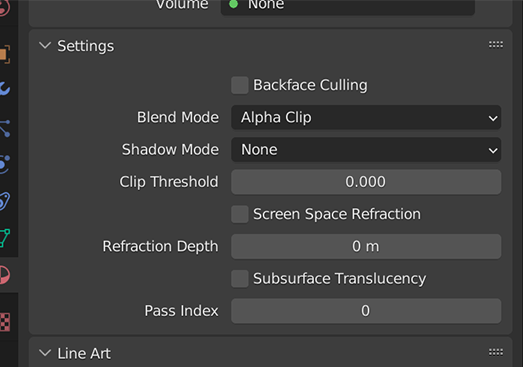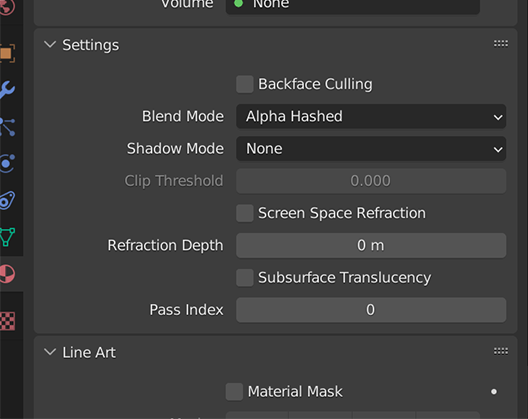I'm working with a character that has translucent parts. I'm trying to export the final result as a GLB.
Typically the solution is to make parts of the image texture translucent and set the material's blend mode to alpha clip. However, this isn't the case in my scenario:
Instead, alpha hashed gives me the results I'm looking for:
I'm not sure why this is, as I've always used alpha clip when it comes to transparent textures.
When I try to export the model as a GLB with the blend mode set to alpha hashed, the normals appear flipped, and the character's eyes appear to be always in front:
...And when I export it with the blend mode set to alpha clip, the helmet is completely opaque:
Why is this? How can I get the GLB export to look like the blend file set to alpha hashed?
You can find the project files here! Thank you!