I'm sorry about the title being vague, I wouldn't say I'm a noob in Blender but sometimes it's hard to find the right words to describe issues when you've not explored the software completely.
Either way, I'm still learning about materials & textures, and I've downloaded this model of sick sexy cowboy man Arthur Morgan. The issue I'm having is that objects that should accommodate transparency (like his eyebrows and hair) show up opaque with a black background; when the pictures used in image texture have an alpha channel preventing that.
Here's a picture of the issue as well as the nodes setting on the material, and a picture of all of the kind of material images included in the model's folder. I've only used the normal map and the image texture so far, the others I honestly still don't know what they're for lmaooooo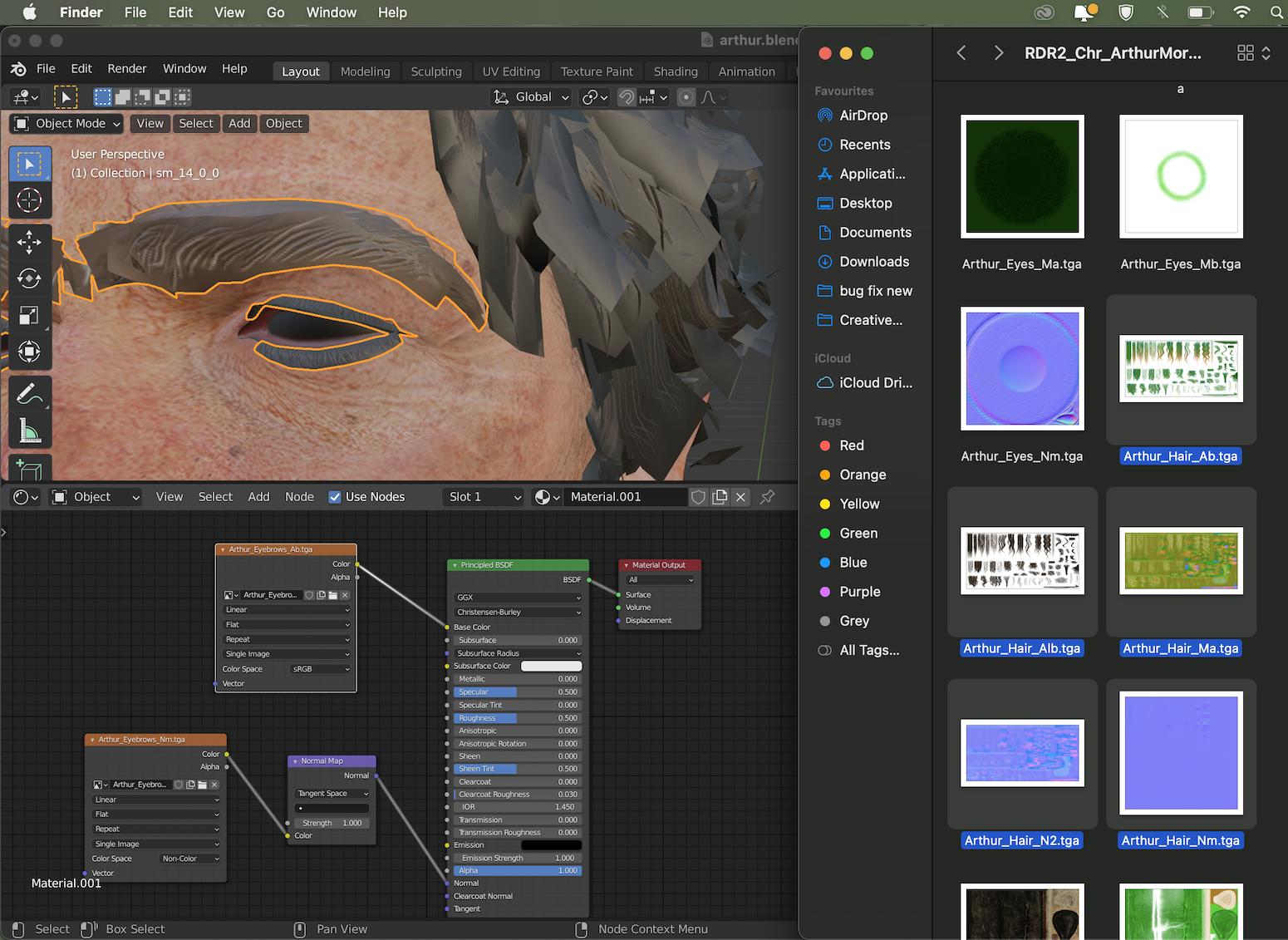
tysm!!!
