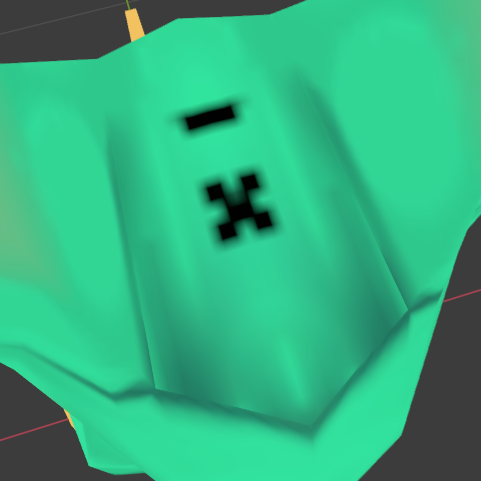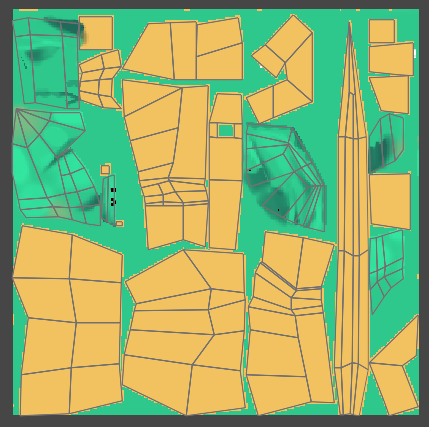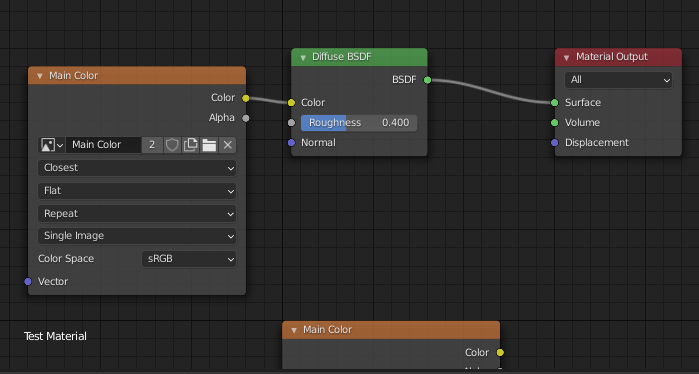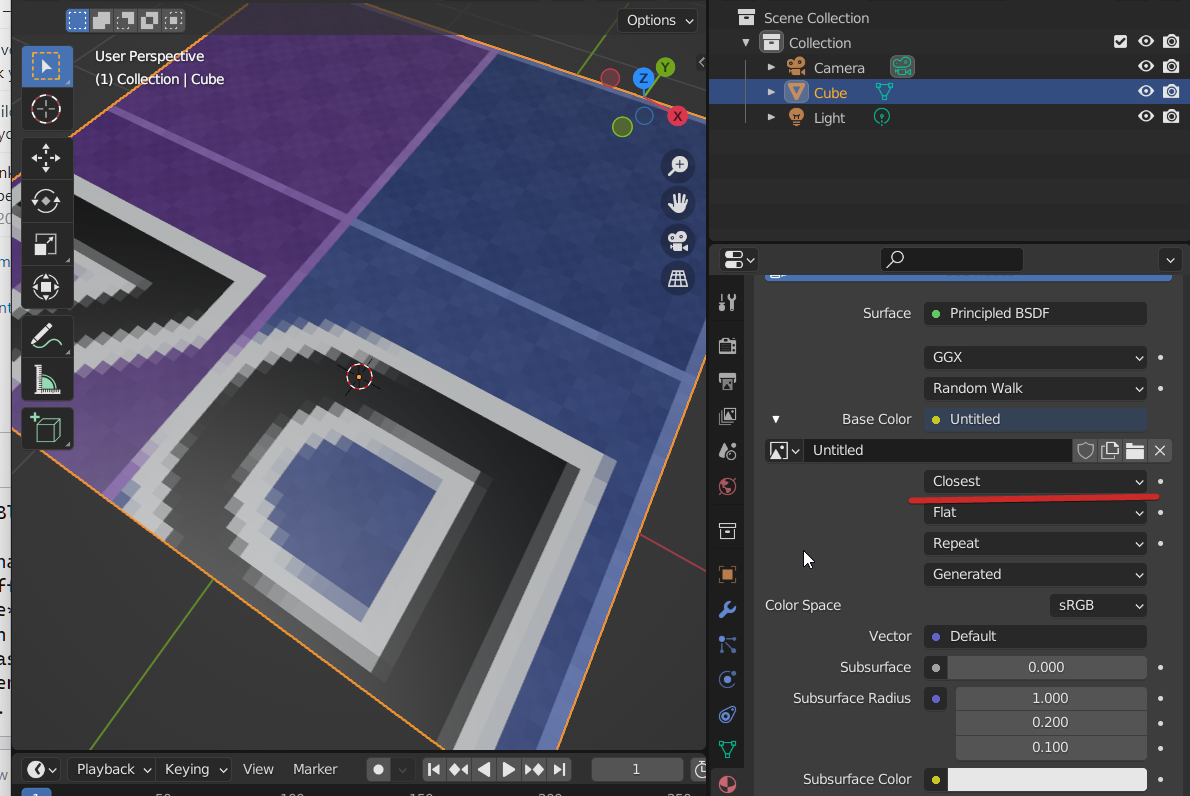So I'm 100% brand new to blender. I've 3D modeled in Cinema 4D for class, but nothing major. Anyhow-
I'm trying my hand at making a PSX/N64 reminiscent low-poly model just for fun, but as I've entered into the texturing phase, I've noticed my textures are kind of blurry & not as sharp as I'd prefer. Obviously with the style, I want my textures to be pixelated, but they don't look as clean as the tutorials I've been following. I've posted some pictures to hopefully help resolve my issue.