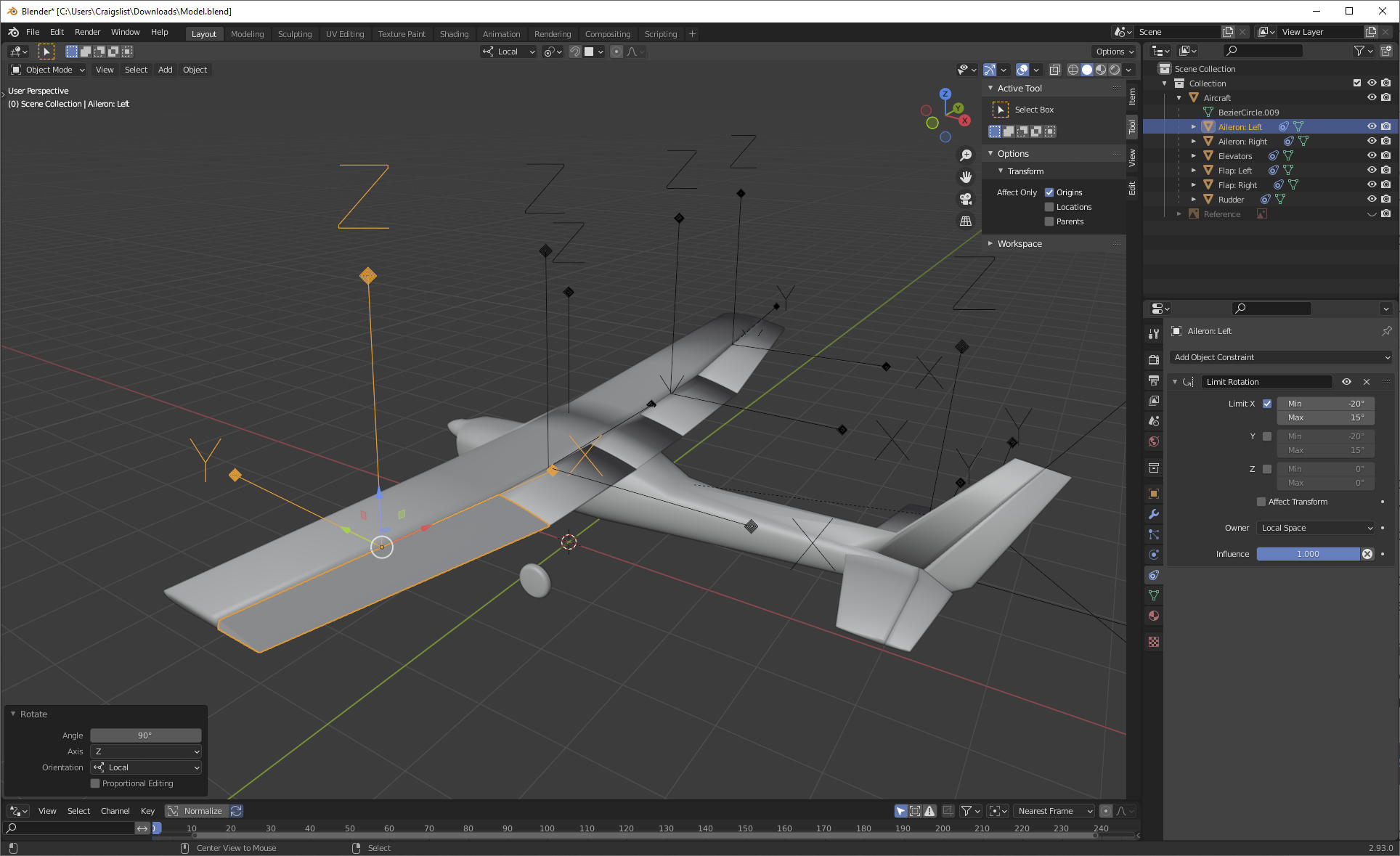I'm putting together a model of an aircraft with moving parts, and as part of the process, the parts require limitations to simulate an appropriate range of motion. This worked for a couple of the parts where the origins are aligned perpendicular and parallel to the global axes, but the rudder and ailerons are problematic. Without any constraints applied, the surfaces rotate on their local axes perfectly fine. I just have to remember what the angular limitations are.
For thee rudder, the constraints work fine if I limit the local axis to +/- x degrees, but if I rotate beyond that, it starts rotating in odd fashions, when I expect it to stop at the limitation. Now, I'm sure the constraint is doing its job as I've set it to be, so I'd imagine I'm not constraining it properly.
I've also noticed on the ailerons that if I set the constraint on one local axis for x degrees, then constrain the other two axes to +/- 0 degrees, they move out of position while the constraint is active. Again, I'm sure it's doing its job exactly as it is programmed to do it, so I'm sure there has to be another way to do this.
File included below:
Where do I go from here?
EDIT: Regarding the ailerons, these three screenshots show the difference of applying different constraints: