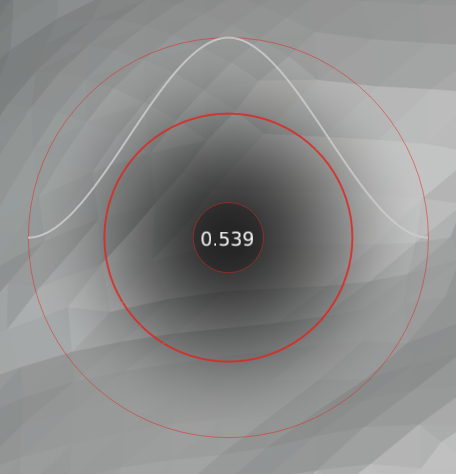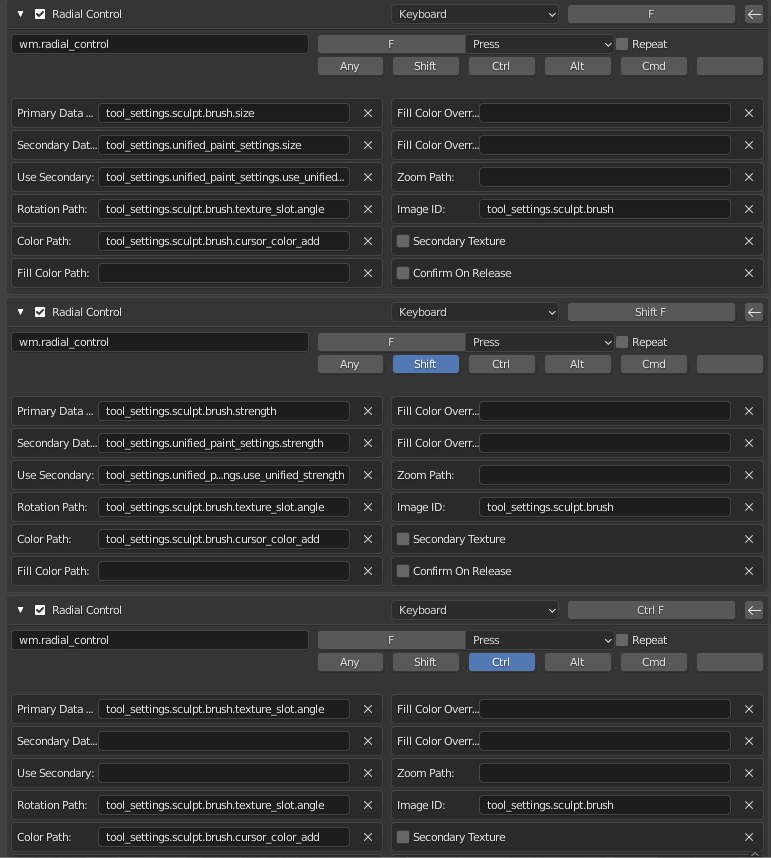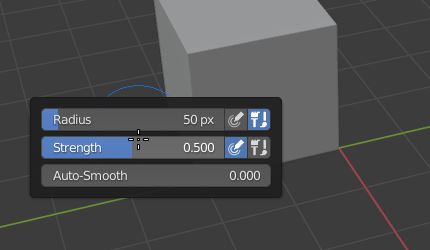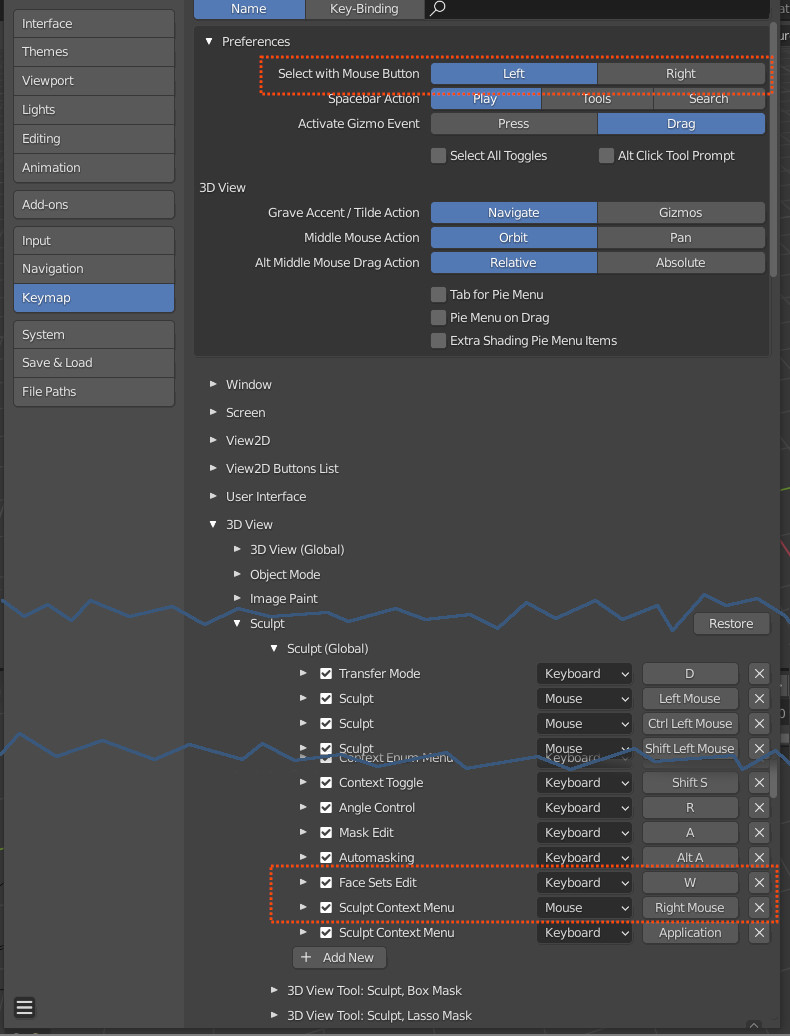I'm using Blender, and I'm trying to use my Ipad tablet with Astropad to do digital sculpting. I'm running into an issue trying to adjust the size/strength of a brush without having to move my left hand from the keyboard, or my right hand from the tablet.
Normally, you would press F, drag the mouse left/right to adjust the size/strength of the brush, then left-click/press Enter to confirm the change. However, with my tablet, as soon as I put my pen to the screen, it automatically "clicks" and doesn't give me the chance to adjust before confirming. This forces me to either use a mouse to adjust the size, or take my left hand off the keyboard and touch the screen to simulate a hover, which isn't convenient.
Ideally, I would like to disable confirm on click, so that I can drag the pen on the screen to adjust the size/strength without relying on "hovering". I'm having trouble figuring out how to do that though. I found the radial control settings for adjusting the settings of a brush, and I see a "confirm on release" option, but that only makes it so that it confirms when I release F, it does not disable confirm on click. Is there a setting or action to disable confirm on clicks in radial menus?
Alternatively, is there a way to adjust the size/strength of a brush using an ndof controller such as a 3d mouse, as opposed to a regular mouse? I have a 3dconnexion space mouse, and if possible, I would love to adjust the settings using the knob on the 3d mouse instead.
Thanks.