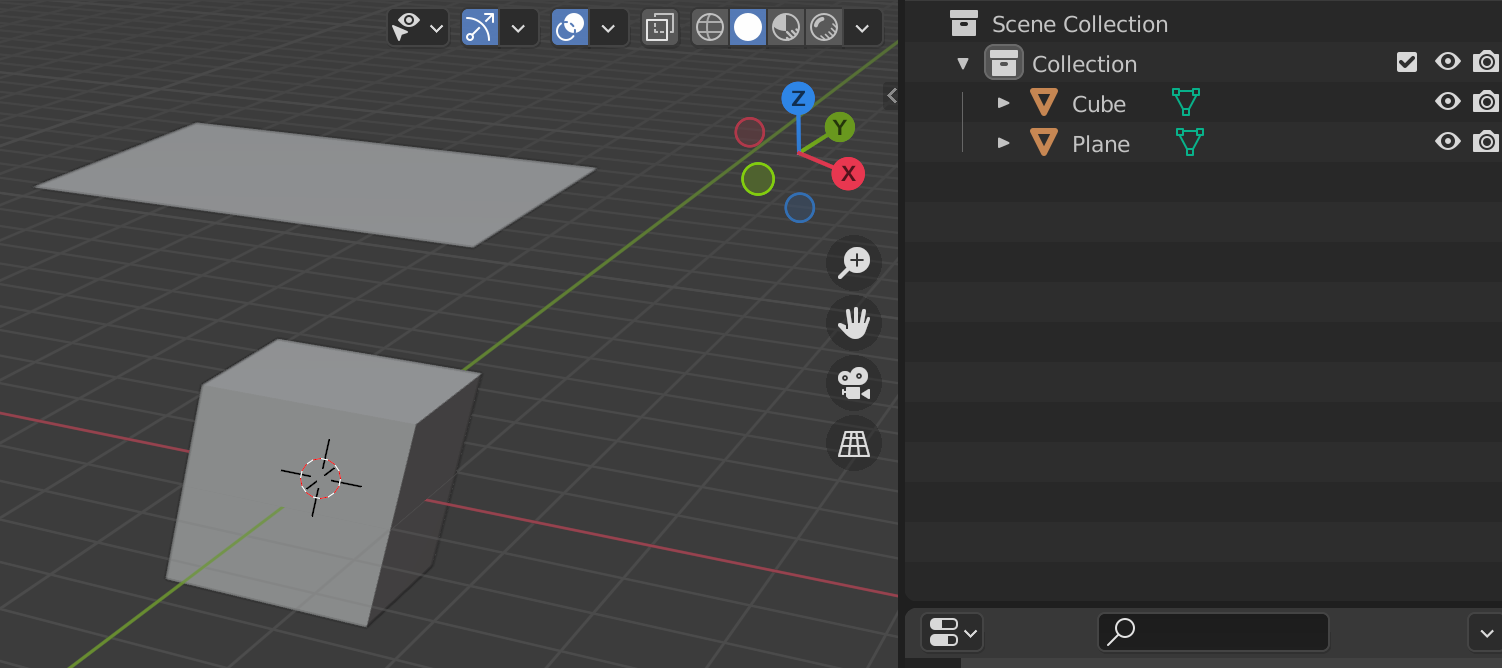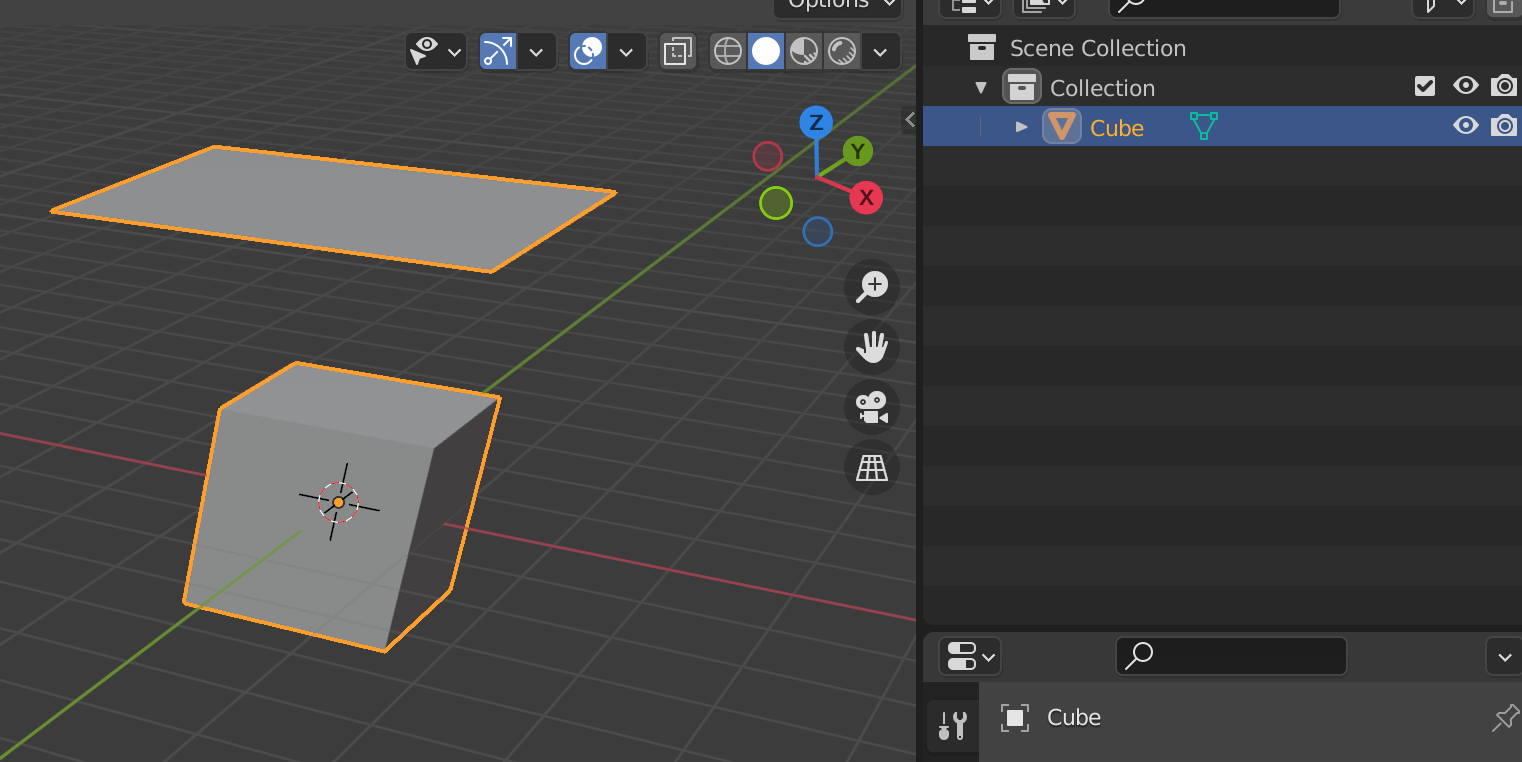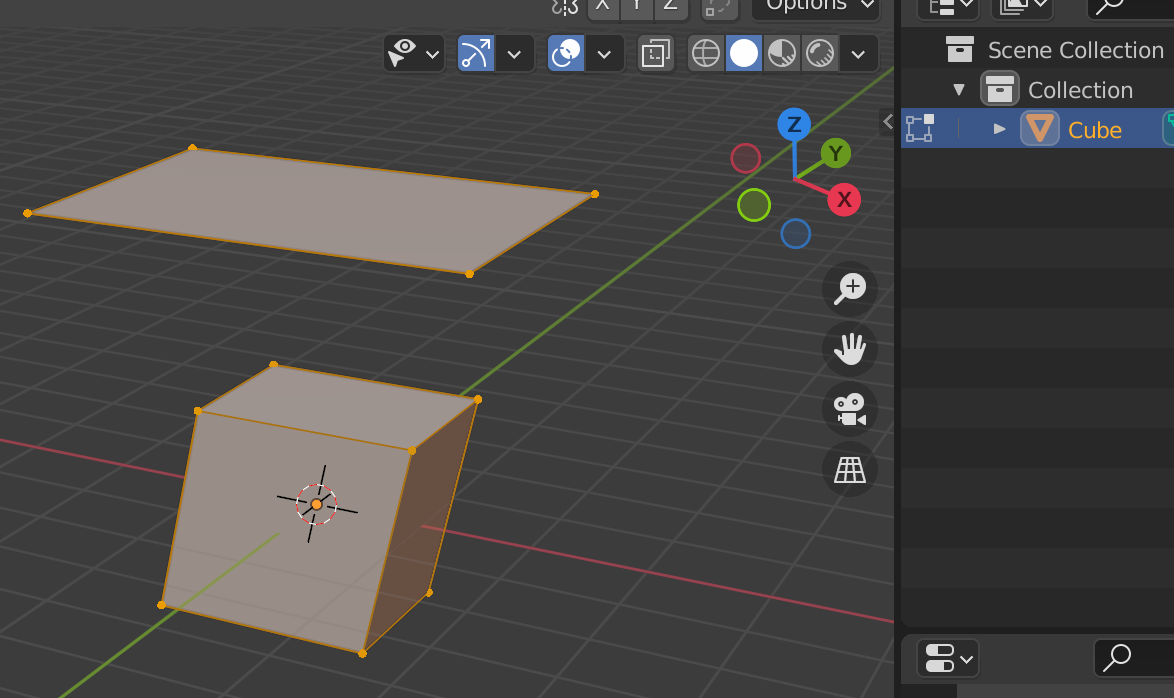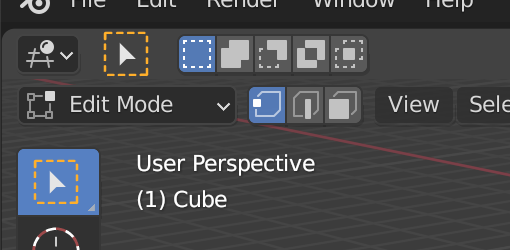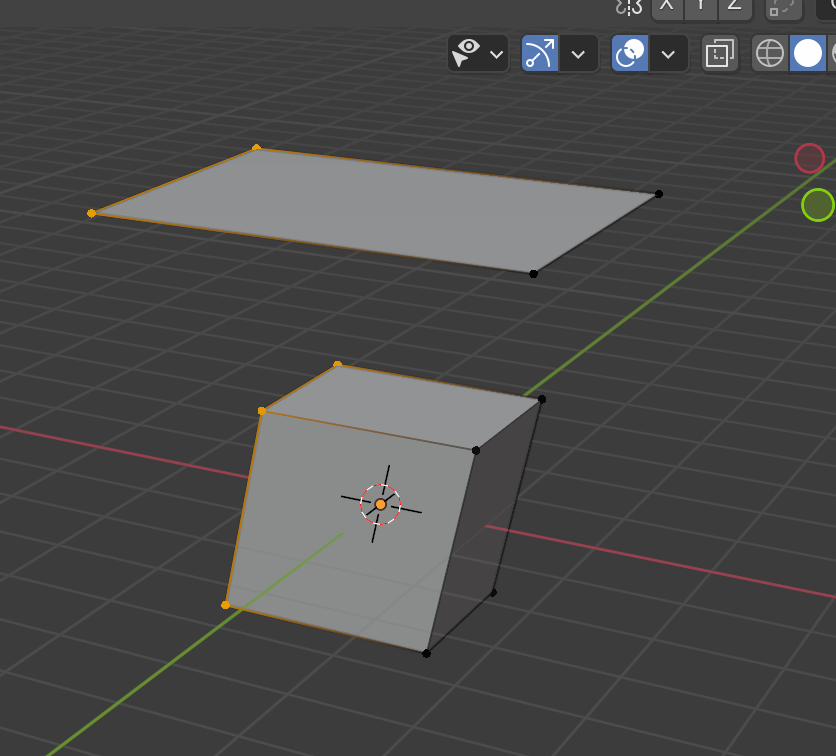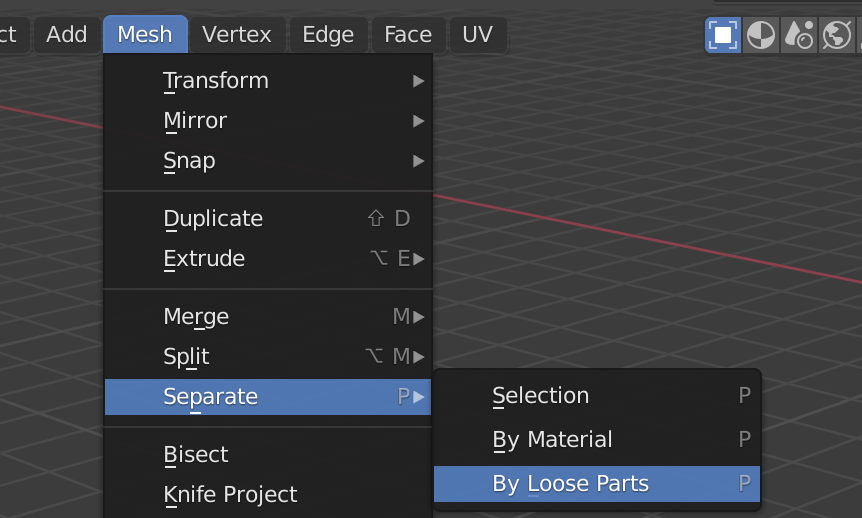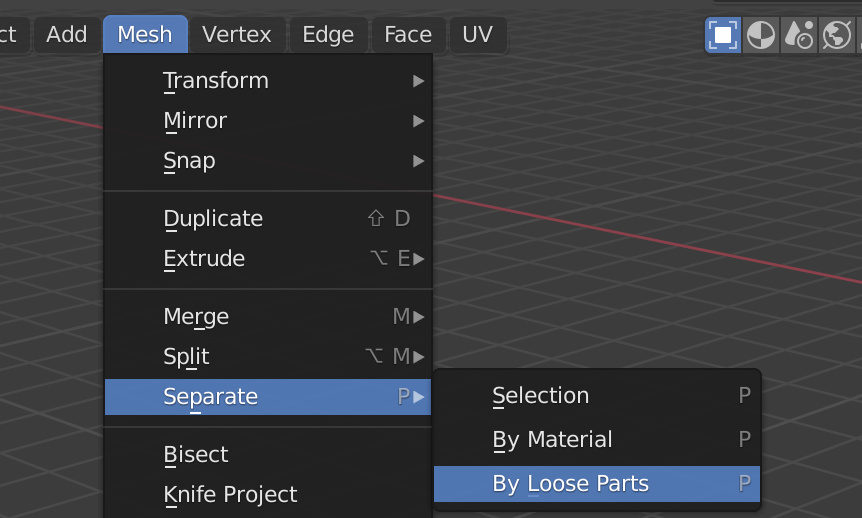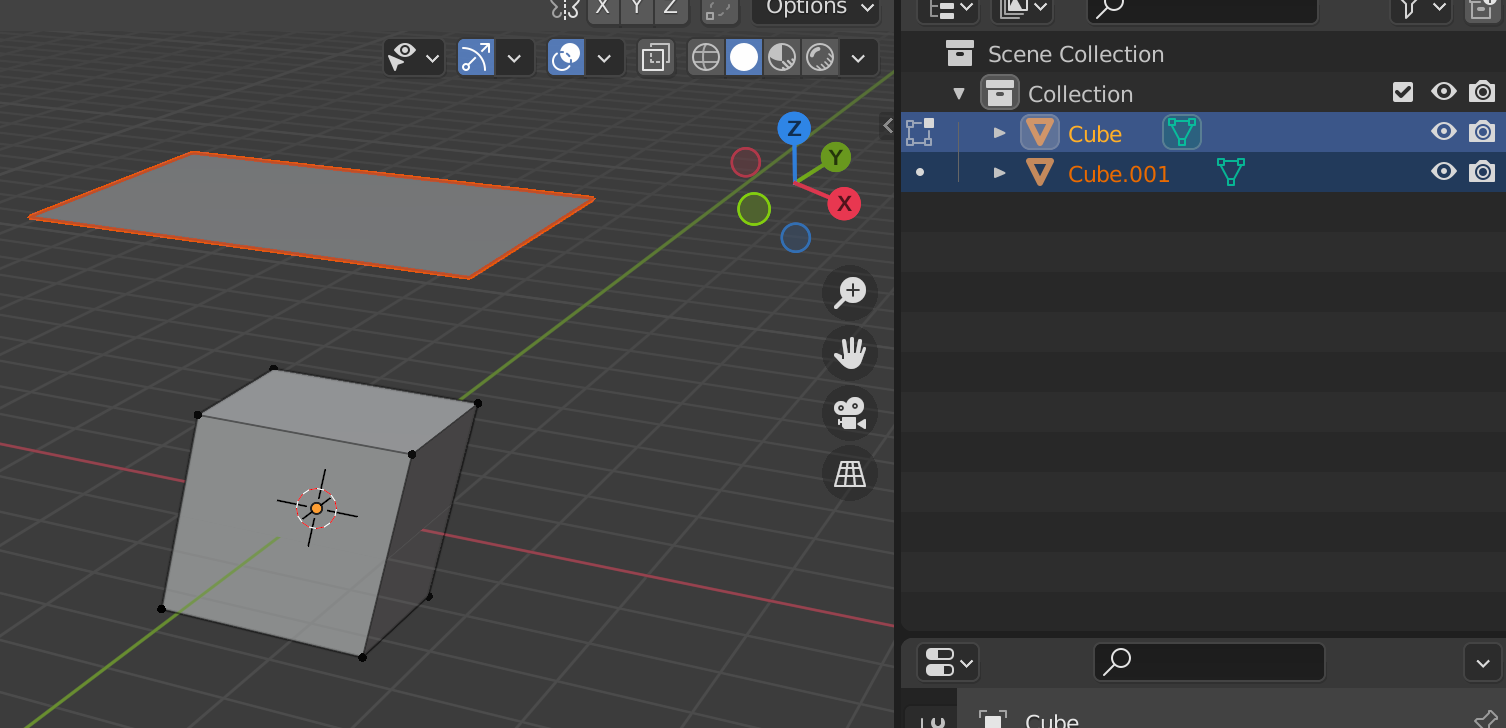I am following Blender fundamental Tutorials. While exercising i merged a cube and a plane mesh then separated from edit mode it did not return to its default names in collections and neither i am able to select cube or plane individually. Whenever i select one object the other one gets selected by itself. So, how can i select these objects individually even though i have separated the selected objects in edit mode.
-
2$\begingroup$ Blender doesn't remember the prior name of an object when you join it to another one, so if you part it, Blender will give it a new name. Also, you have to exit edit mode to be able to select the "new" object you created by parting the two old objects. $\endgroup$– Marty FoutsCommented Jul 2, 2021 at 0:54
-
$\begingroup$ How exactly did you separate them in edit mode? Do you mean just spatial, so for example the cube is now on the left and the plane on the right? Or did you use the Separate tool by pressing P in Edit Mode, which gives you the options "Selection", "By Material" and "By Loose Parts"? Because, if you didn't use the Separate tool, you still have the cube and plane in the same single object, that's why you always select them both (in Object Mode I guess, although you didn't write that). $\endgroup$– Gordon BrinkmannCommented Jul 2, 2021 at 6:23
-
$\begingroup$ blender.stackexchange.com/questions/56153/… $\endgroup$– Duarte Farrajota Ramos ♦Commented Jul 2, 2021 at 9:45
1 Answer
You have to be clear what you are talking about:
These are two objects.
Both have an own "entry" in the outliner (right side) and both can be selected individually in "object mode".
If you merge them...with CTRL-J they become one object with one name. In object mode you can now only select this one object. As you can see it is now only one object with one name. The other name is "lost". Blender does not remember "old" names -> exception: if you undo your operation, you will of course get again two objects with your "old" names.
If you now change to "Edit mode" with TAB you will see the mesh of your merged object.
A mesh does not have to be a continuous kind of mesh. They can be separated like in our case now. You can of course select only parts of the mesh with the "box select"-tool. You can change your selection tool by repeatedly tapping W. The box selection looks like this:
And of course with this selection you can select only parts of the mesh:
With Mesh->Separate->by loose parts you can make 2 objects out of your 1 object again:
But be aware the Blender "gives" the second object another name.
Here are the official Blender beginner tutorials who are - in my opinion - really good for a Blender beginner: https://www.blender.org/support/tutorials/