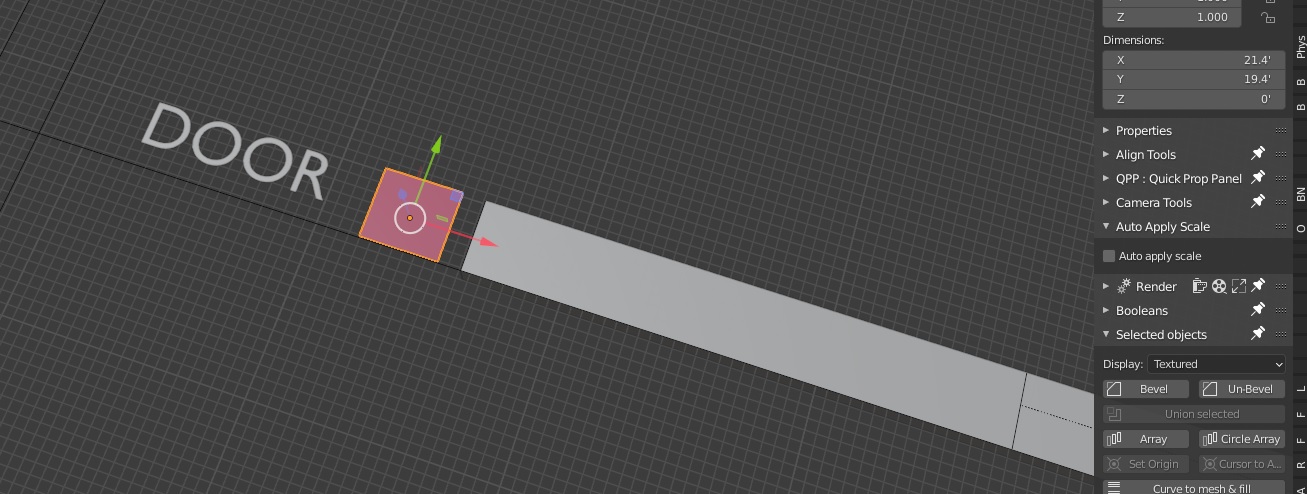Since my Autocad file is in Inches (Check your AutoCAD units with the command dwgunits , by default should be option "1" in inches). If so, export the Autocad DWG to DXF (I always use the Version 2000).
Then when in Blender, using the Import-export AutoCAD DXF addon (still in version 0.9.6) Select the File > Import > Autocad DXF and go to the side menu Merge Options on the right and scroll down till you find DXF File Unit Scale and type: 0.0254 (that's 1 inch in metric system) and the import.
You should have your drawing reference in scale. Just switch your units to imperial Inches in the scene properties menu on the right (the one with the cone and sphere icon).
Now measure one part of the drawing with the measure tool( T menu) and check.