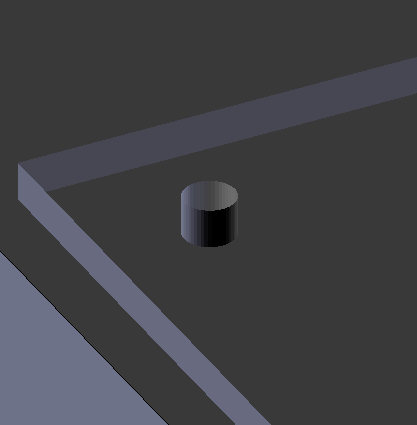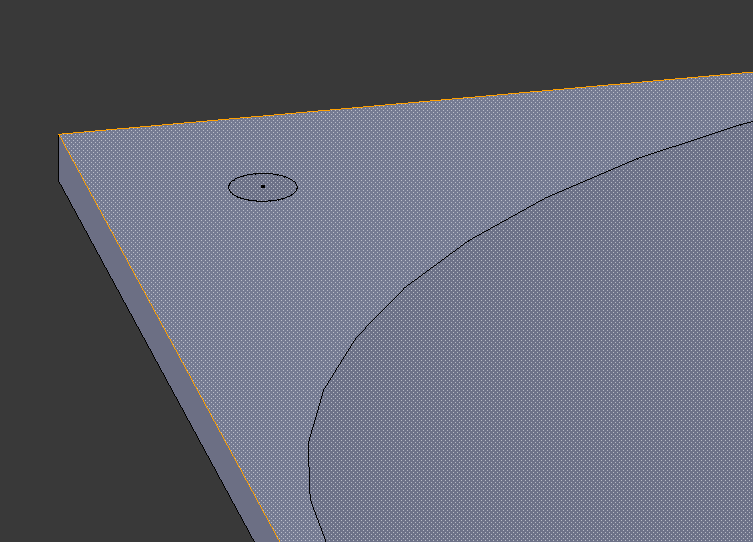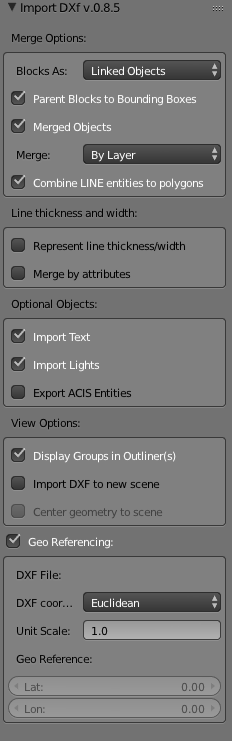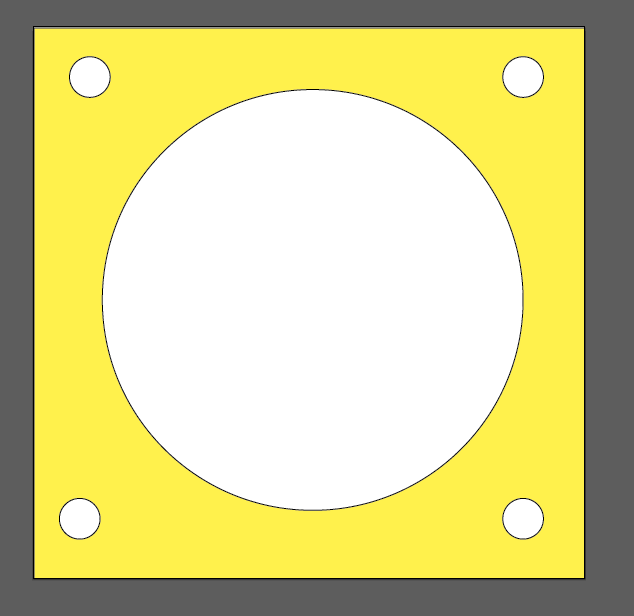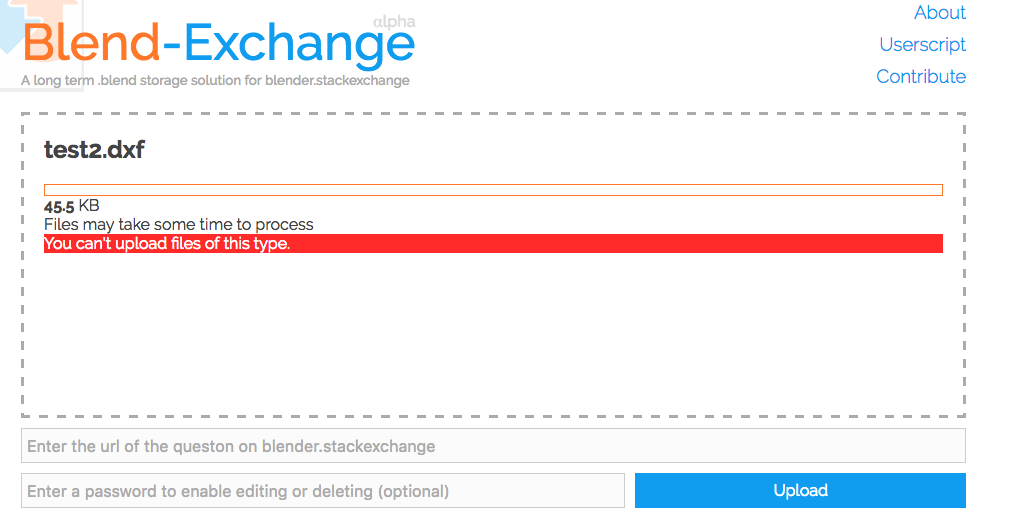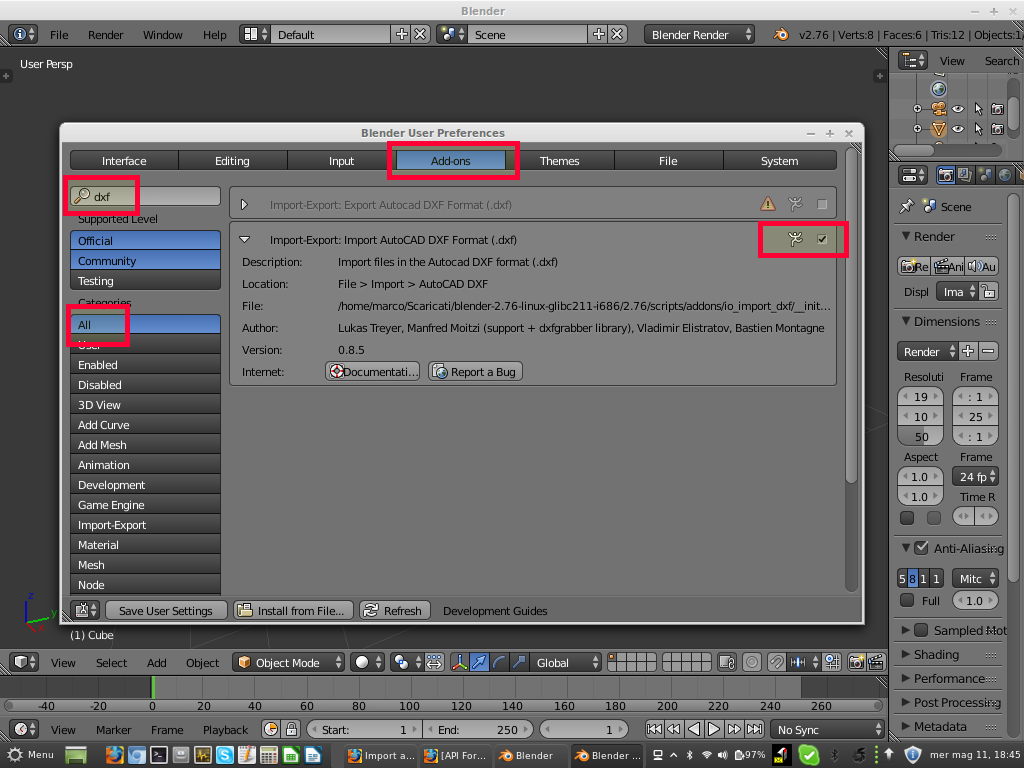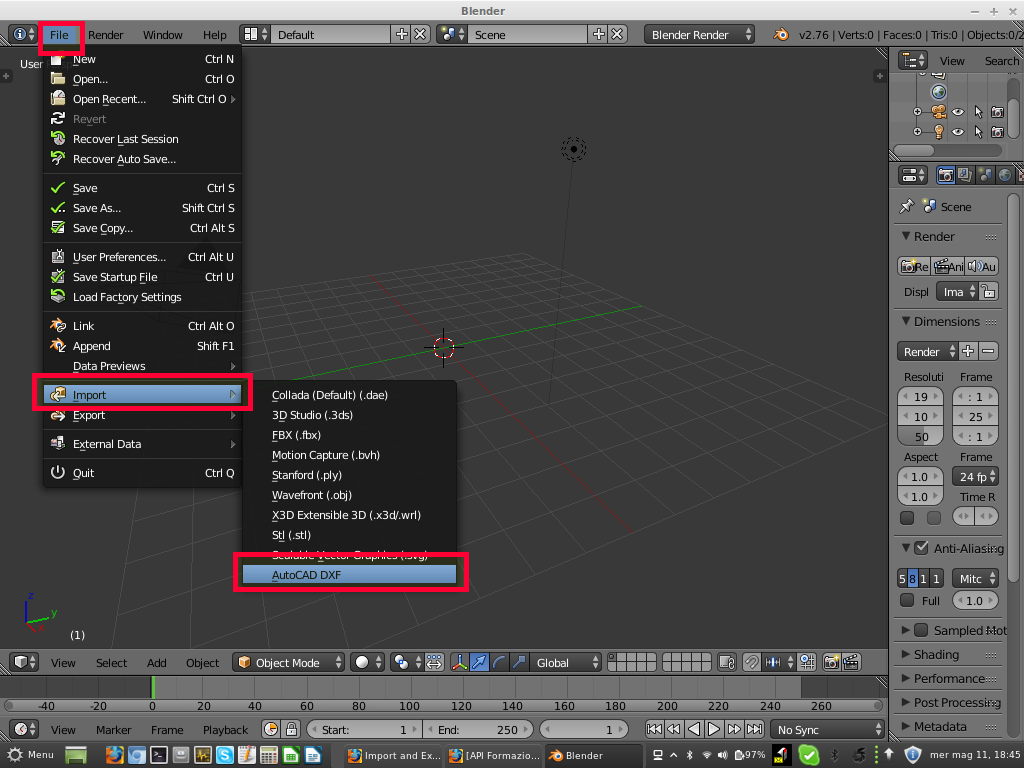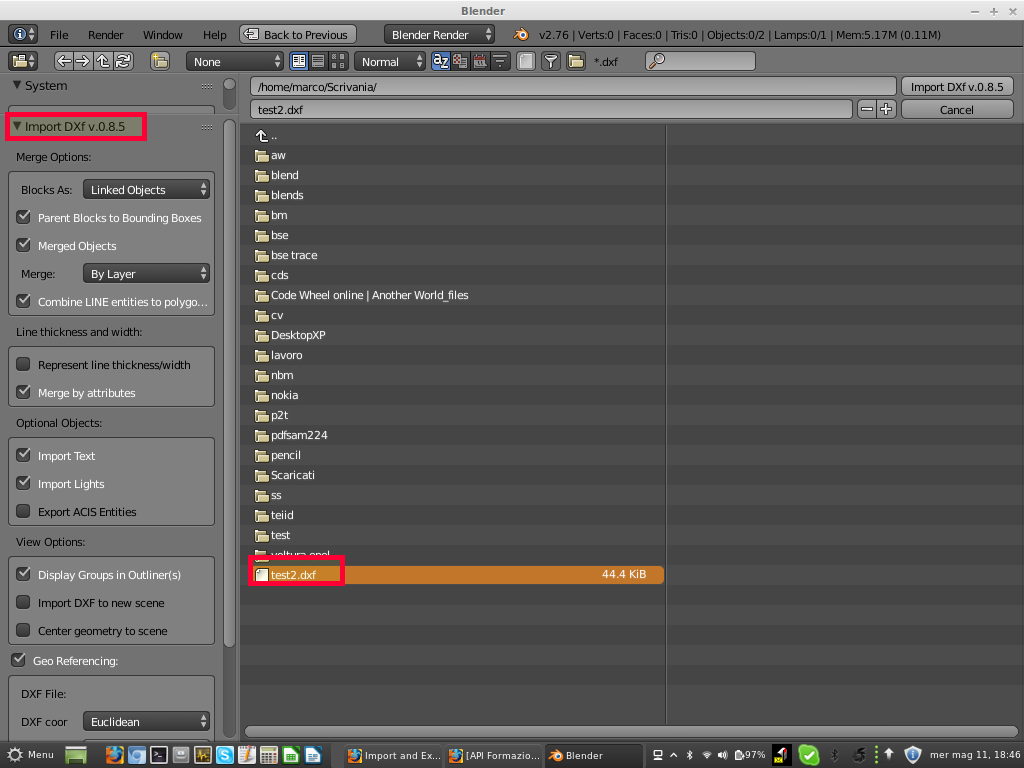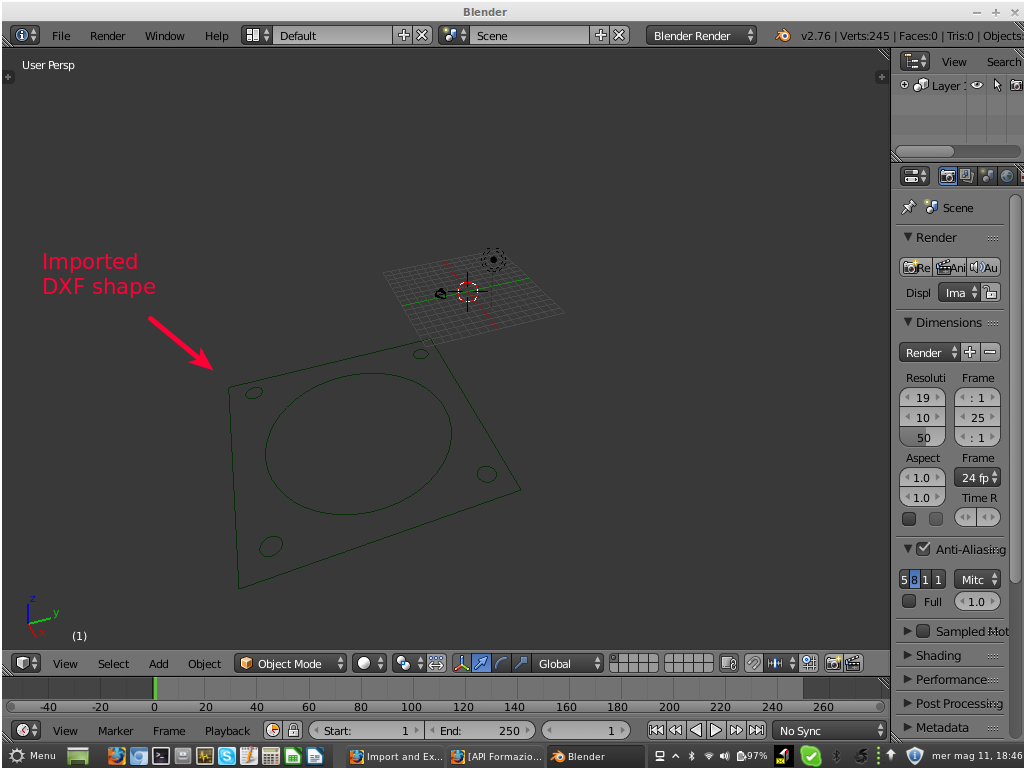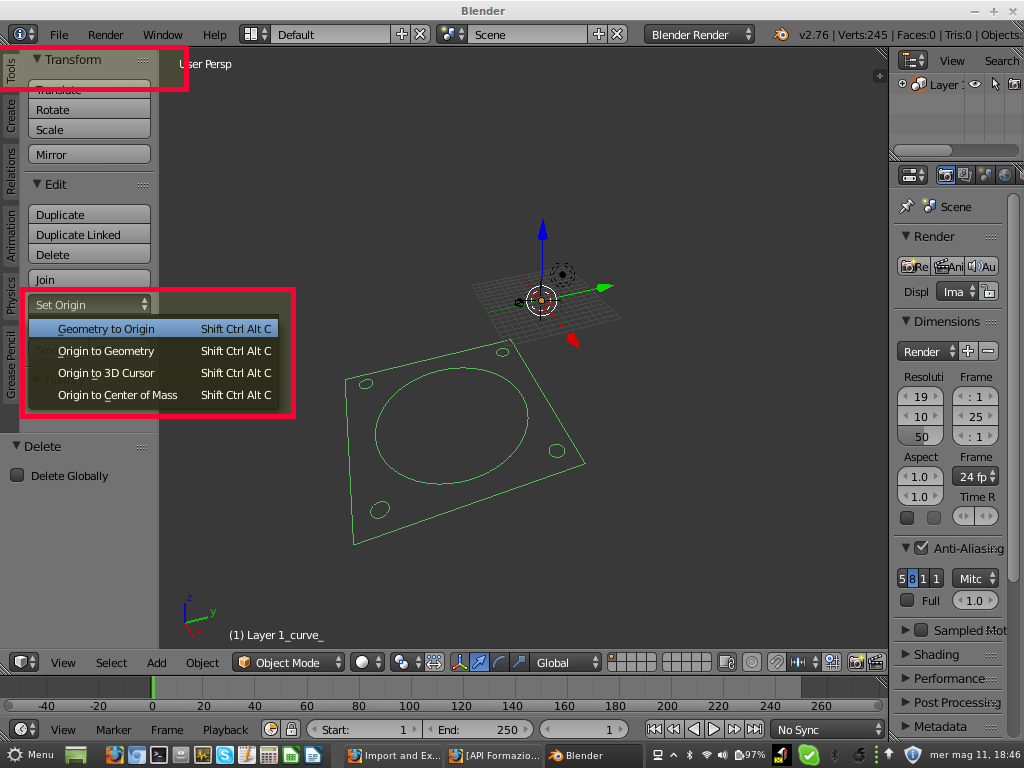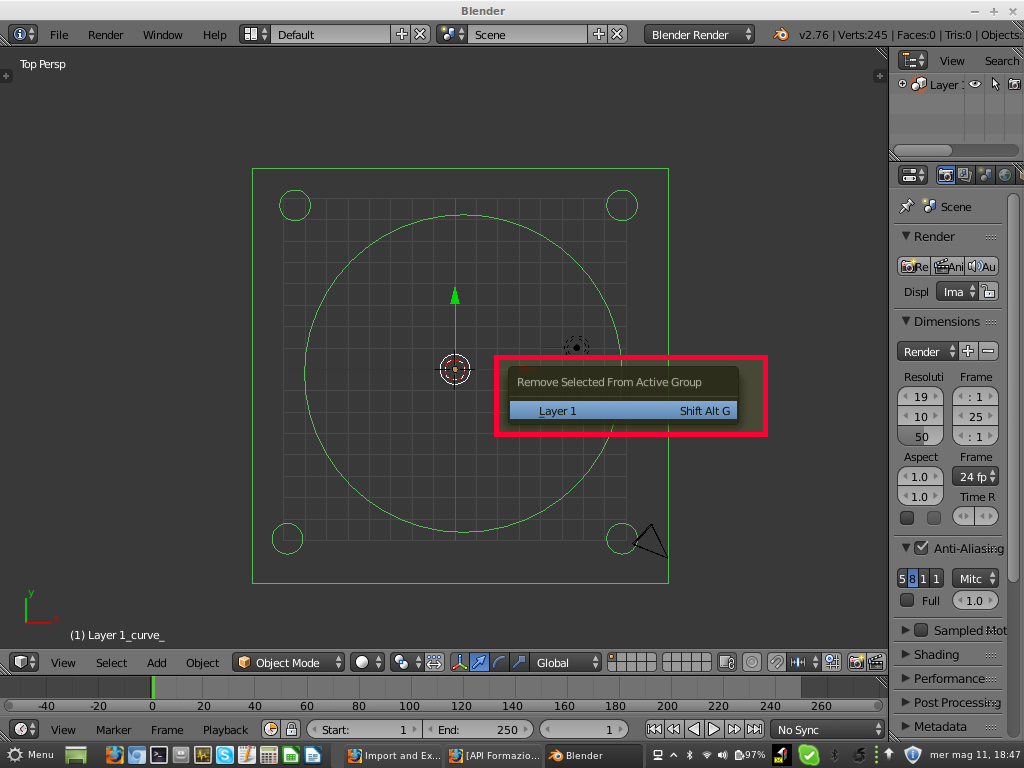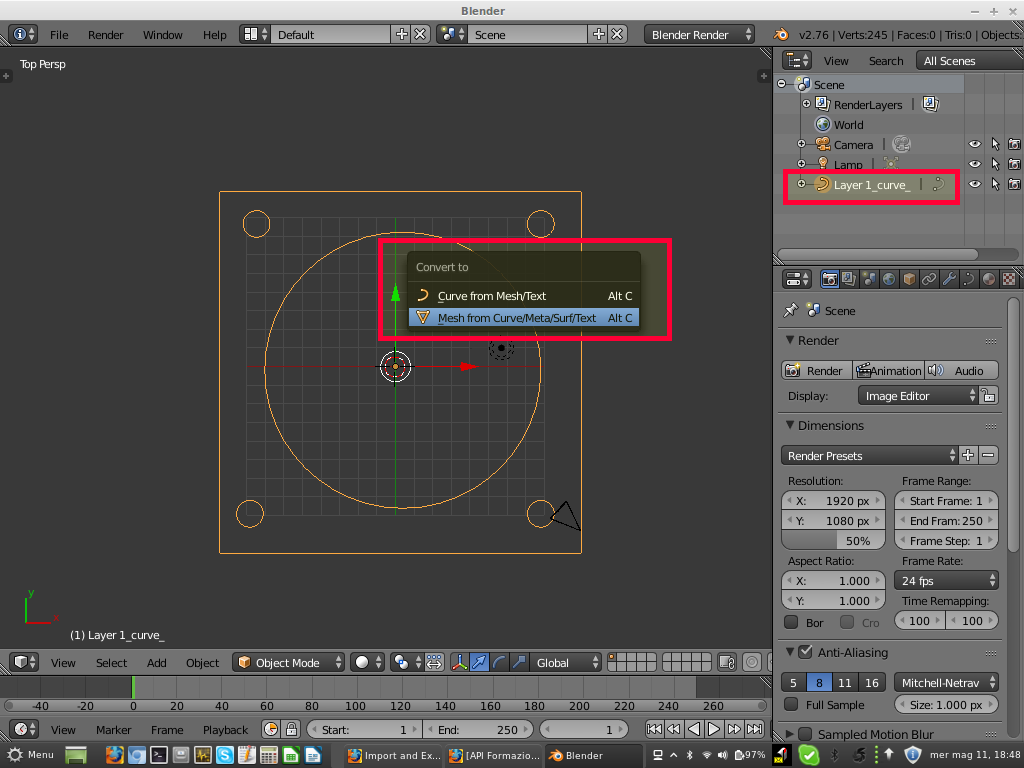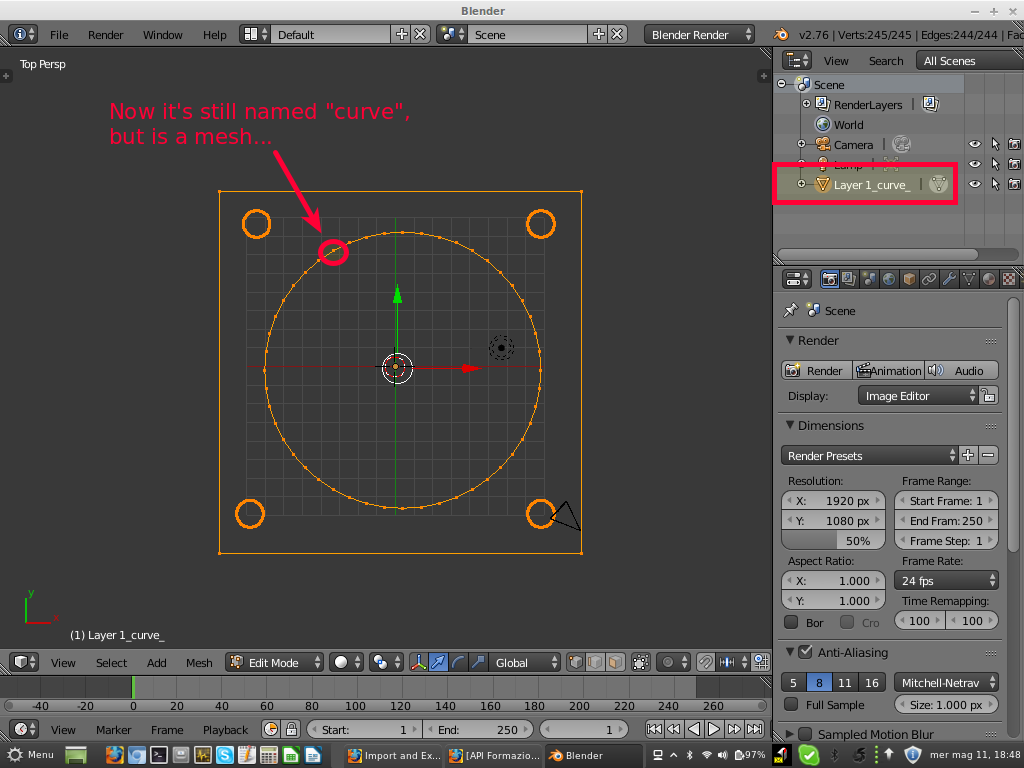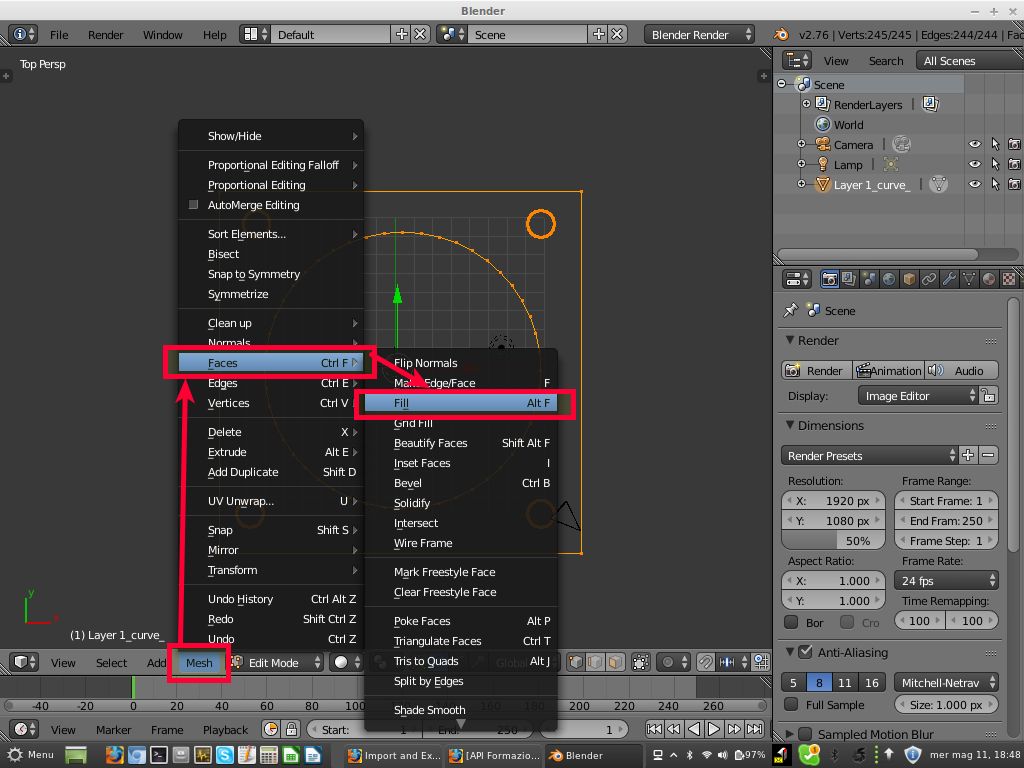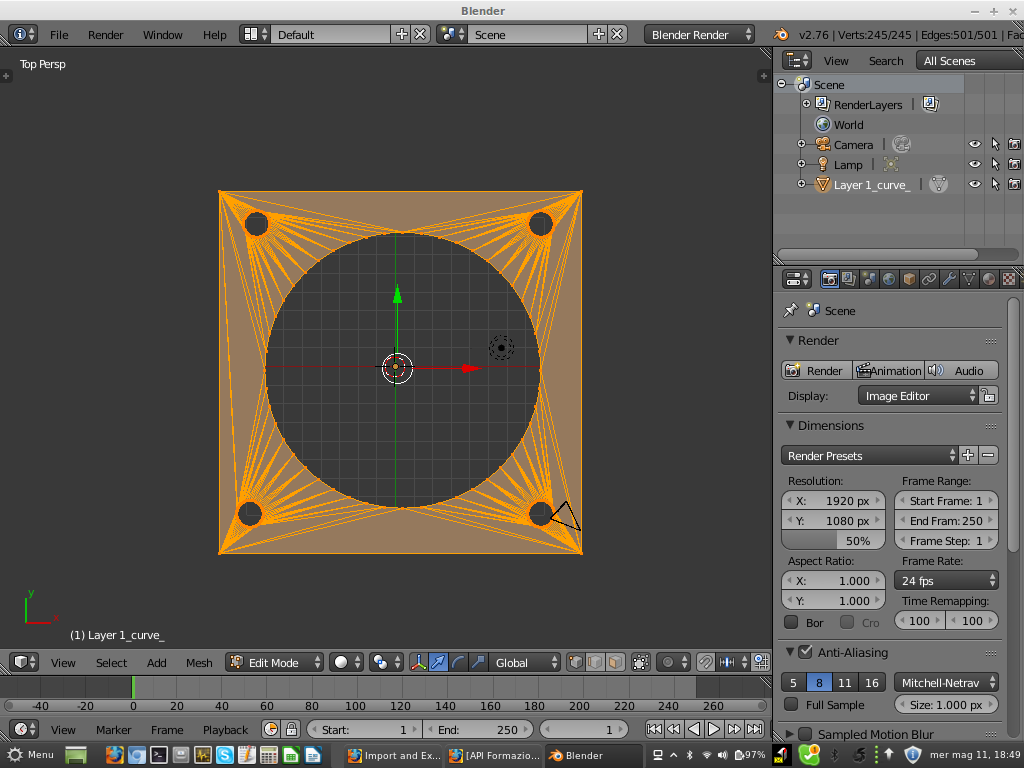I have a 2D Vector Drawing that I imported to and extruded in Blender, like this one:
What I want is the top to be closed and the cylinder would be a hole. Is there a way to import into Blender or export the dxf from the vector software correctly so that the areas are closed.
If I do this manually it takes long and If I connect all the vertices on the top layer the holes won't show. It is one connected area like so:
And finally if I do it by hand and connect some vertices in steps, I can't dissolve the result to one area (which I need).
I hope I explained myself. I lost quite some time to find a solution for this and if anybody knows how to connect this quickly I would be very glad to know.
Thanks in advance.
Here my options:
Here is how my dxf file looks like. I want the yellow araes to be connected:
Bezier:
Dxf can't be uploaded: