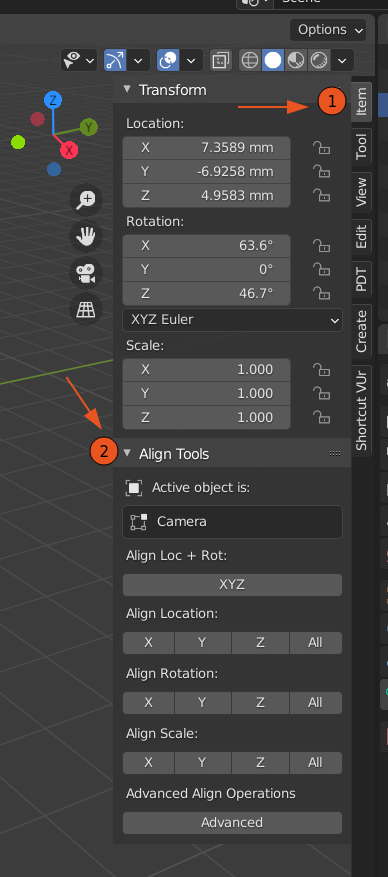Being a not too complicated question I have found a myriad of similar questions about it but it seems to me that they do not fully answer what I am looking for, which is actually much simpler than it seems. If there is already any question that can answer this please link it to me.
In my walls the different sections are clearly crooked, so when I go to join them, a small crack remains. I tried to fix everything manually but sooner or later something gets distorted somewhere else. My question is this:
1). Is there a tool similar to the '' leveler '' that can tell me if the object or the selection line is perfectly straight along its axis?
2). Alternatively, is there a way to straighten everything, in this case along the x axis, horizontally?
I have already tried different methods, I always use shortcuts to make sure I always move straight along the axes, but now I don't know what is straight and what is not.
Thanks in advance.