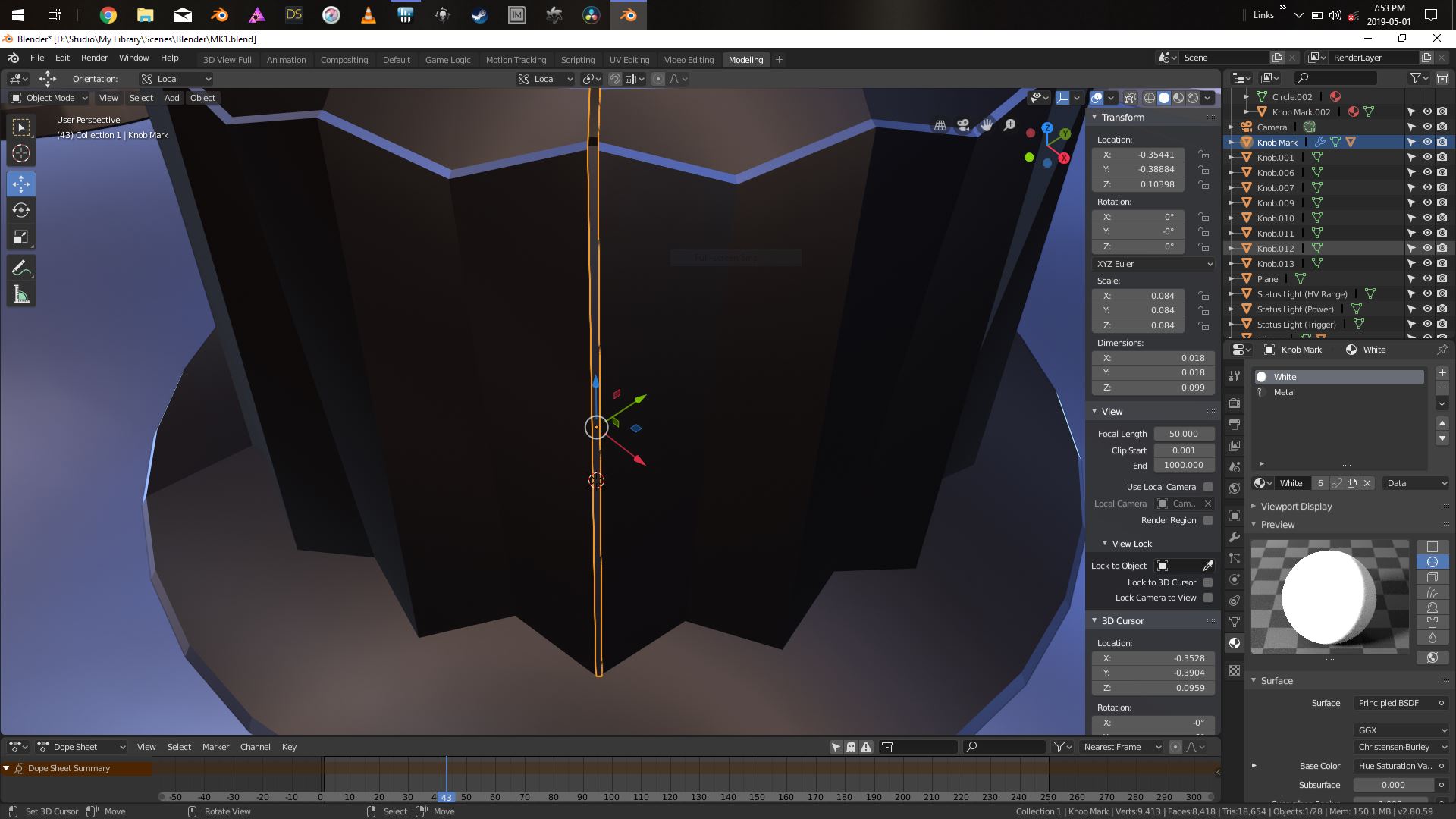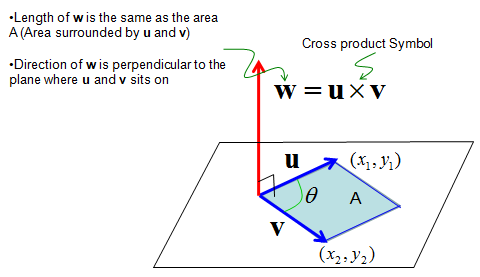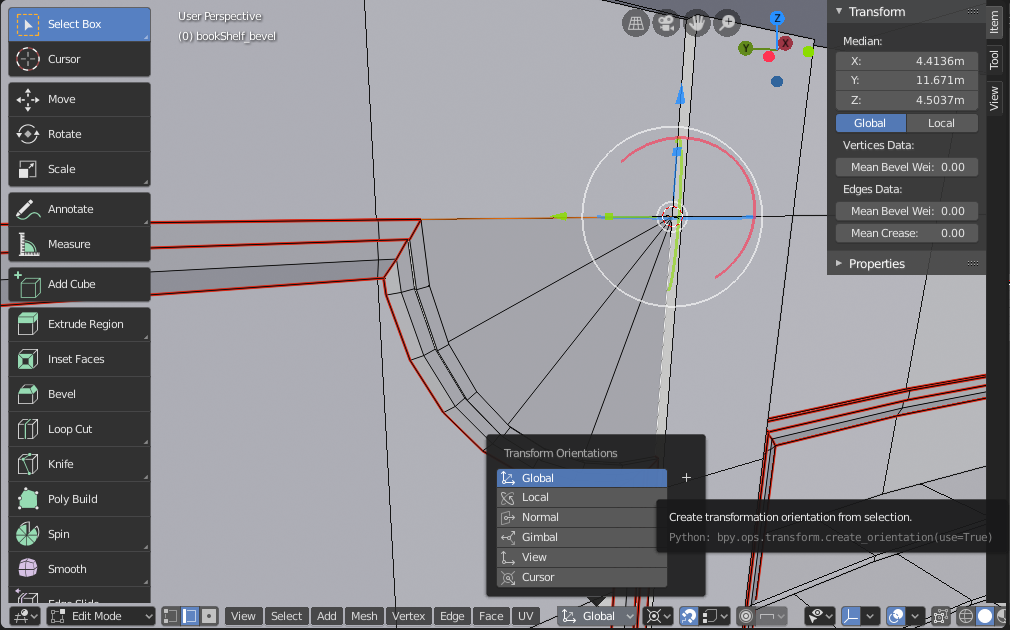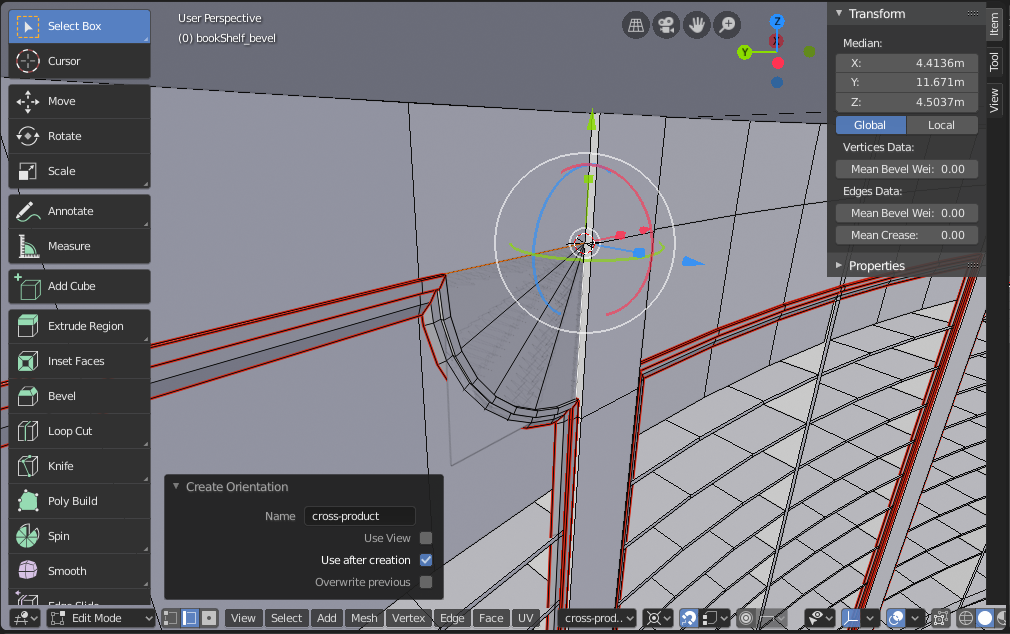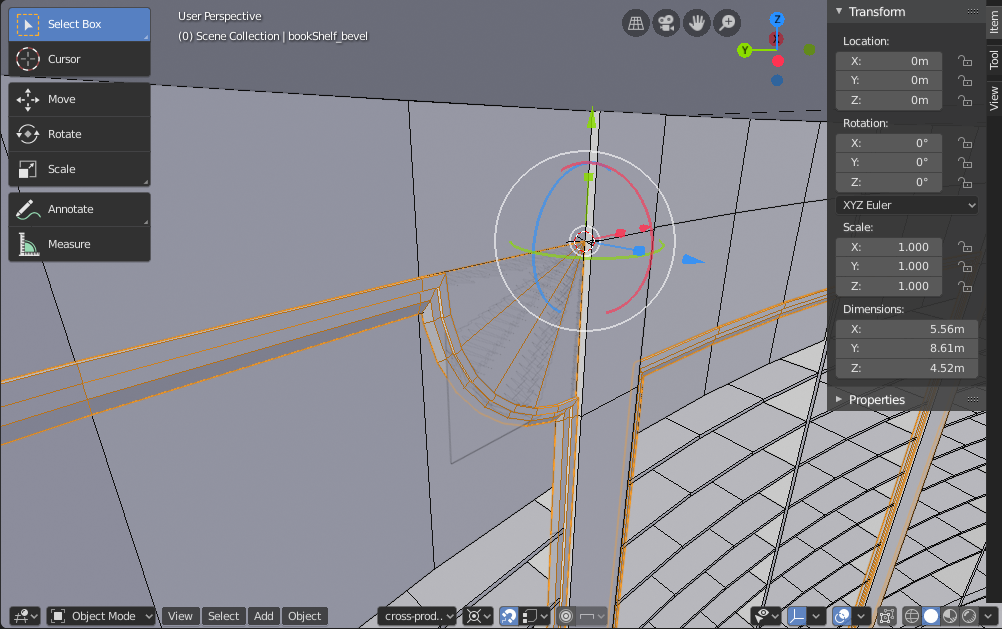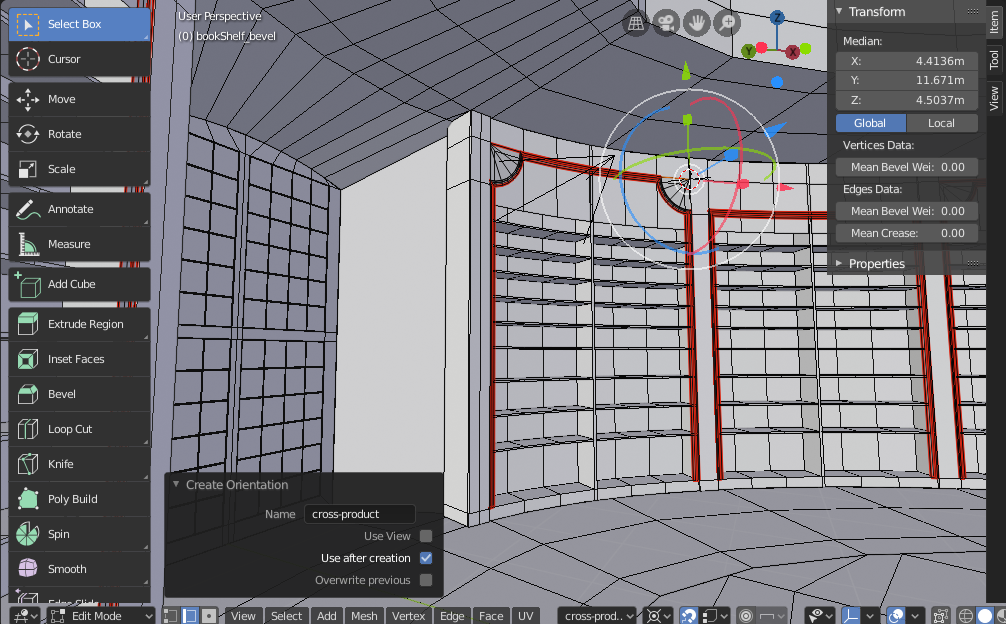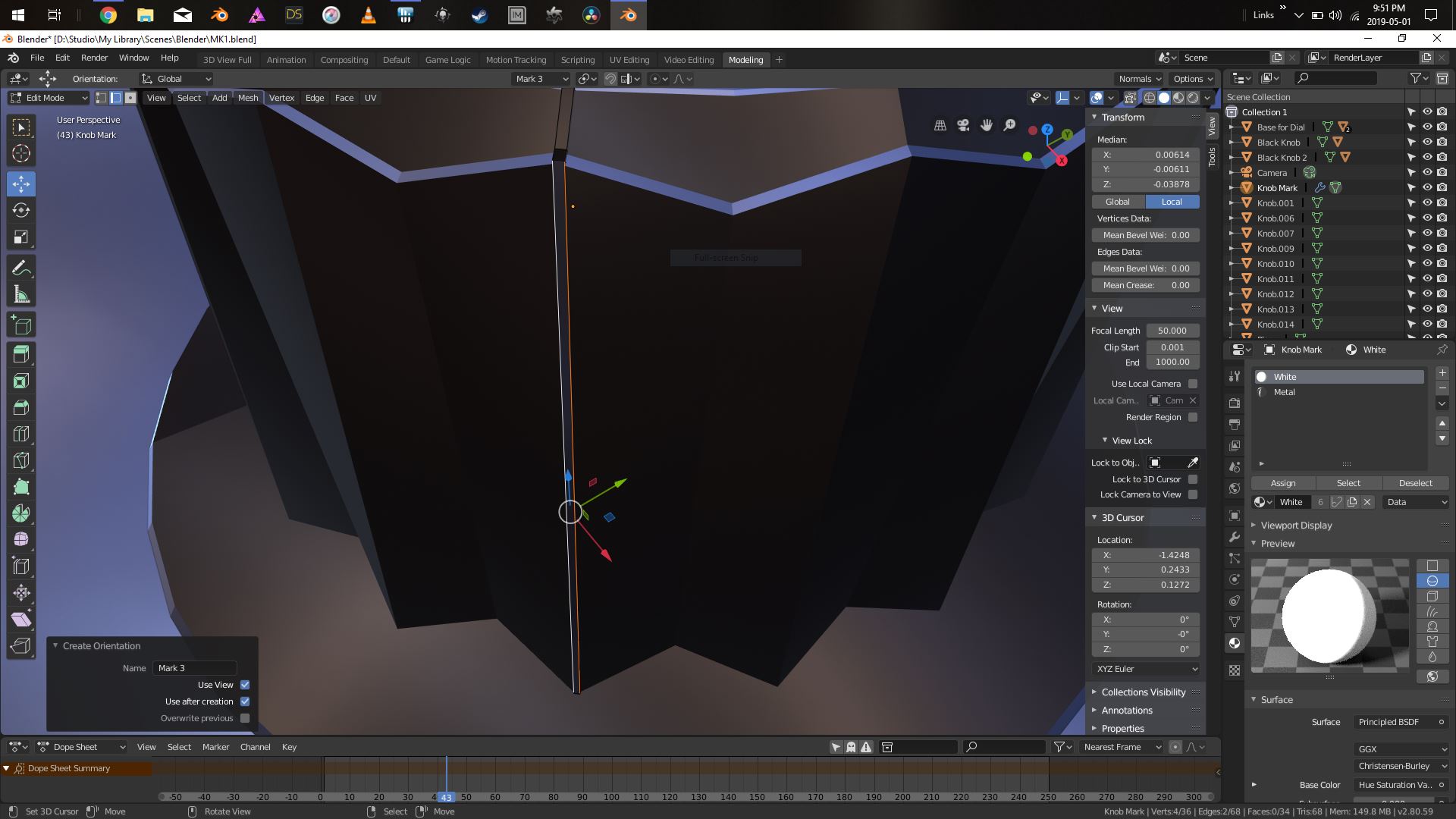Okay so like many other people I have asked this question into google and gotten back some VERY complicated answers on how to do this. All I want to do is have the XYZ axis move itself into position relative to the object and it's orientation when in local mode.
Easy right?
Seems not. Every answer relies on hooking, creating an empty .. or doing a bunch of other things I can't remember and every time I have this problem its crippling.
Even in Second Life .. YES SECOND LIFE .. you can just pop into local mode and your axis behaves itself properly. Why the hell is this so damn hard to do in blender.
Perhaps I'm missing something, perhaps I've asked the question wrong (in the 96 different ways I've tried to ask it). Youtube videos on this subject often don't solve the problem and the few that do usually are non verbal and don't explain what the hell they did to reorientate.
So my question is more ... why can't blender have this functionality where in Local mode the axis just orienatates to the geomtry you're editing or moving?
And I'd be eternal grateful if someone can give a simple, comprehensive explanation how to get my axis to align to my geometry and stop me from going insane?!?
As you can see from the pic below .. my axis is fine on the Z .. but X and Y are not being helpful at all. All I wanna know is how do I get this to work properly. Local mode REALLY should automatically reset the axis to follow the object .. don't you think?
I appreciate any and all answers .. espeically those that sort out this problem. And if any Dev's for blender are reading ... seriously if Second Life can do this .. why not blender?