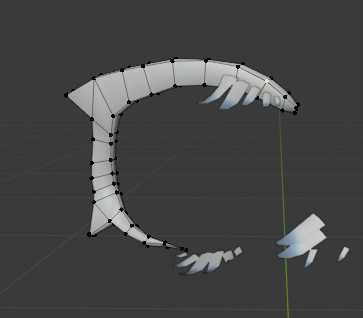I need to add vertices / objects to an object with shape keys. I need to move the new vertices along with the shape-keyed pre-existing vertices. One idea I had is to somehow measure the distance or somehow take note of the start position and end position of a single vertex, then apply that measurement to the new vertices.
This image represents one of many examples where I need to have the new eye lashes move with the eye lids opening and closing.
Do you have any suggestions or techniques that you can give me to accomplish this?
Edit: Ok I found one way, but let me know if there's a better one because this is quite convoluted.
- Go to edit mode for the meshes in question
- Preferences -> Addons -> search "extra" and enable "Add Mesh: Extra ObjectS"
- Click on the desired vertex to measure position change.
- F3 to search action -> Snap cursor to selected
- Add -> Single Vert -> Add Single Vert (adds a single vertex at 3d cursor)
- Activate shape key so that the vertex you need to measure has moved.
- Repeat the steps to add a single vertex at the new location
- Activate snapping / vertex / active / move / (project onto self?)
- Move the two new vertexes using snapping to one of the new mesh's vertices so now the two vertices represent the distance that the new mesh needs to move.
- Move the new mesh using snapping to the new location (the 2nd of the two new vertices) while the desired shape key is fully active.
Edit: The above only works if your mesh just moves around rather than moves and morphs. So this won't work for me. Next idea is to texture-paint reference points and just eye it; get the mesh to be positioned in the same place before and after shape key movements with the image texture as a guide.