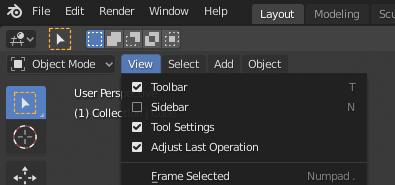I can and am importing a variety of file formats into Blender (OBJ, STL, PLY), but the geometry/part always looks like it is cross sectioned or incomplete. If I rotate the view, the sectioned/sliced or missing areas move around and I see other areas of the object during rotation, but never see the whole object. The instruction videos on importing do not have this problem. The object is a car, and the front view looks like it is sliced down the middle and half the car is missing. As I rotate my view, I see more of the missing area while other areas disappear. What should I do?
-
2$\begingroup$ Most likely your object is too big. Does this answer your question? Where can the viewport clipping parameters be changed? $\endgroup$– brockmannCommented Feb 16, 2020 at 15:21
-
$\begingroup$ or reset dimensions eg blender.stackexchange.com/a/160978/15543 $\endgroup$– batFINGERCommented Feb 16, 2020 at 16:21
1 Answer
My guess is that your viewpoint is too close to the object causing the clipping feature to cut off the parts it considers too close to the viewpoint.
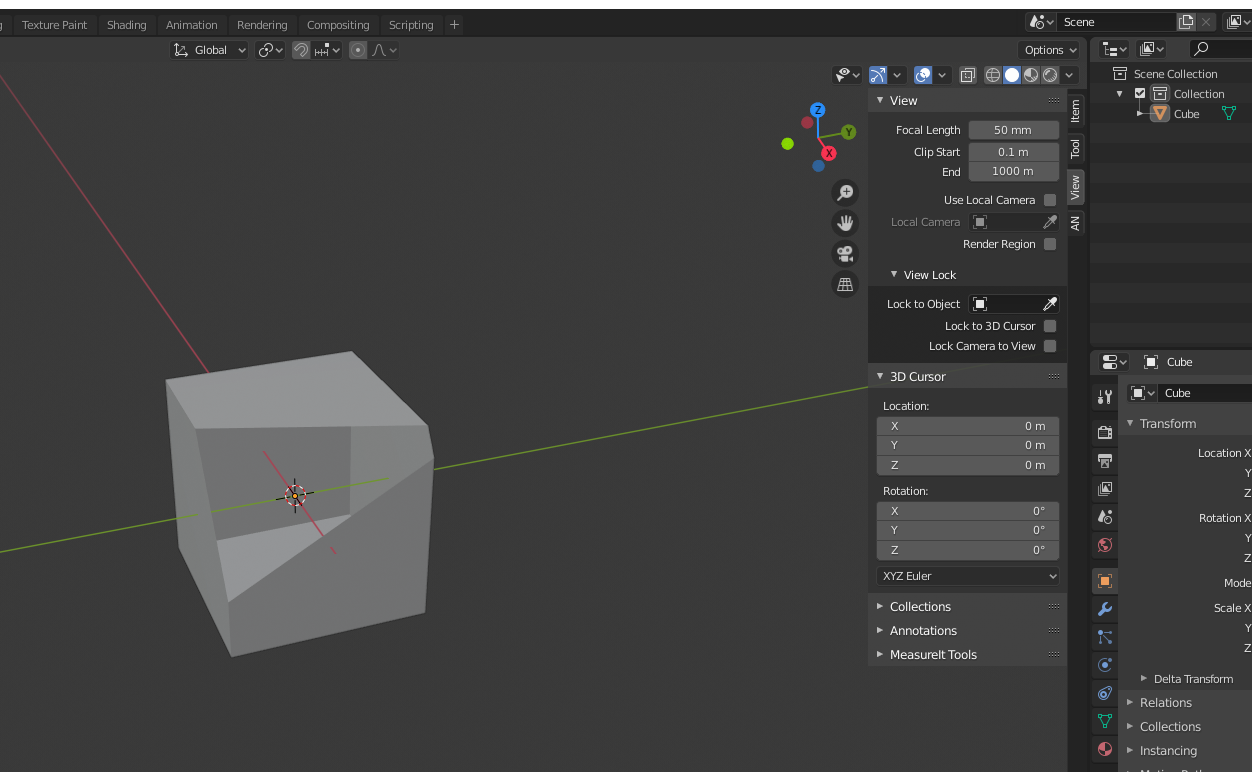
There are two ways to fix this:
The first would be to make the object larger and zooming the viewpoint out along with it so it's relative size to the view remains the same while increasing the distance from the viewpoint to the object.
The second solution is to open the sidebar go to view and change the Clip Start option to a smaller number. To open the sidebar you can either press the hotkey (N), drag the arrow
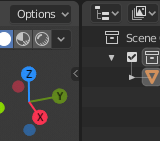
or go to the view menu and enable the tickbox in front of "sidebar".