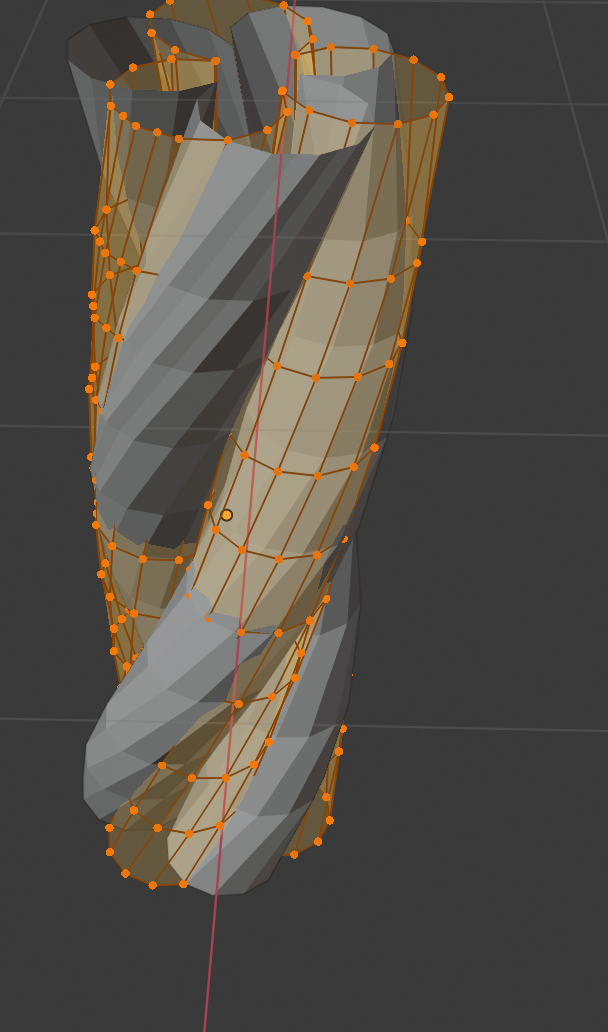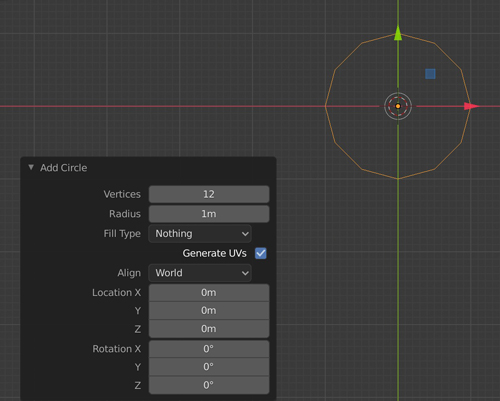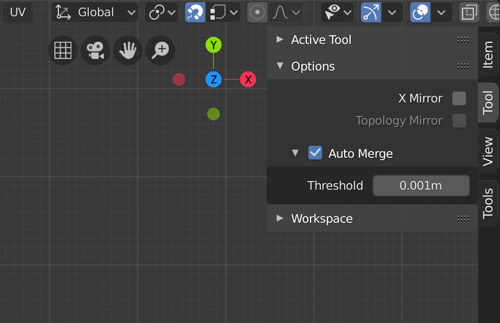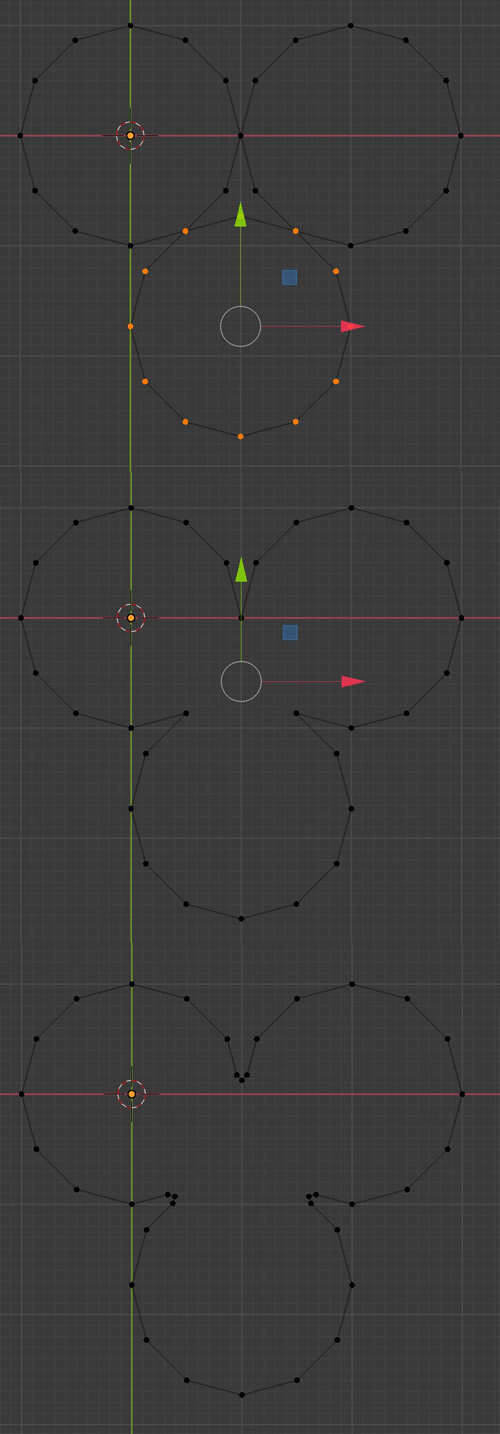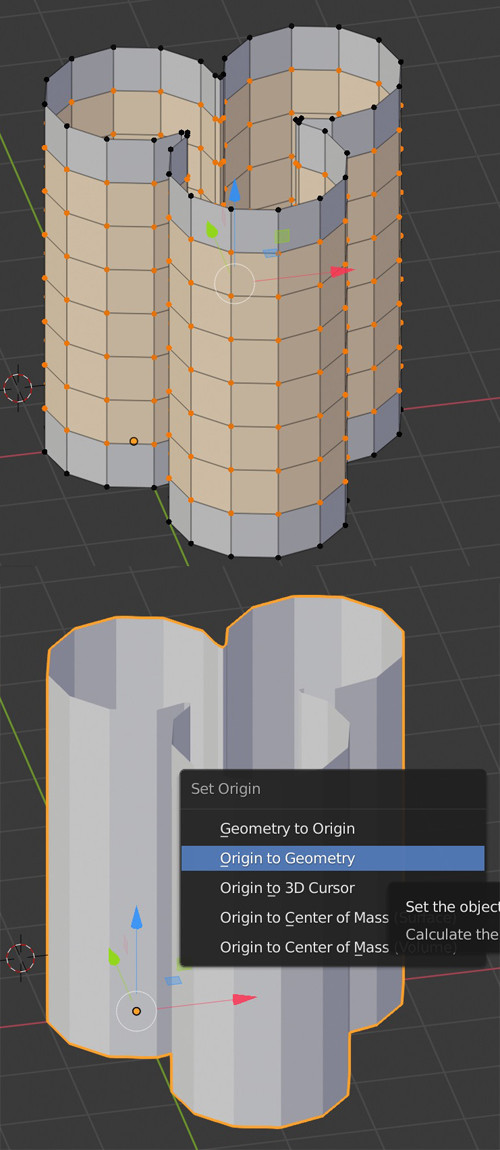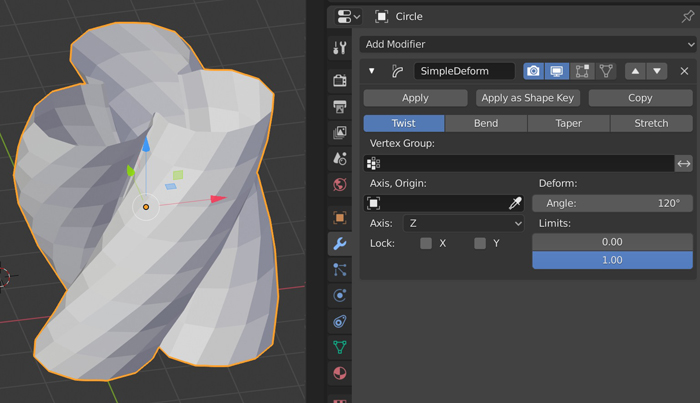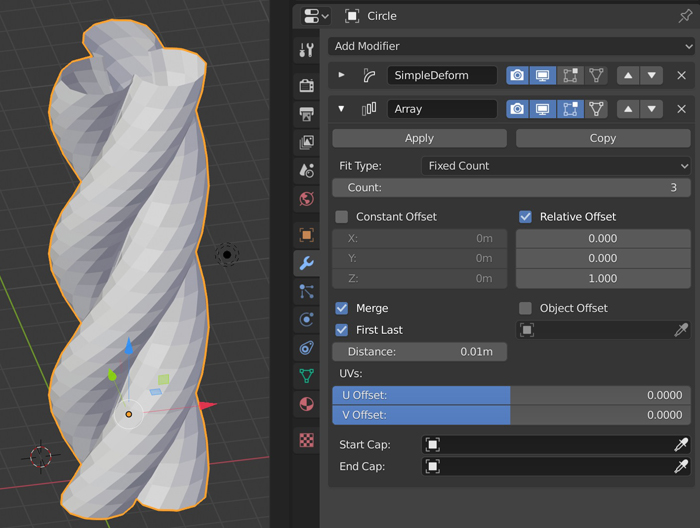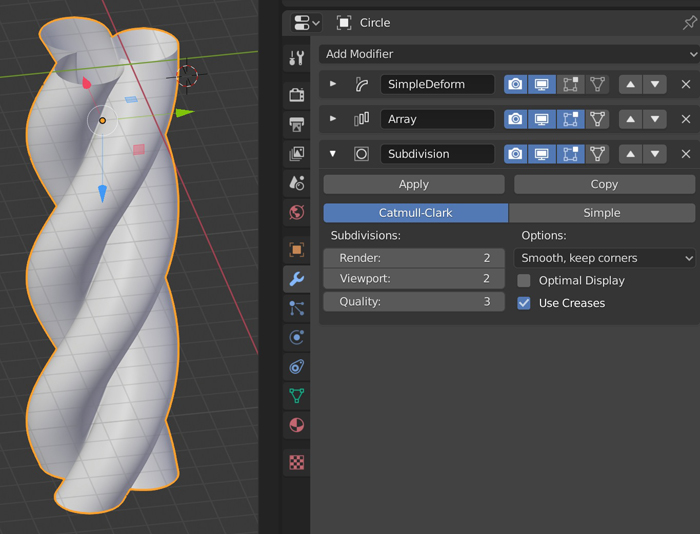I am new at Blender, I want to design a mesh of a single twisted yarn, which is the best strategy to design this mesh. Sorry if my question sounds dumb.
I am attaching the picture
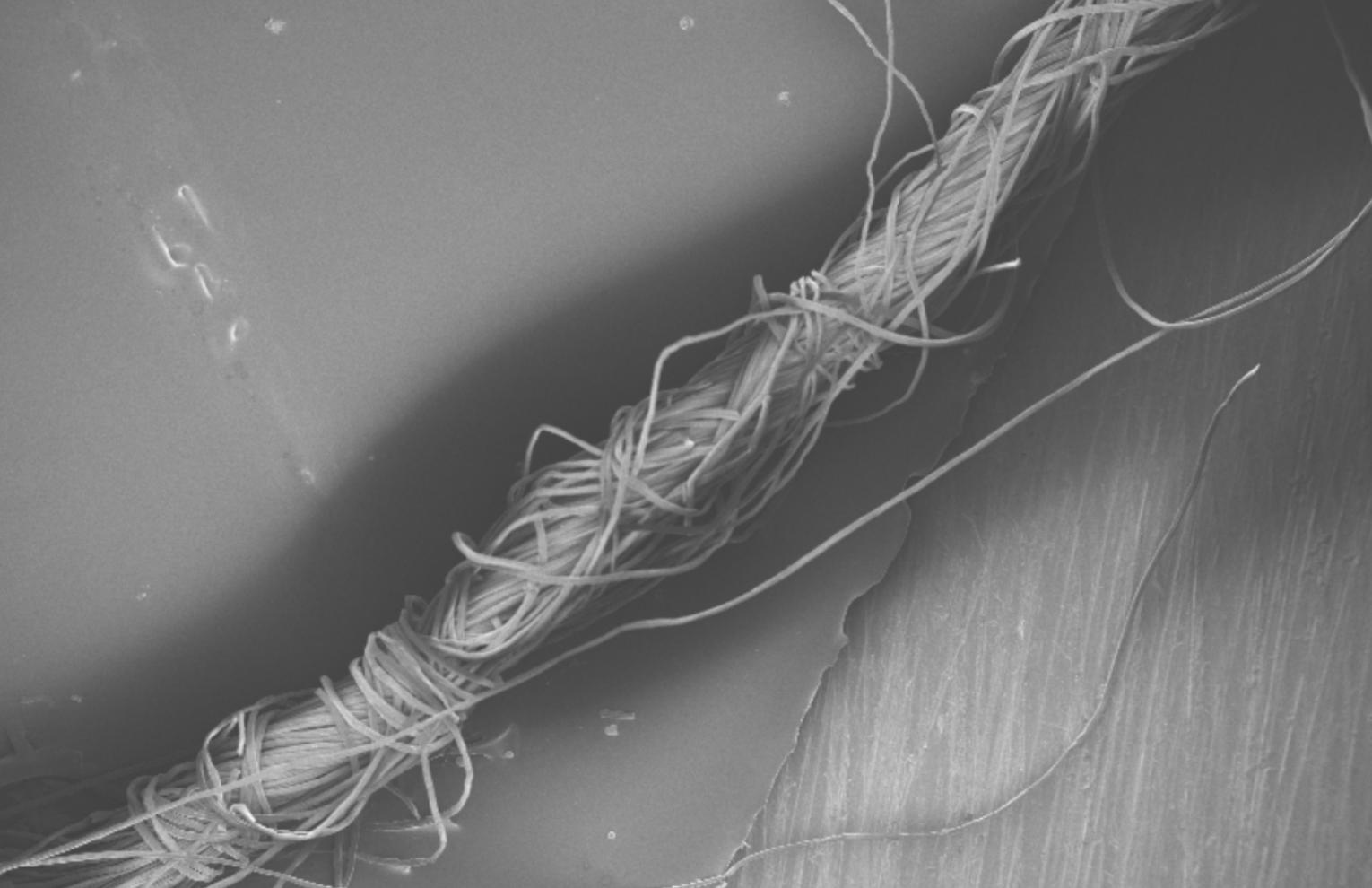
I foud a tutorial in youtube: https://www.youtube.com/watch?v=cP1pY14fVC4&list=LLuORS2hOBqsUJEgE645iWDQ&index=2&t=1026s, however, I dont know how to merge the mesh.
EDIT Is this mesh true, I am going to use it for physical simulation